Setting up your switch for ftp, Capturing a supportsave – Dell POWEREDGE M1000E User Manual
Page 19
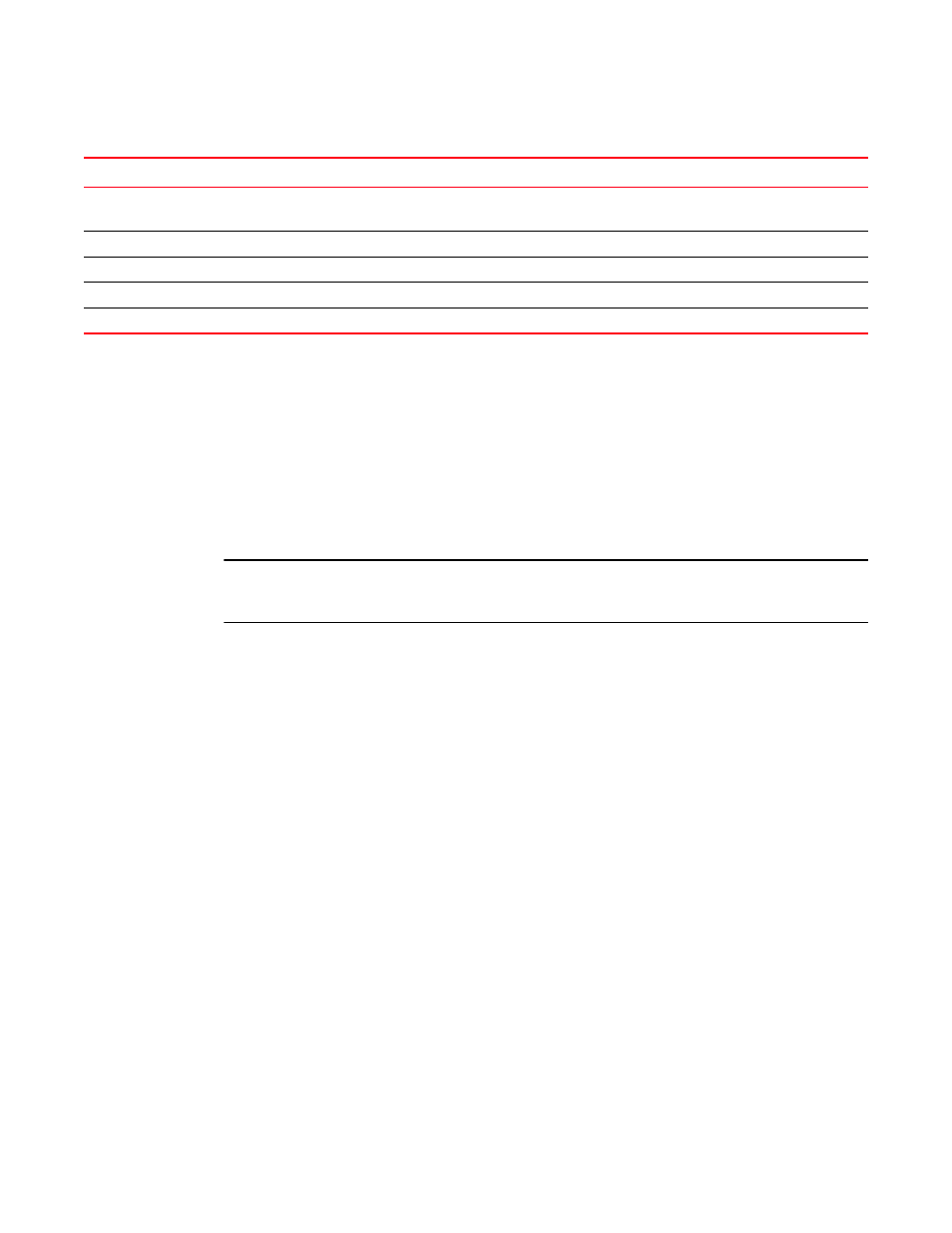
Fabric OS Troubleshooting and Diagnostics Guide
5
53-1001769-01
Gathering information for your switch support provider
1
Gathering information for your switch support provider
If you are troubleshooting a production system, you must gather data quickly. As soon as a problem
is observed, perform the following tasks. For more information about these commands and their
operands, refer to the Fabric OS Command Reference.
1. Enter the supportSave command to save RASLOG, TRACE, supportShow, core file, FFDC data,
and other support information from the switch, chassis, blades, and logical switches.
2. Gather console output and logs.
NOTE
To execute the supportSave command on the chassis, you will need to log in to the switch on an
account with the admin role that has the chassis role permission.
Setting up your switch for FTP
1. Connect to the switch and log in using an account assigned to the admin role.
2. Type the supportFtp command and respond to the prompts.
Example of supportFTP command
switch:admin> supportftp -s
Host IP Addr[1080::8:800:200C:417A]:
User Name[njoe]: userFoo
Password[********]:
Remote Dir[support]:
supportftp: parameters changed
Capturing a supportSave
The supportSave command uses the default switch name to replace the chassis name regardless
if the chassis name has been changed to a non-factory setting. If Virtual Fabrics is enabled, the
supportSave command uses the default switch name for each logical fabric.
1. Connect to the switch and log in using an account assigned to the admin role.
User is unable to change switch settings
RBAC settings
Account settings
Virtual Fabric does not form
FIDs
Zone configuration mismatch
Effective configuration
Zone content mismatch
Effective configuration
Zone type mismatch
Effective configuration
TABLE 2
Common symptoms (Continued)
Symptom
Areas to check
Chapter or Document
