Viewing status messages, Removing lcd status messages – Dell PowerEdge T310 User Manual
Page 26
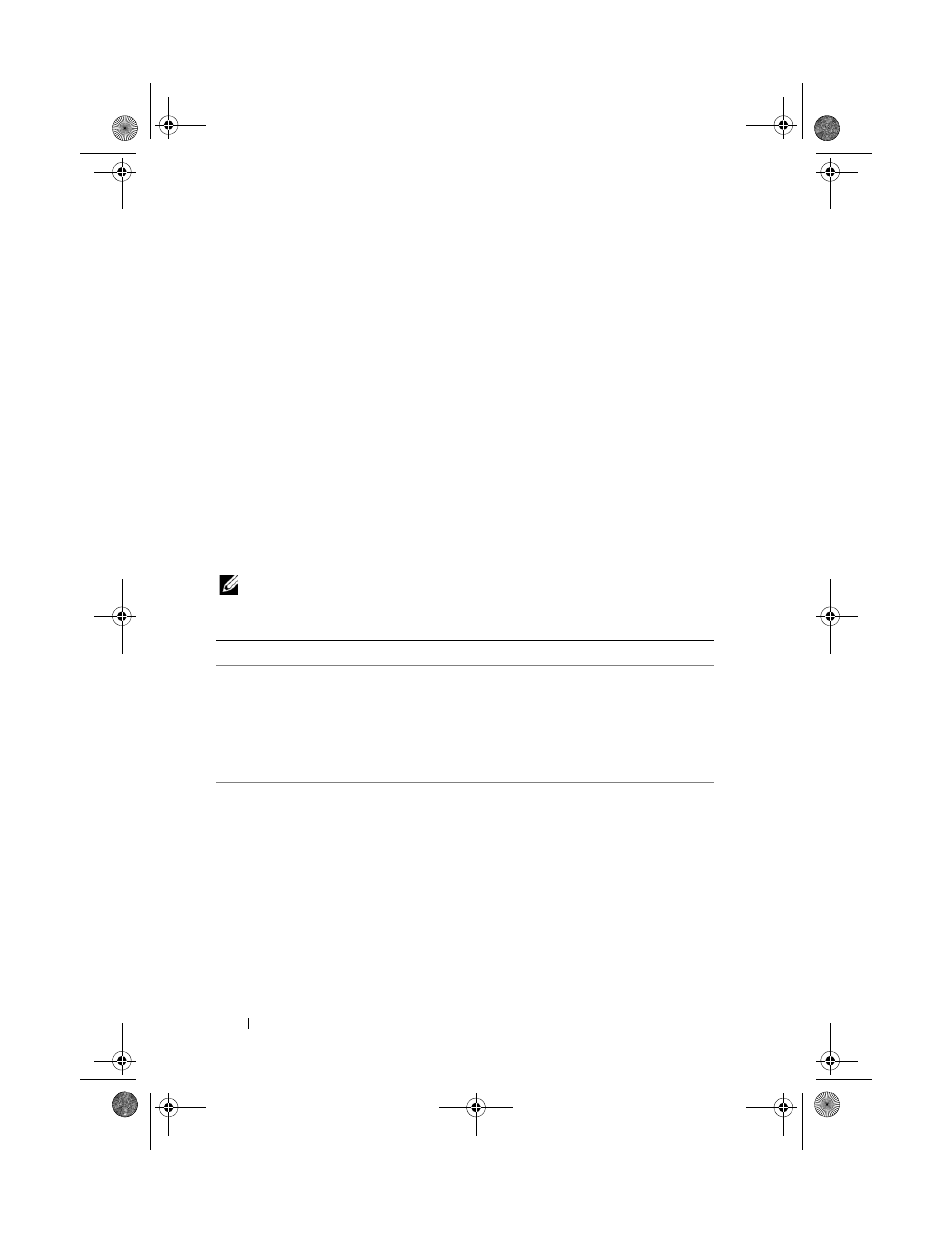
26
About Your System
Viewing Status Messages
If a system error occurs, the LCD screen will turn amber. Press the Select
button to view the list of errors or status messages. Use the left and right
buttons to highlight an error number, and press Select to view the error.
Removing LCD Status Messages
For faults associated with sensors, such as temperature, voltage, fans, and so
on, the LCD message is automatically removed when that sensor returns to a
normal state. For other faults, you must take action to remove the message
from the display:
•
Clear the SEL — You can perform this task remotely, but you will lose the
event history for the system.
•
Power cycle — Turn off the system and disconnect it from the electrical
outlet; wait for approximately ten seconds, reconnect the power cable, and
restart the system.
NOTE:
The following LCD status messages are displayed in the Simple format.
Table 1-2.
LCD Status Messages
Code
Text
Causes
Corrective Actions
E1000
Failsafe
voltage
error.
Contact
support.
Check the system event log
for critical failure events.
Remove AC power to the
system for 10 seconds and
restart the system.
If the problem persists,
see "Getting Help" on
page 177.
E1114
Ambient Temp
exceeds
allowed
range.
Ambient temperature has
reached a point outside of
the allowed range.
See "Troubleshooting
System Cooling Problems"
on page 154.
book.book Page 26 Wednesday, August 19, 2009 4:40 PM
