Troubleshooting a sas or sas raid controller – Dell PowerEdge T310 User Manual
Page 161
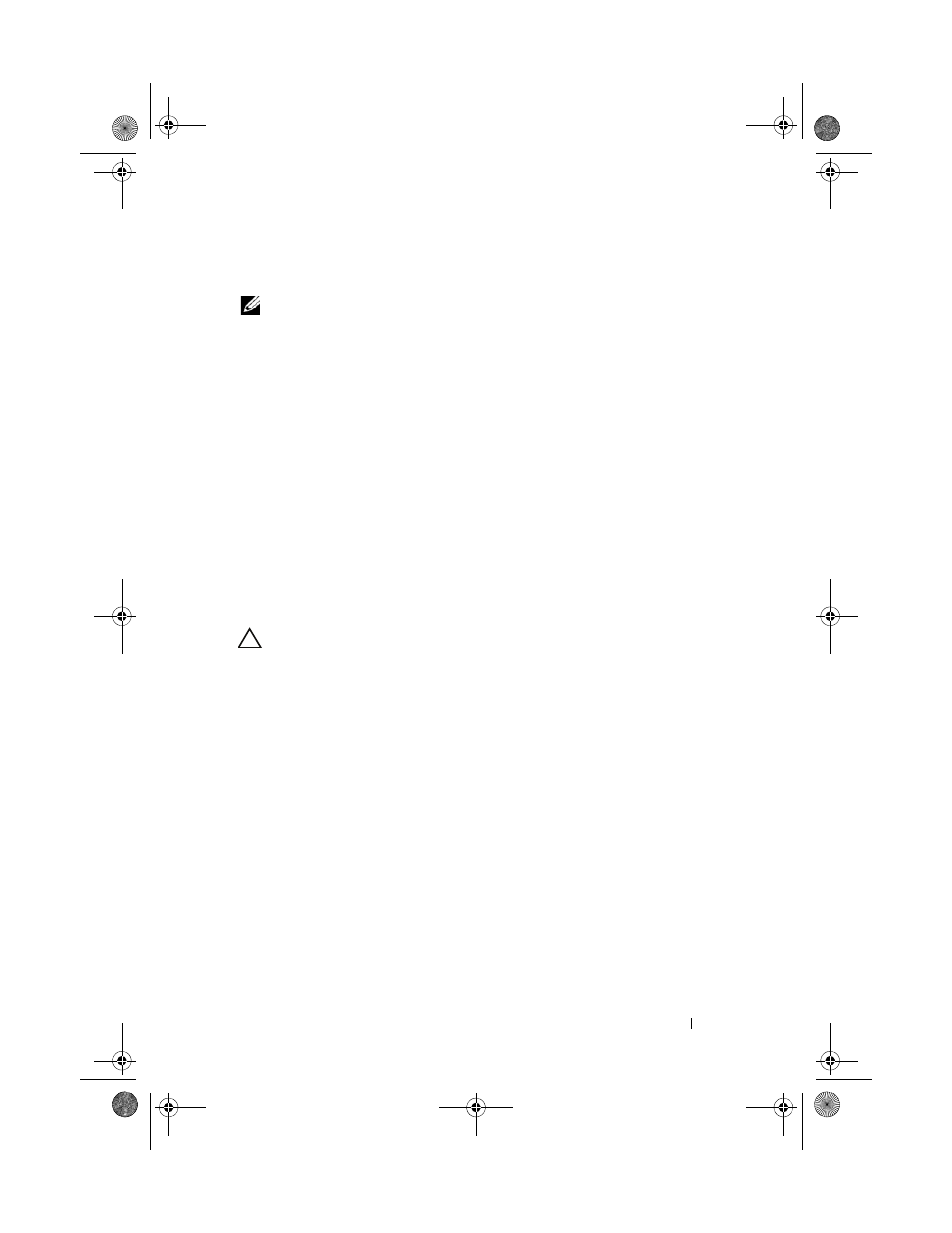
Troubleshooting Your System
161
Troubleshooting a SAS or SAS RAID Controller
NOTE:
When troubleshooting a SAS or PERC controller, also see the
documentation for your operating system and the controller.
1 Run the appropriate online diagnostic test. See "Using Online Diagnostics"
2 Enter the System Setup program and ensure that the SAS or PERC
controller is enabled. See "Using the System Setup Program and UEFI
Boot Manager" on page 57.
3 Restart the system and press the applicable key sequence to enter the
configuration utility program:
•
•
See the controller's documentation for information about configuration
settings.
4 Check the configuration settings, make any necessary corrections, and
restart the system.
CAUTION:
Many repairs may only be done by a certified service technician.
You should only perform troubleshooting and simple repairs as authorized in
your product documentation, or as directed by the online or telephone service and
support team. Damage due to servicing that is not authorized by Dell is not
covered by your warranty. Read and follow the safety instructions that came
with the product.
5 Turn off the system and attached peripherals, and disconnect the system
from its electrical outlet.
6 Open the system. See "Opening the System" on page 85.
7 Remove the cooling shroud. See "Removing the Cooling Shroud" on
8 Ensure that the controller card is firmly seated into the system board
connector. See "Installing an Expansion Card" on page 115
9 If you have a battery-cached PERC controller, ensure that the RAID
battery is properly connected and, if applicable, the memory module on
the PERC card is properly seated.
book.book Page 161 Wednesday, August 19, 2009 4:40 PM
