Installing a processor – Dell PowerEdge T310 User Manual
Page 129
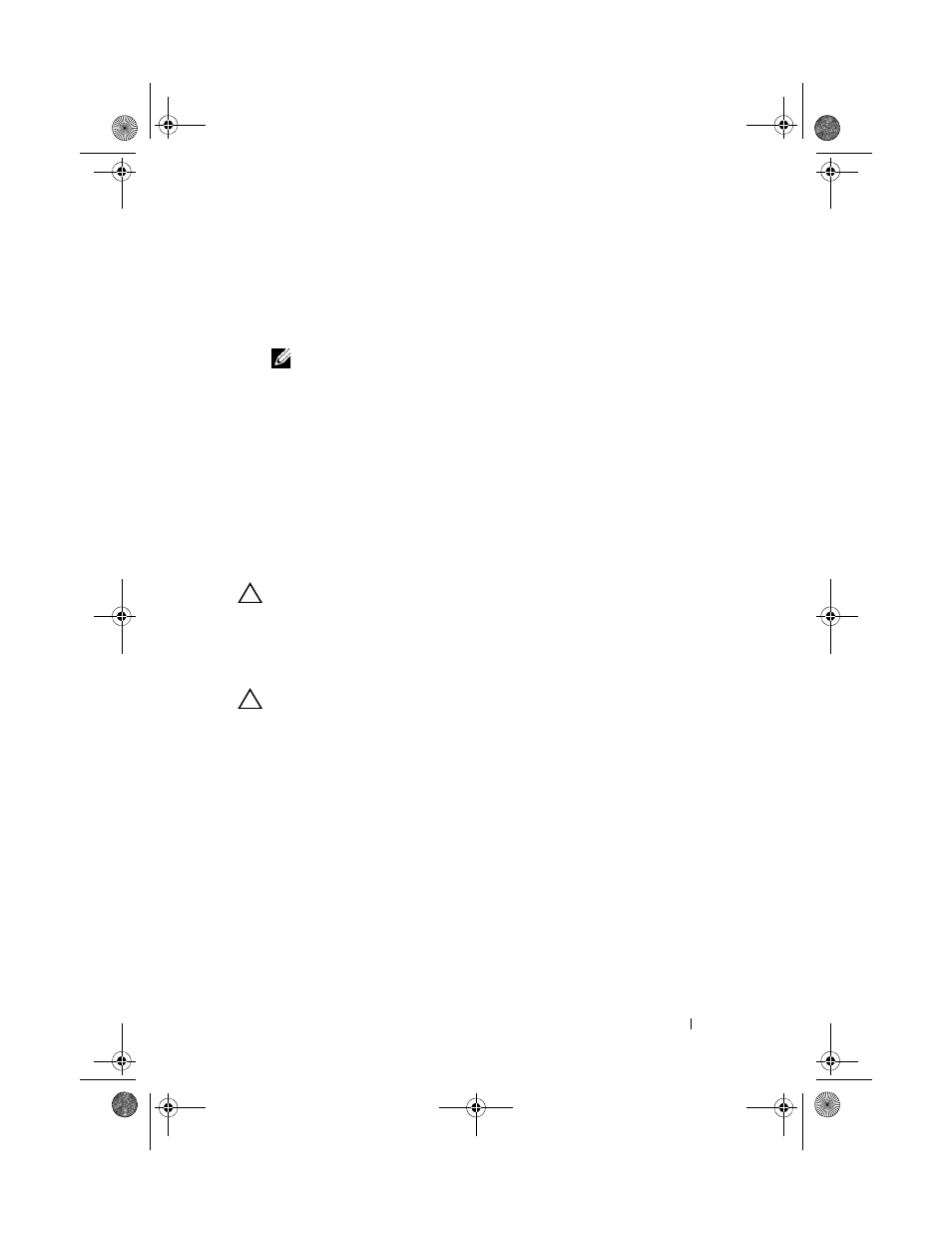
Installing System Components
129
12 Carefully, lift the processor out of the socket and leave the release lever up
so that the socket is ready for the new processor.
13 After removing the processor, place it in an antistatic container for reuse,
return, or temporary storage.
NOTE:
Do not touch the bottom of the processor. Touch only the side edges of
the processor. If you are permanently removing the processor, you must
install a processor blank and a heat-sink blank in the CPU socket to ensure
proper system cooling.
14 Adding the blank is similar to installing a processor. See "Installing a
Installing a Processor
1 Unpack the new processor.
2 Align the processor with the socket keys on the ZIF socket. See Figure 3-23.
3 Install the processor in the socket.
CAUTION:
Positioning the processor incorrectly can permanently damage the
system board or the processor. Be careful not to bend the pins in the socket.
4 With the release lever on the processor socket in the open position,
align the processor with the socket keys and set the processor lightly
in the socket.
CAUTION:
Do not use force to seat the processor. When the processor
is positioned correctly, it engages easily into the socket.
5 Close the processor shield.
6 Rotate the socket release lever down until it snaps into place.
7 Using a clean lint-free cloth, remove the thermal grease from the heat sink.
8 Open the grease packet included with your processor kit and apply thermal
grease evenly to the top of the new processor.
9 Place the heat sink on the processor. See Figure 3-23.
10 Using a #2 Phillips screwdriver, tighten the heat-sink retention screws.
See Figure 3-22.
11 Replace the cooling shroud. See "Installing the Cooling Shroud" on page 89.
12 Replace the expansion card stabilizer. See "Installing the Expansion Card
book.book Page 129 Wednesday, August 19, 2009 4:40 PM
