Dell POWEREDGE M1000E User Manual
Page 25
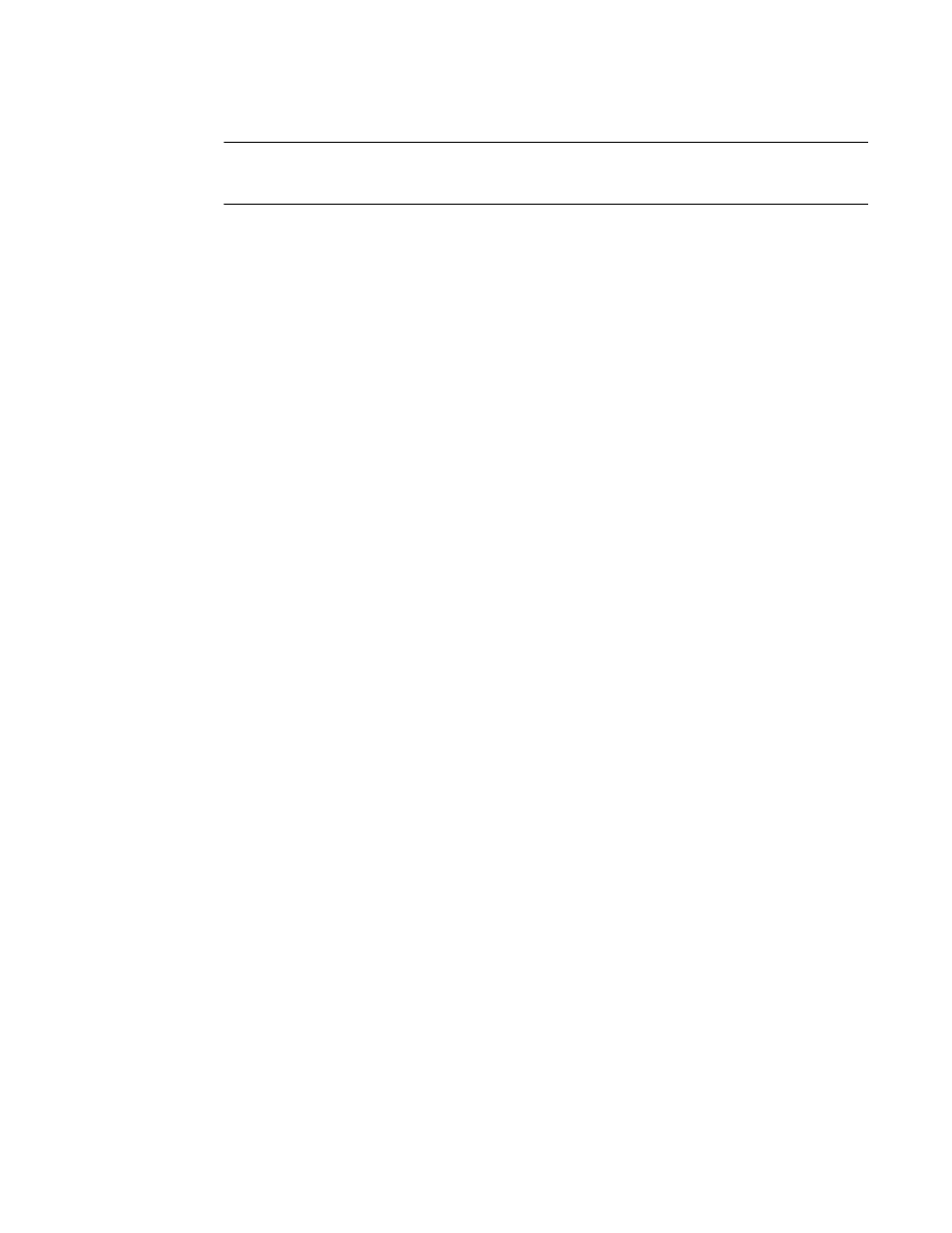
M5424 SAN I/O Module Hardware Reference Manual
15
53-1001082-01
Changing from Fabric OS Native to Access Gateway mode
2
ATTENTION
A cable should not be bent to a radius less than 5.08 cm (2 inches) under full tensile load and 3.048
cm (1.2 inches) with no tensile load.
Tie wraps are not recommended for optical cables because they are easily overtightened.
a. Orient a cable connector so that the key (the ridge on one side of connector) aligns with
the slot in the transceiver.
b. Insert the cable into the transceiver until the latching mechanism clicks. For instructions
specific to cable type, refer to the cable manufacturer’s documentation.
c. Repeat for the remaining transceivers as required.
6. Check the LEDs to verify that all components are functional.
For information about LED patterns, see the
7. Verify the correct operation of the SAN I/O Module by typing the switchShow command from
the workstation.
This command provides information about SAN I/O Module and port status.
8. Verify the correct operation of the SAN I/O Module in the fabric by typing the fabricShow CLI
command from the workstation.
9. Back up the SAN I/O Module configuration to an FTP server by typing the configUpload
command and following the prompts.
This command uploads the SAN I/O Module configuration to the server, making it available for
downloading to a replacement SAN I/O Module if necessary. Brocade recommends backing up
the configuration on a regular basis to ensure that a complete configuration is available for
downloading to a replacement SAN I/O Module.
For specific instructions about how to back up the configuration, see the Fabric OS
Administrator’s Guide. The switchShow, fabricShow, and configUpload commands are
described in detail in the Fabric OS Command Reference Manual.
Changing from Fabric OS Native to Access Gateway mode
The SAN I/O Module ships from the factory in Fabric OS Native mode. Converting to Access
Gateway mode allows you to use the module as a device management tool that transparently
connects hosts to the fabric.
Configure your SAN I/O Module to run in Access Gateway mode using the following instructions. You
can log into the SAN I/O Module and enable Access Gateway mode using either Web Tools or the
SAN I/O Module command line interface (CLI).
Notes
•
Determine if the SAN I/O Module is running in Fabric OS Native mode by entering the
switchShow CLI command to display the current switch configuration. If running in Fabric OS
Native mode, the switchMode parameter should display Native.
