Locating the serial number, Removing and replacing the san i/o module – Dell POWEREDGE M1000E User Manual
Page 33
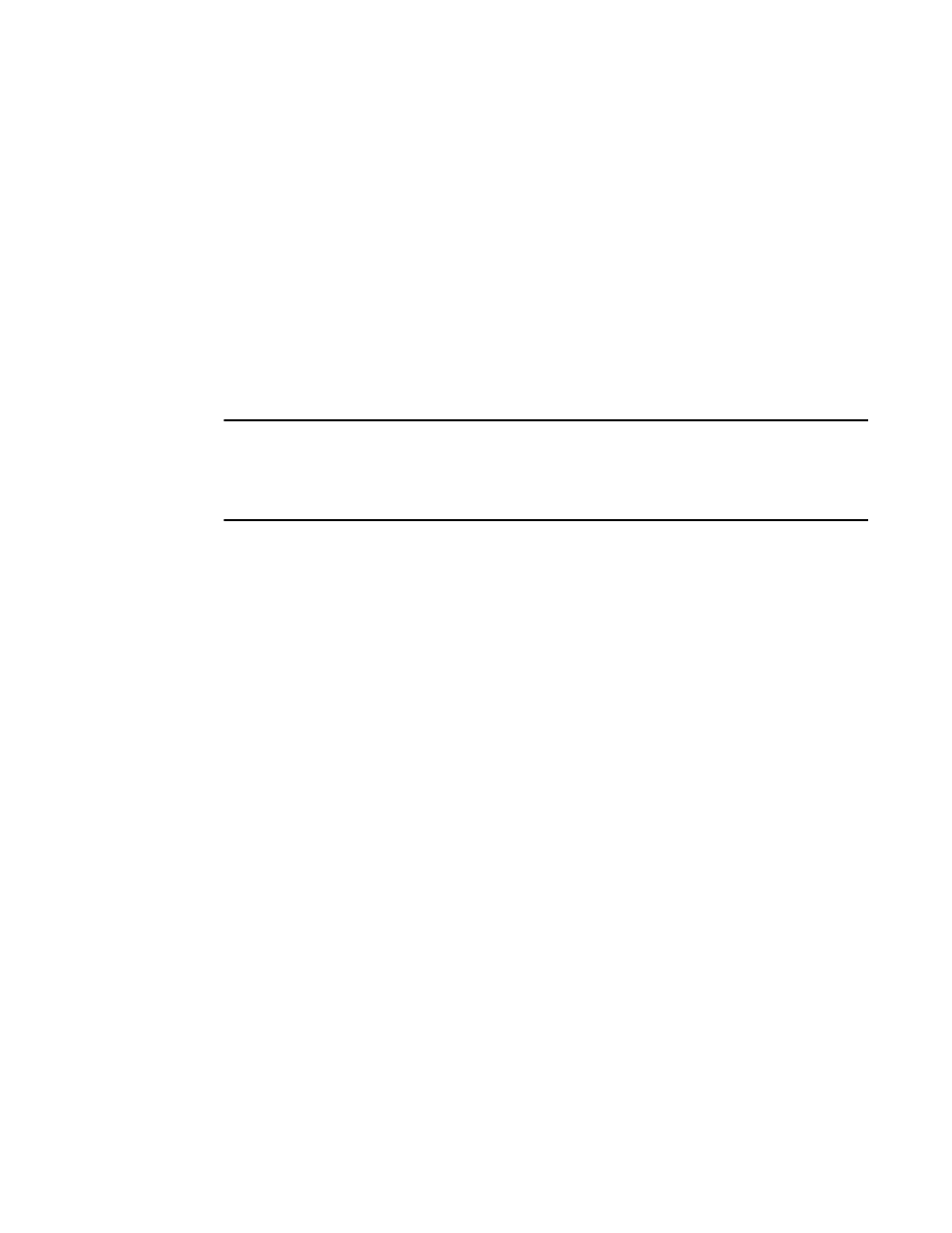
M5424 SAN I/O Module Hardware Reference Manual
23
53-1001082-01
Removing and replacing the SAN I/O Module
3
Locating the serial number
Before contacting service support, be sure to obtain the module’s serial number. Use one of these
methods to locate the number:
•
Use the CLI and enter the ChassisShow command. The SAN I/O Module serial number is
displayed along with other data.
•
Locate the serial number on the label attached to the SAN I/O Module. Refer to
page 5 for location.
Removing and replacing the SAN I/O Module
Complete the following steps to remove and replace a failed SAN I/O Module.
NOTE
Before beginning this procedure, ensure that you have a replacement SAN I/O Module or filler panel
available because you do not want to leave the slot on the Blade Server Enclosure open for an
extended period of time. The slot must be filled with either a replacement SAN I/O Module or a filler
panel to maintain proper airflow.
1. Back up the SAN I/O Module configuration to an FTP server by using the Module’s
configUpload CLI command and following the prompts.
This command uploads the SAN I/O Module configuration to the server, making it available for
downloading to a replacement SAN I/O Module if necessary. It is recommended to back up the
configuration on a regular basis to ensure that a complete configuration is available for
downloading to a replacement SAN I/O Module.
2. Stop all SAN activity requiring the ports used by the SAN I/O Module.
For details about port management, refer to your Blade Server Enclosure Hardware Owner’s
Manual. Verify that there is no activity by viewing the SAN I/O Module LEDs. For details about
LED activity on the SAN I/O Module, see
3. Remove all cables from the SFP modules.
4. Remove the SFP modules according to the manufacturer’s instructions.
on page 24 details the generic process for removing an SFP from a port.
