Activating ports with a pod license, Connecting to the san i/o module using web tools – Dell POWEREDGE M1000E User Manual
Page 28
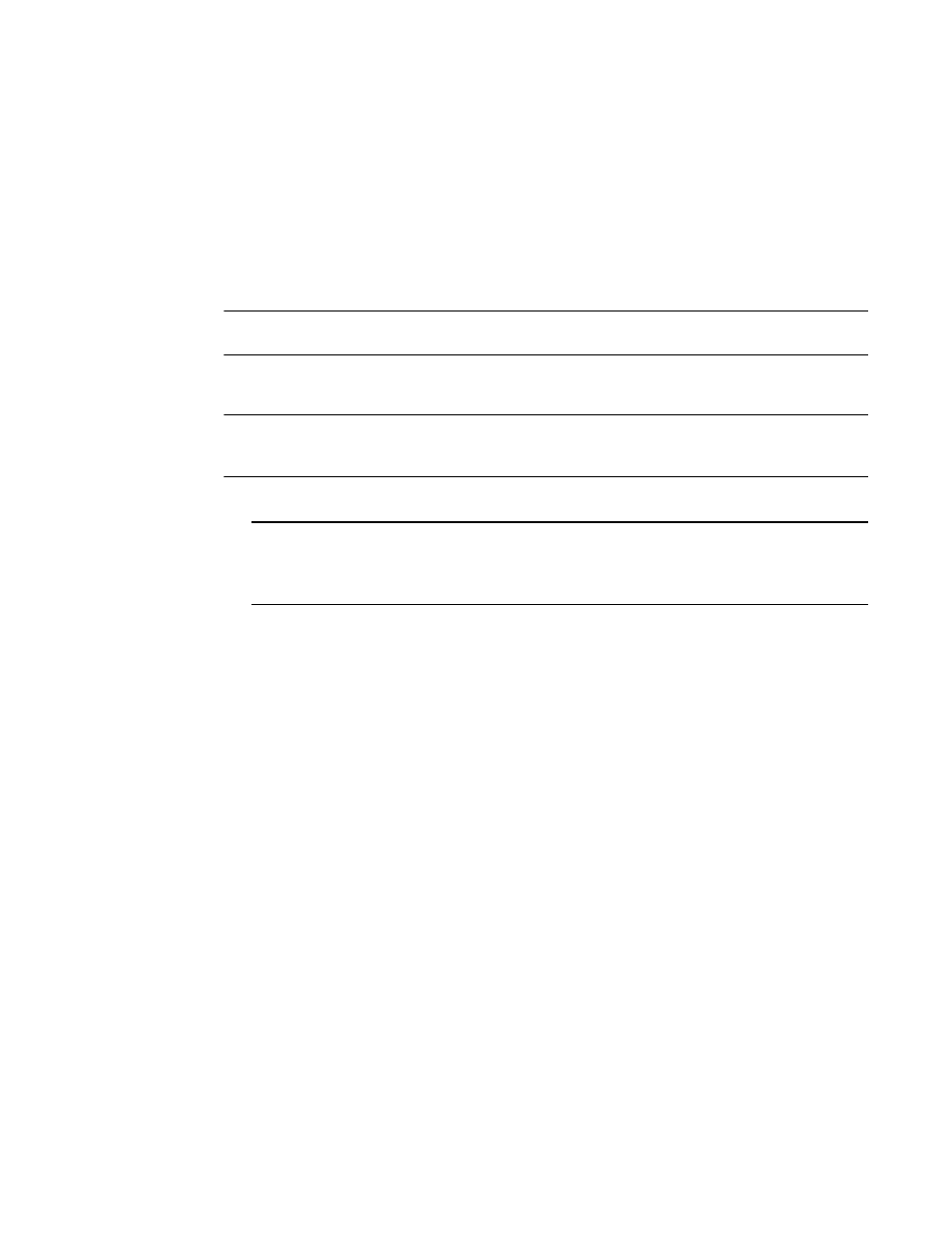
18
M5424 SAN I/O Module Hardware Reference Manual
53-1001082-01
Connecting to the SAN I/O Module Using Web Tools
2
Activating ports with a POD license
You can activate ports with a POD license while the SAN I/O Module is connected to existing SANs
or before connecting to an existing SAN.
For SAN I/O Modules already connected to existing storage networks:
1. Add the POD license using Web Tools or CLI.
2. Enable each newly licensed port using Web Tools or CLI.
NOTE
This method is non-disruptive to existing servers and storage connecting to SAN I/O Module.
For new SAN I/O Module installations, perform the following before connecting to an existing SAN.
ATTENTION
Do not use this method if the SAN I/O Module is operating in an existing SAN because traffic will be
disrupted.
1. Disable the SAN I/O Module.
NOTE
If Secure Fabric OS (Secure FOS) is enabled, you cannot use Telnet or SSH to disable the
module. For details about using Web Tools, refer to the Web Tools Administrator’s Guide. For
details about the CLI, see the Fabric OS Command Reference Manual.
2. Add the POD license using Web Tools or the CLI.
3. Enable the SAN I/O Module using Web Tools or CLI. When the SAN I/O Module is enabled, the
newly-added POD ports are also enabled.
Connecting to the SAN I/O Module Using Web Tools
Complete the following steps to connect to the SAN I/O Module using Web Tools.
1. On the management console, open a Web browser such as Internet Explorer.
The Web browser must be connected to the same network as the SAN I/O Module.
2. Enter the IP address of the SAN I/O Module in the address field and press Enter.
For more information about using Web Tools, see the Web Tools Administrator’s Guide.
