Activating ports on demand (pod), Activating ports on, Demand (pod) – Dell POWEREDGE M1000E User Manual
Page 27
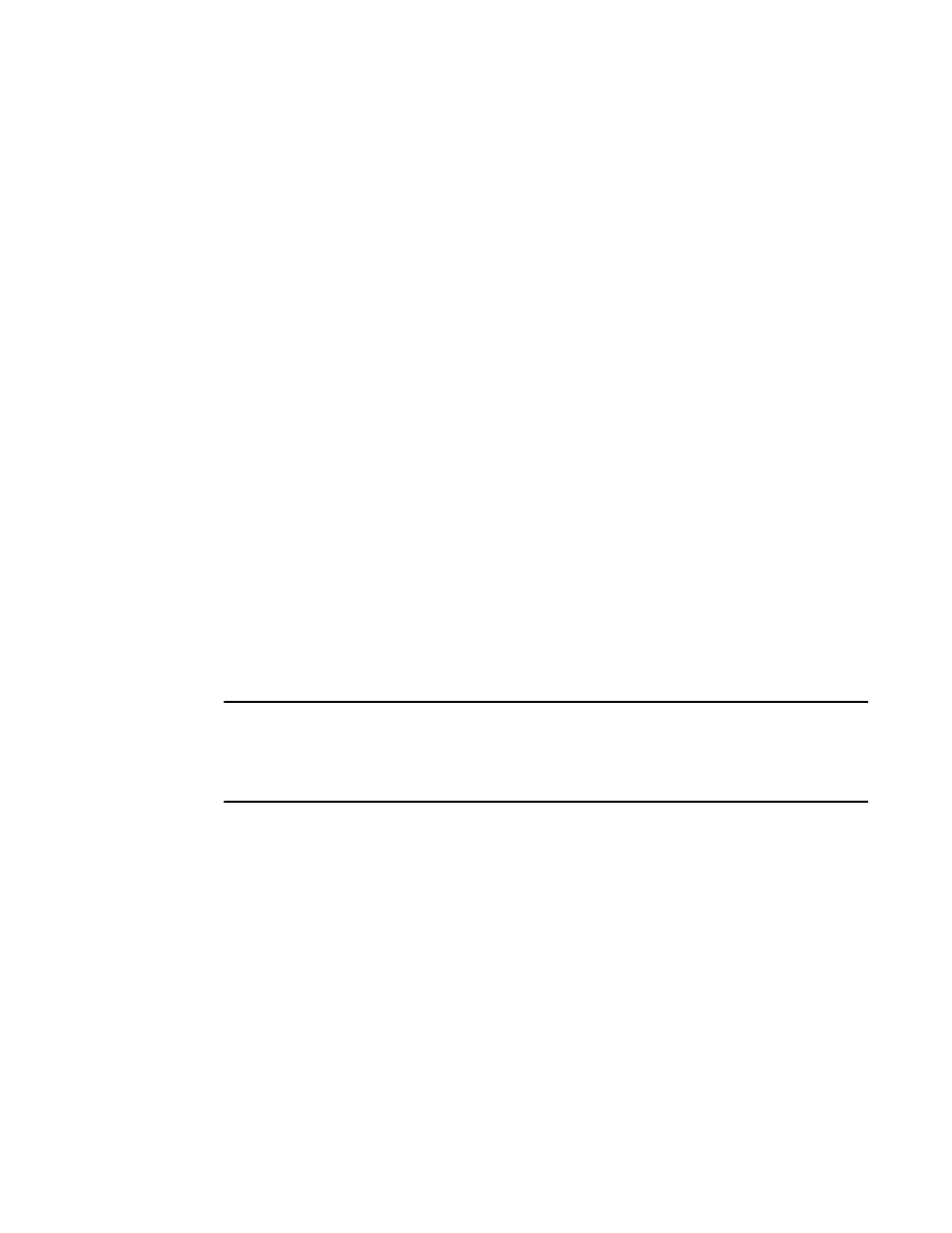
M5424 SAN I/O Module Hardware Reference Manual
17
53-1001082-01
Changing from Access Gateway mode to Fabric Switch mode
2
3. Enter the following command to save the current configuration on the SAN I/O Module.
This command is optional and is only required if you are converting an existing SAN I/O Module
to Access Gateway mode.
configUpload Save
4. Enter the following command to enable Access Gateway mode:
ag ––modeEnable
The SAN I/O Module automatically reboots and comes back online in Access Gateway mode
using a factory default F_Port to N_Port mapping. You can enter the ag ––modeShow
command to ensure that the module is in Access Gateway mode. See the Access Gateway
Administrator’s Guide for more detailed configuration information.
You can also enter the ag ––mapshow command to display the F_Port to N_Port mapping.
Enter ag ––help command to display a list of all Access Gateway actions.
Changing from Access Gateway mode to Fabric Switch mode
If your SAN I/O Module is currently configured in Access Gateway mode, you can enable the module
for Fabric OS Native mode by disabling Access Gateway mode. When you do this, the module
automatically reboots in Fabric OS Native mode.
Determine if the SAN I/O Module is running in Access Gateway mode by entering the switchShow
CLI command to display the current switch configuration. If running in Fabric OS Native mode, the
switchMode parameter should display Access Gateway Mode.
For complete instructions on disabling Access Gateway mode using the CLI and joining the switch
to the fabric, refer to the “Disabling Access Gateway Mode” section in the Access Gateway
Administrator’s Guide.
NOTE
Disabling Access Gateway mode is disruptive because the switch is disabled and rebooted. Always
back up the current configuration before enabling or disabling Access Gateway mode. Enabling
Access Gateway mode clears the security and zone databases. Disabling Access Gateway mode
clears the F_Port to N_Port mapping.
Activating Ports on Demand (POD)
Ports on Demand (POD) licensing allows you to enable up to 24 ports from the initial 12 ports. Add
optional POD licenses using either Brocade Web Tools or a Telnet connection; do not use the Blade
Server Enclosure CMC software.
Ports on Demand is ready to be unlocked in the SAN I/O Module firmware. A POD license might be
supplied with SAN I/O Module software, or you can purchase the license separately from your SAN
I/O Module vendor, who will provide you with a key to unlock it.
Once you have installed the license keys, you must enable the ports. You can do so without
disrupting SAN I/O Module operation, or alternatively, you can disable and re-enable the SAN I/O
Module to activate all ports.
If you remove a POD License, ports that were enabled by that license are disabled.
