Save-to-disk suspend utility, Removing the save-to-disk suspend partition, Removing the save-to-disk suspend partition -15 – Dell Inspiron 3700 User Manual
Page 93
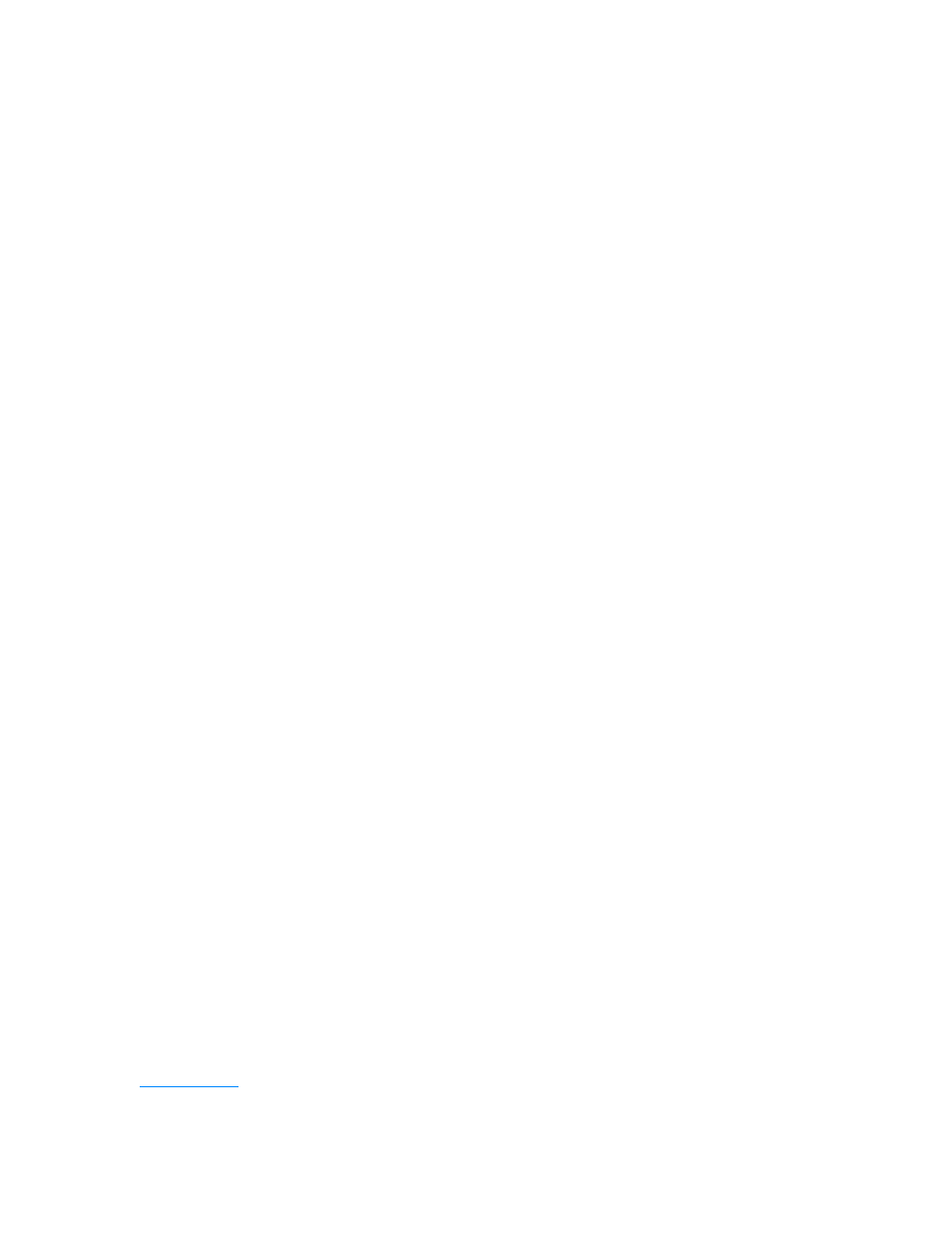
support.dell.com
System Software Solutions
4-15
'+ +, ' (
The save-to-disk suspend (S2D) utility allows you to manage the S2D partition in your
file system as your computing needs change. For instance, you can remove the S2D
partition if you need the space on the hard-disk drive for other purposes, or you can
use the S2D utility to create the partition if you have removed it.
1$ #0 6# ,
If you want to use the S2D partition on your hard-disk drive for another purpose (for
instance, if you are running out of file space), perform the following steps to remove
the partition:
1.
Insert the Dell System Software CD into the CD-ROM drive.
2.
Turn off the computer.
3.
If the computer is docked, undock it.
For instructions, see your Advanced Port Replicator User’s Guide.
4.
Turn on the computer.
5.
Press
6.
Press the down-arrow key to move to the field, and press the left- or right-arrow
key to change the device setting. Select the following boot sequence:
Boot First Device: Diskette Drive
Boot Second Device: CDROM/DVDROM Drive
Boot Third Device: Internal HDD
7.
Turn the computer off (power down).
If your computer has a diskette drive attached, make sure that the drive does not
contain a diskette.
8.
Turn the computer on. The computer restarts and automatically begins to run the
Dell Diagnostics.
9.
Type
x
to exit to MS-DOS.
10. At the MS-DOS prompt, type
cd x:\drivers\winx\s2d
(where x is the drive
letter of your CD-ROM drive and winx is your operating system), and press
S2D utility files.
11.
Type
rms2d
and press
Status messages appear on the display as the removal process progresses.
When the S2D partition has been removed, the following message appears:
The S2D partition was successfully removed.
