Entering the system setup program, System setup program screens – Dell Inspiron 3700 User Manual
Page 126
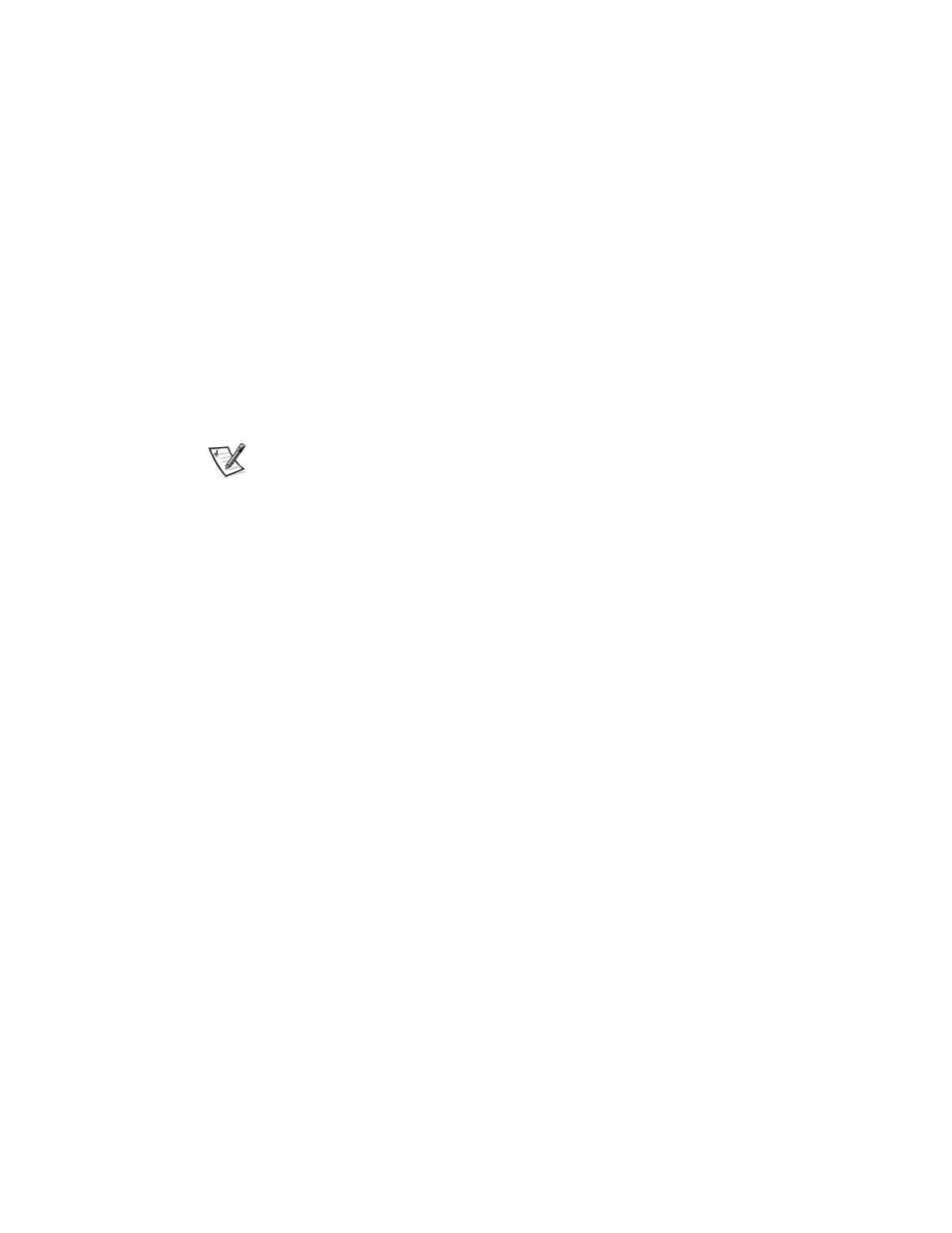
B-2
Dell Inspiron 3700 System Reference and Troubleshooting Guide
' '
Enter and use the System Setup program as follows:
Press
external keyboard if the External Hot Key option is enabled). If you press
Key option is enabled), the System Setup program opens directly to the Battery
Status screen.
To enter the System Setup program while your computer is booting, press
when the Dell screen appears.
Press
option that requires rebooting to take effect, exit the operating system before
rebooting. (The Help text in the upper-right corner of System Setup pages 1, 2,
and 4 tells you if the computer must be rebooted.)
NOTE: If the System Setup program is running when the computer enters standby
mode, the computer exits the System Setup program and then activates standby
mode.
' ' '
The System Setup screens display the current setup and configuration information
and optional settings for your computer. Information on the screens (or “pages”) is
organized in five boxed areas:
Title — The box at the top of all screens lists the page number, system name,
and version number of the basic input/output system (BIOS).
Options — The box on the left half of pages 1, 2, and 4 lists options that define
the installed hardware in your computer and the power conservation and security
features for your computer.
Fields next to the options contain settings or values. You can change those values
that appear bright on the screen. Options or values that you cannot change
(because they are determined or calculated by the computer) appear less bright.
Help — The box on the upper-right half of pages 1, 2, and 4 displays help
information for the option with a currently highlighted field.
Computer data — The box in the lower-right corner of pages 1, 2, and 4 displays
information about your computer.
Key functions — The line of boxes across the bottom of all screens lists keys
and their functions within the System Setup program.
