Dell Inspiron 3700 User Manual
Page 23
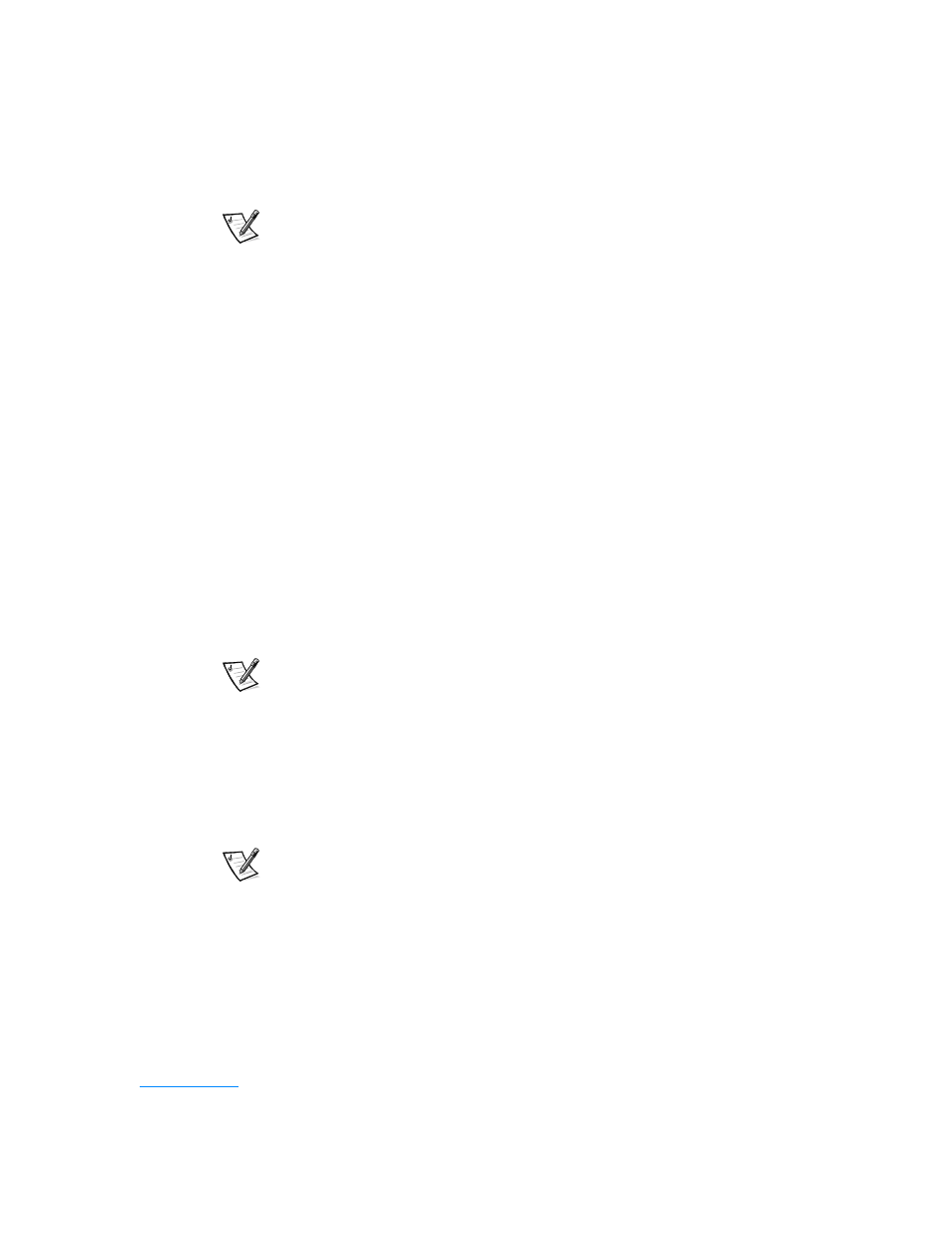
support.dell.com
Introduction
1-5
mode. To shut down the computer, click the Start button in the Windows
operating system, and then click Shut Down.
NOTE: If your operating system is "locked up"—that is, it does not respond to
commands—press and hold down the power button for at least 5 seconds.
Keyboard status indicators — The numbers lock indicator is green when you
press the
Device access/status indicators — The three indicators above the keyboard
status indicators report, from left to right, system power, hard-disk drive access,
and battery status.
Display — The computer has an active-matrix XGA or SXGA color display.
Air intake — The air intake works with the fan as part of the computer's
automatic thermal management system. When operating conditions make it
necessary, a small internal fan turns on and helps draw air through the air intake.
% ' 2 #
# # ! "
Security cable slot — To prevent unauthorized removal of the computer, use a
security cable to attach the computer to an immovable object.
TV-out S-video connector — This connector allows you to connect your
computer to a television. If your television has an S-video cable, you can plug it
directly into the computer. If your television has a composite cable, use the cable
that came with your computer to connect it to the computer.
NOTE: Refer to the user manual that came with your television for instructions on
connecting a composite cable or an S-video device.
Audio connectors (3) — Allow you to connect audio devices such as speakers,
microphones, headphones, and record/playback devices to your computer.
Integrated microphone — Allows you to record from a distance of 1 meter (m)
(3.3 ft) in a normal tone of voice.
Speaker — You can enable or disable the integrated stereo speakers or external
speakers by pressing
NOTES: Certain audio utilities installed on your computer also allow you to
control speaker volume.
On an external keyboard, press
External Hot Key option is enabled in the System Setup program.
If no sound comes from the speakers, press
volume control is not set to Mute by clicking the volume icon in the Microsoft
Windows desktop taskbar. Also check the volume control wheel to make sure it
is not turned down.
