Troubleshooting an external keyboard, Troubleshooting an external keyboard -20 – Dell Inspiron 3700 User Manual
Page 64
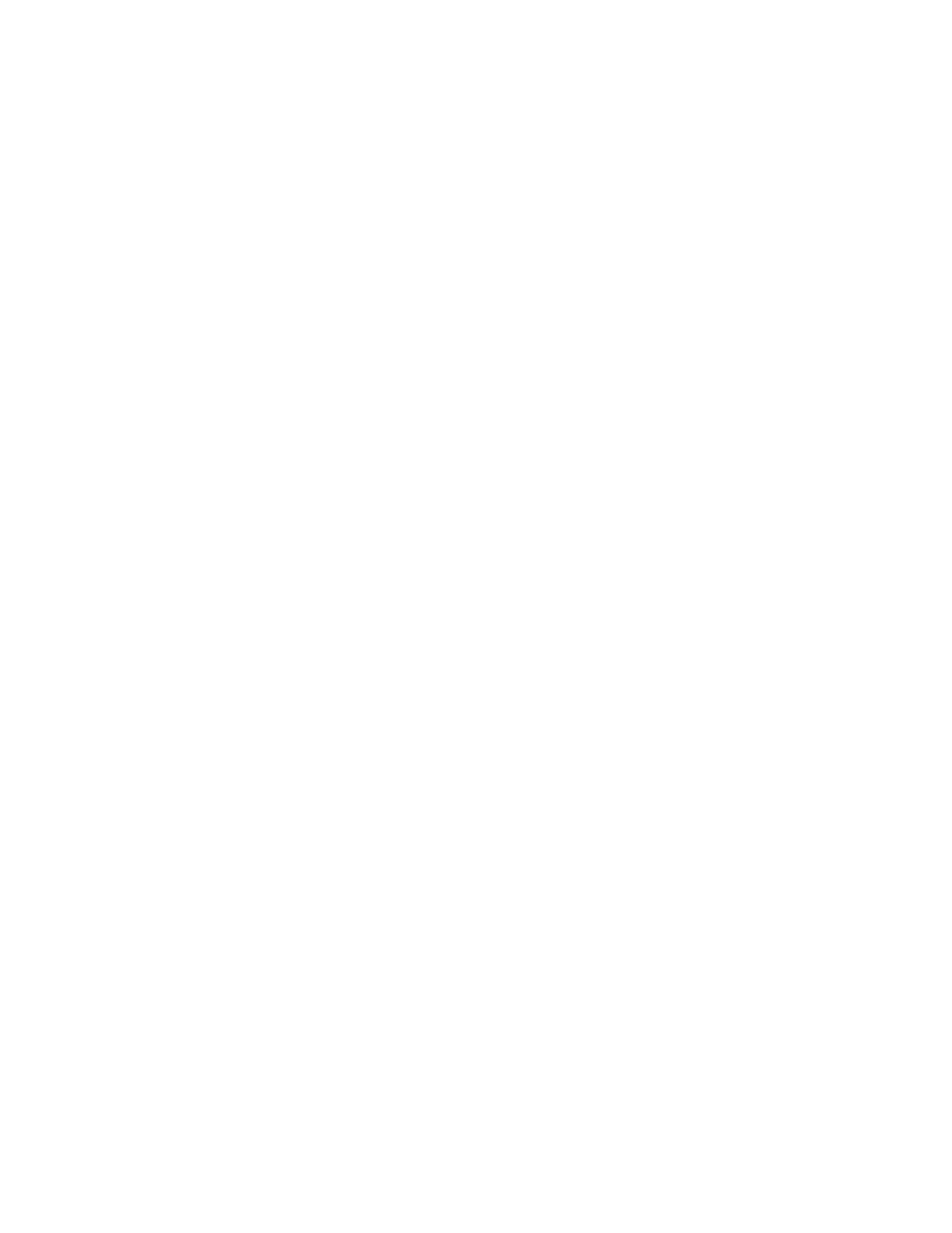
3-20
Dell Inspiron 3700 System Reference and Troubleshooting Guide
8.
Replace your diagnostics diskette with the operating system diskette, and reboot
the computer. Does the operating system load now?
Yes. The hard-disk drive may contain a corrupted operating system or it may have
bad sectors. Reinstall the operating system as described in the documentation
that came with it. If reinstalling the operating system does not correct the
problem, go to step 9.
No. Go to step 9.
9.
Call Dell for technical assistance.
See Chapter 5, “Getting Help,” for instructions.
! -+7!
When you attach an external keyboard, the integrated keyboard remains fully
functional. During POST, the computer checks whether an external keyboard is
connected; if it is, the computer recognizes both the integrated keyboard and the
external keyboard. If an attached external keyboard does not work when you boot the
computer, make a copy of the Diagnostics Checklist found in Chapter 5 and fill it out
as you perform the following steps:
1.
Turn off the computer, and then remove the keyboard cable and check it for bent
or broken pins.
Yes. If you see bent pins and they can be straightened, straighten them and go to
step 2. If they cannot be straightened, or are broken, you need a new keyboard.
No. Go to step 2.
2.
Reconnect the keyboard to the computer.
3.
Make sure the cable from the external keyboard is firmly connected to the
keyboard/mouse connector on the back of the computer. (See “Checking
Connections” found earlier in this chapter.)
4.
Turn on the computer.
5.
If you are using a keyboard that can be configured with various switch settings,
make sure the switch is set to PS/2, Enhanced XT/AT, or PC/AT.
The switch settings are usually on the bottom of the keyboard, sometimes
behind a panel tab. Refer to the documentation that came with the keyboard for
more information.
6.
Turn off the computer, wait one minute, and then turn it on again. During the boot
routine, do the Num Lock, Caps Lock, and Scroll Lock indicators on the external
keyboard blink momentarily?
Yes. Go to step 7.
No. You may have a defective keyboard. Go to step 10.
