Dell PowerEdge 2800 User Manual
Page 17
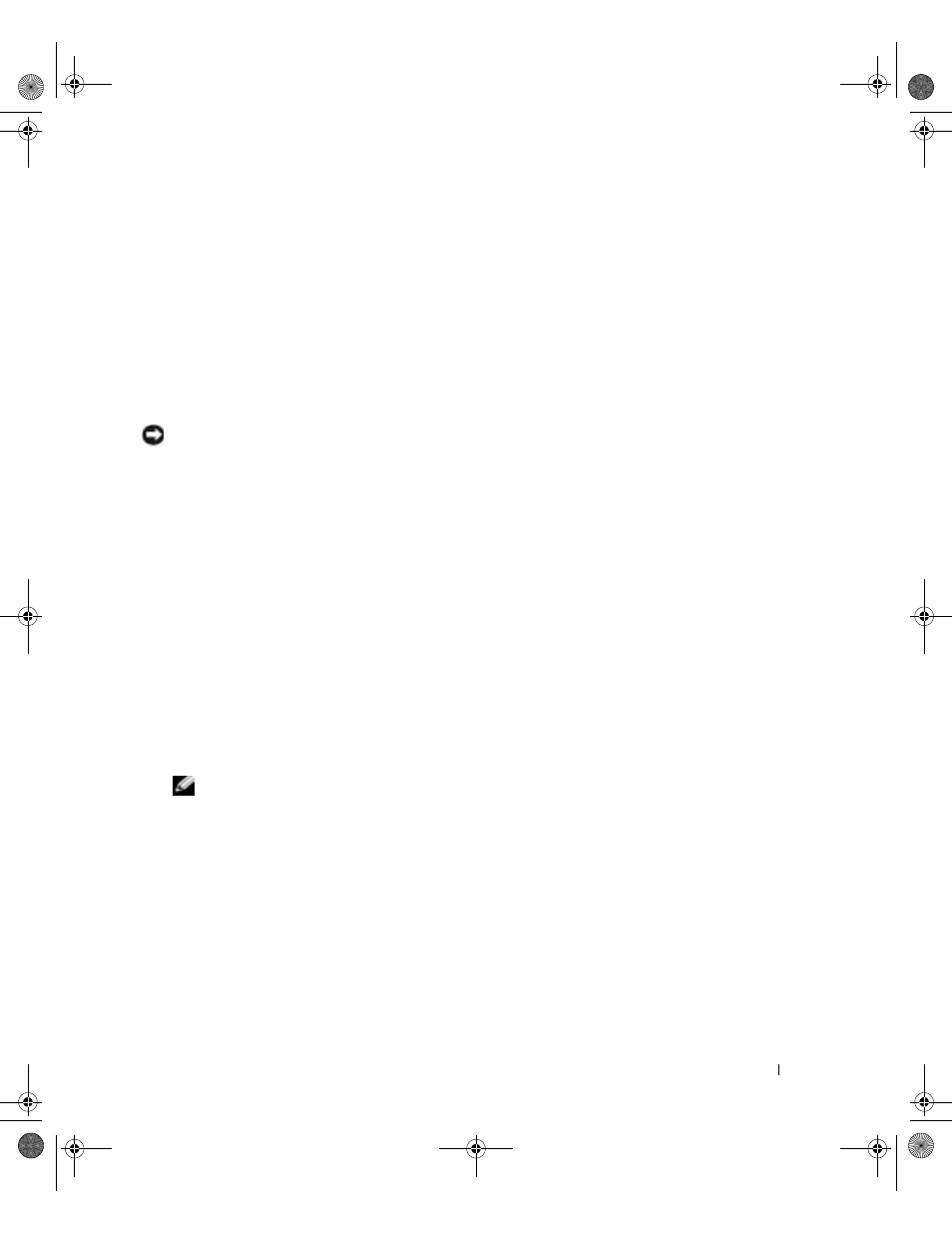
Tower-to-Rack and Rack-to-Tower Conversion Guide
15
2
Install the rack control panel assembly.
a
Using a #2 Phillips screwdriver, remove the screw that secures the I/O board to the tower
carrier.
b
Using a #2 Phillips screwdriver, remove the two screws that secure the LCD board to the
tower carrier.
c
Align the I/O board on the rack carrier.
d
Using a #2 Phillips screwdriver, install the screw that secures the I/O board to the rack
carrier.
e
Align the LCD board on the rack carrier.
NOTICE:
The system ID switch plunger is very fragile. When aligning the LCD board on the rack carrier,
be careful not to damage the system ID switch plunger.
f
Using a #2 Phillips screwdriver, install the two screws that secure the LCD board to the
rack carrier.
g
Remove the protective covering from the rack carrier plastic lens.
h
Slide the control panel assembly’s cable through the hole in the drive tray.
i
Align the tabs on the control panel assembly with the slots in the drive tray.
j
Slide the control panel assembly toward the rack front panel until it stops.
k
While holding the control panel assembly in place, install the two screws (that came with
your kit) that secure the control panel assembly to the rack front panel.
3
Inside the drive tray, latch the control panel assembly cable clamp. See Figure 1-6.
4
Connect the control panel assembly cable to the SCSI backplane board.
5
Orient the system as shown in Figure 1-5.
6
Reinstall the hard drives, any optical drives, and devices installed in the media bay in the
system.
NOTE:
Ensure that the hard drives, any optical drives, and devices are reinstalled into the same
positions that they were removed from. The devices should be labeled appropriately.
7
Connect any cables to the devices in the media bay.
8
Slide the drive tray backward and then rotate the drive tray release lever backward until the
drive tray is in the operational position. See Figure 1-5.
9
Tighten the captive screw that secures the drive tray release lever to the drive tray.
10
Install the top cover. See Figure 1-4.
Y1001bk0.book Page 15 Thursday, July 8, 2004 4:32 PM
