Dell Latitude C800 User Manual
Page 99
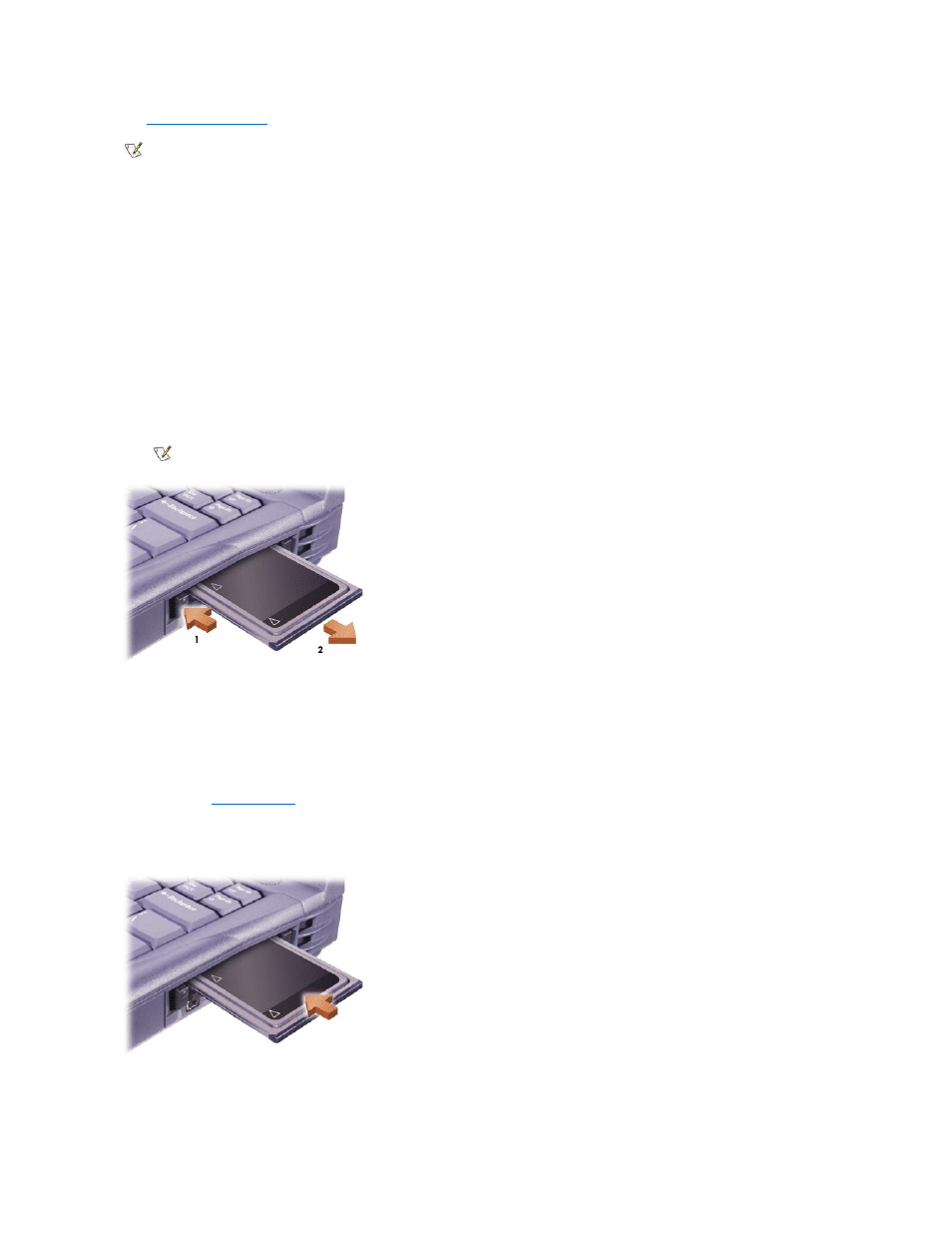
See "
Technical Specifications
" for information on supported PC Cards.
NOTICE: Extended cards are longer versions of standard PC Cards. They fit into and operate correctly with your computer. Follow
these precautions when using extended PC Cards:
l
Make sure that nothing strikes the exposed end of an installed extended card. Otherwise, damage to the system board can
occur.
l
Always remove an extended PC Card before you pack the computer in its carrying case.
l
Try installing an extended card in the upper PC Card slot to allow room for a second PC Card.
Removing PC Cards and Blanks
NOTICE: Use the PC Card configuration utility on the taskbar to select and disable a card before you remove it. If you do not disable
the card using the configuration utility, you could lose data from open programs.
1. Disable the PC Card by using the PC Card configuration utility on the taskbar.
2. Press the eject button.
3. Gently remove the card or blank.
Save a blank to use whenever you do not have a PC Card installed. The blank protects the PC Card slot from dust and other particles.
Installing PC Cards
You do not need to turn off your computer or exit suspend or standby mode before you install a PC Card.
1. If necessary,
from the PC Card slot.
2. Insert the card, and press in firmly until the card is completely seated.
If card orientation is not clear, see the documentation that came with the card.
3. If you encounter resistance when inserting the card, do not force the it. Check the card's orientation and try again.
Configuring PC Cards
NOTES: A PC Card is not a boot device. The "type" of a card refers to its thickness, not its functionality.
Your computer recognizes most I/O cards and automatically loads the device driver associated with the card.
NOTE: A dot on each eject button indicates whether the button is for the top or bottom PC Card slot.
