Integrated charge gauge, Checking the battery charge, Installing a battery in the modular bay – Dell Latitude C800 User Manual
Page 4: Battery test button
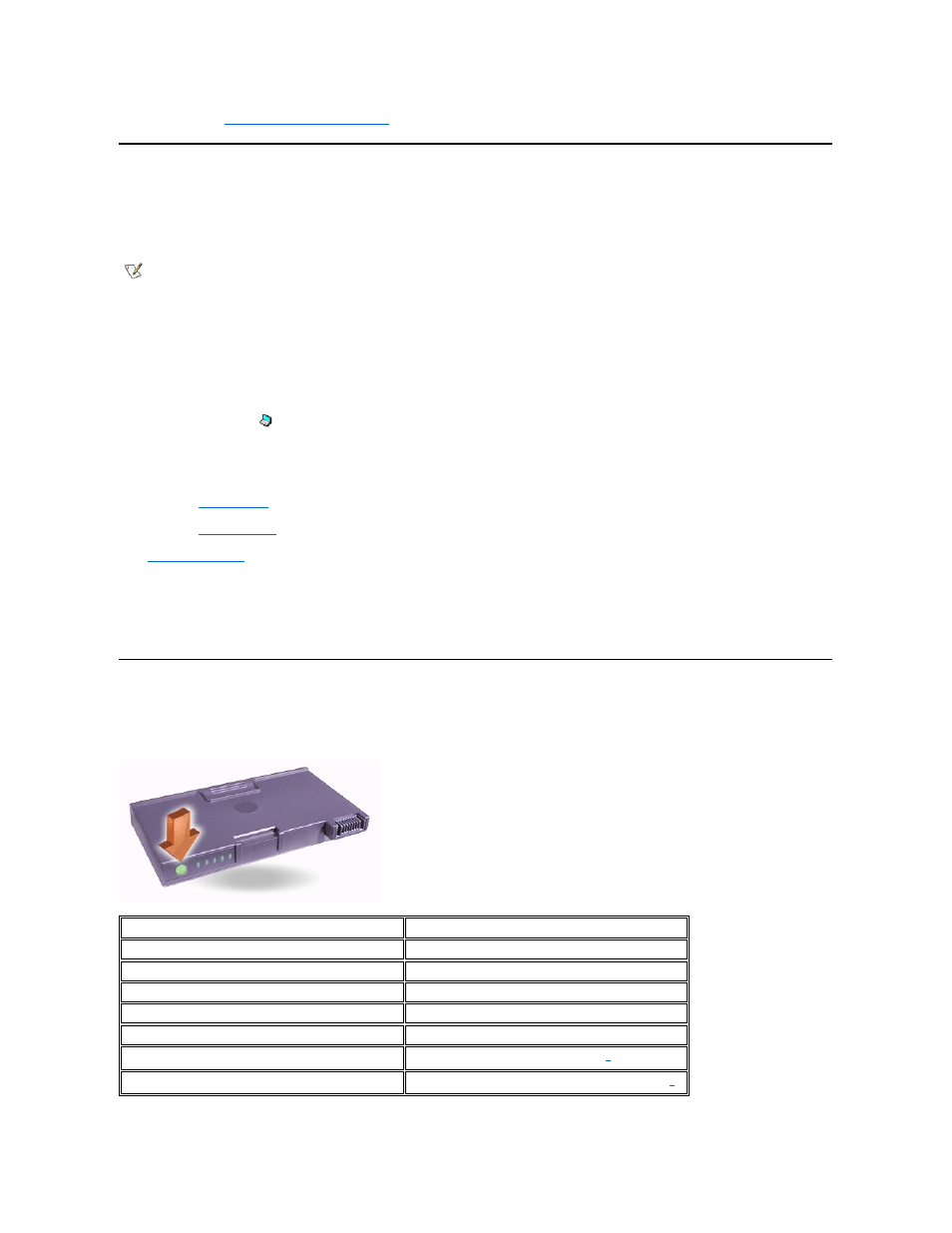
You can also install a
second battery in the modular bay
.
Installing a Battery in the Modular Bay
NOTICE: To avoid data loss, do not replace a battery while the computer is turned on unless the computer is connected to an
electrical outlet or a second battery is installed.
NOTICE: Only use lithium ion batteries in your computer. The computer does not support nickel-metal hydride (NiMH) batteries.
1. Save your work and close all open files and application programs.
2. If the computer is docked, undock it.
3.
If your computer does not have BayManager, go to step 4.
If your computer is running Microsoft
® Windows® Me with BayManager installed, perform the following steps and then go to step 6:
a. Double-click the
icon in the Windows system tray. The BayManager window appears.
b. Click the Remove/Swap
button.
4. Preserve your data in one of these ways and then go to step 5:
l
Use
standby mode
.
l
Use
hibernate mode
.
5.
Remove any device
that may be installed in the modular bay.
6. Slide the new battery firmly into the modular bay. You should hear a click when the battery is fully seated.
7. If your computer is running Windows Me with BayManager, click OK. Then click OK to close the BayManager window.
8. Depending on the power management mode the computer is in, press the power button or open the display to resume normal operation.
Checking the Battery Charge
Press the battery test button next to the lights. The number of lights that appear shows an estimate of the remaining battery charge.
Battery Charge Gauge and Test Button
NOTE: The following procedure applies only if you are replacing a storage module that has been operating in the modular bay. If you
are installing a battery into an empty modular bay, you can hot swap the battery (insert the battery while the computer is on).
Lights
Charge Remaining (%) or Description
5
81
–100
4
61
–80
3
41
–60
2
21
–40
1
1
–20; recharge the battery before using it
0
Completely drained or permanent failure
Rapid blinking
