Infrared sensor, Modem, Network – Dell Latitude C800 User Manual
Page 11: Ir sensor, Optional network connector, Optional modem connector
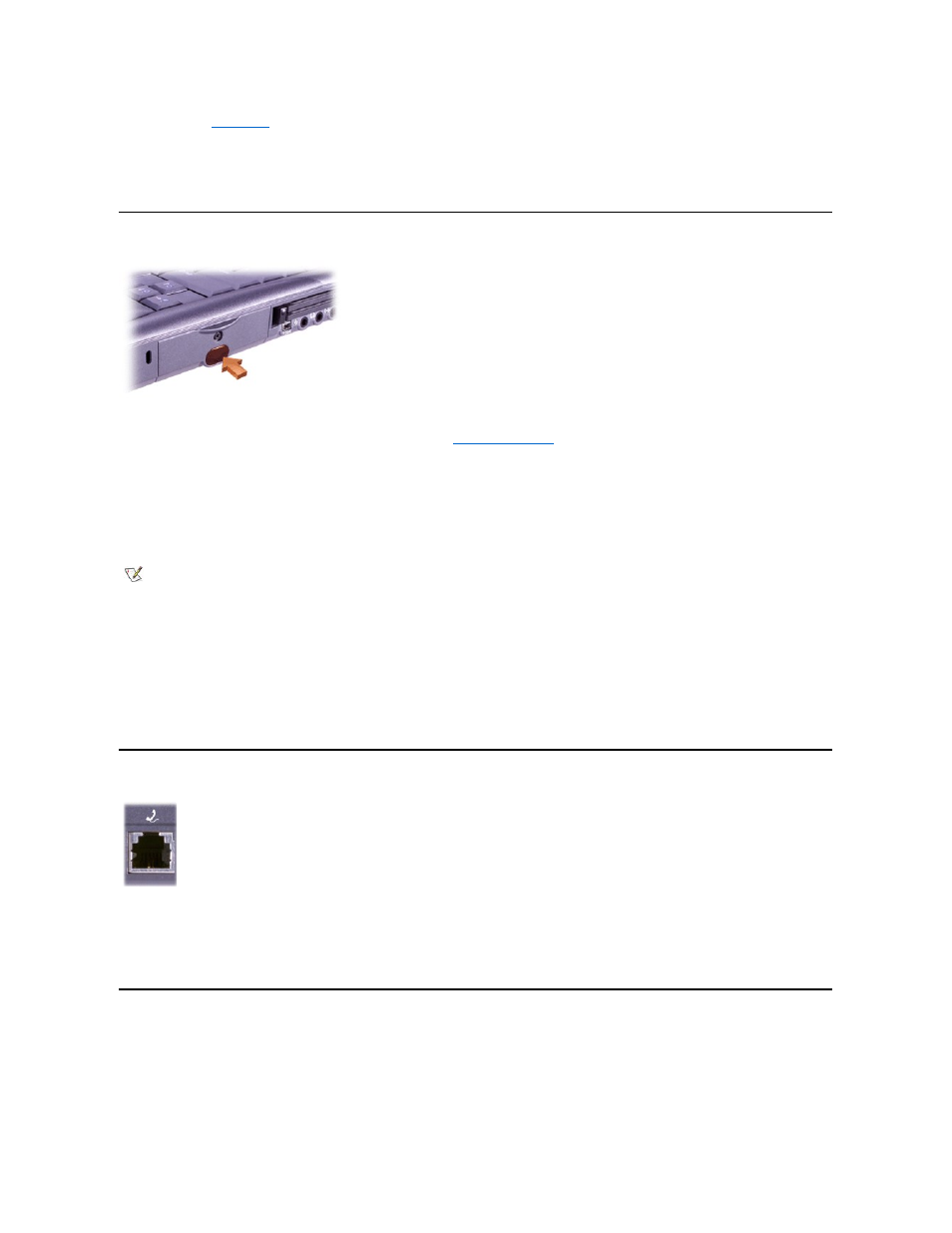
You can attach the
AC adapter
to the AC adapter connector. The AC adapter converts AC power to the DC power required by the computer.
You can connect the AC adapter with your computer turned either on or off.
The AC adapter works with electrical outlets worldwide. However, power connectors vary among countries. Before using AC power in a foreign
country, you may need to obtain a new power cable designed for use in that country.
Infrared Sensor
The computer
’s infrared (IR) sensor lets you transfer files from your computer to another IR-compatible device without using cable connections.
When you receive your computer, the IR sensor is disabled. You can
enable the IR sensor
using the system setup program.
To transfer files after you enable the IR sensor:
1. Point the computer
’s IR sensor directly at the compatible device’s IR sensor. IR devices transmit data in a 30-degree cone of IR light up to a
distance of 1 meter (m) (3.3 feet [ft]).
2. Start the data communications software on both devices, and then begin to transfer files. Read the documentation that came with your
compatible device to make sure that you operate the device correctly.
Using the IR Sensor
l
The IR sensor is compatible with Infrared Data Association (IrDA) 1.1 (Fast IR) and 1.0 (Slow IR) standards.
l
The default address of the IR port is COM3. If the address causes resource conflicts with other devices, remap the address of the IR sensor.
l
When the computer is connected to a Dell docking device, the IR sensor on the computer is automatically disabled.
l
For more information about using an IR device, see the documentation that came with your operating system.
Modem
NOTICE: Do not confuse the modem and network connectors on your computer. Do not plug a telephone line into the network
connector.
For information on using the modem, see the online modem documentation supplied with your computer. To access the documentation, double-
click the Dell Documents icon on the Windows desktop, click System Information, and then click Communications
.
Network
NOTE: Make sure that books, papers, or other objects do not come between the two IR devices and that the two devices are aligned and
within the 30-degree cone.
If you ordered the optional internal modem, plug in the telephone line to the modem connector.
