Parallel port printer doesn't work, Software solutions, Parallel port printer – Dell Latitude C800 User Manual
Page 81: Doesn't work
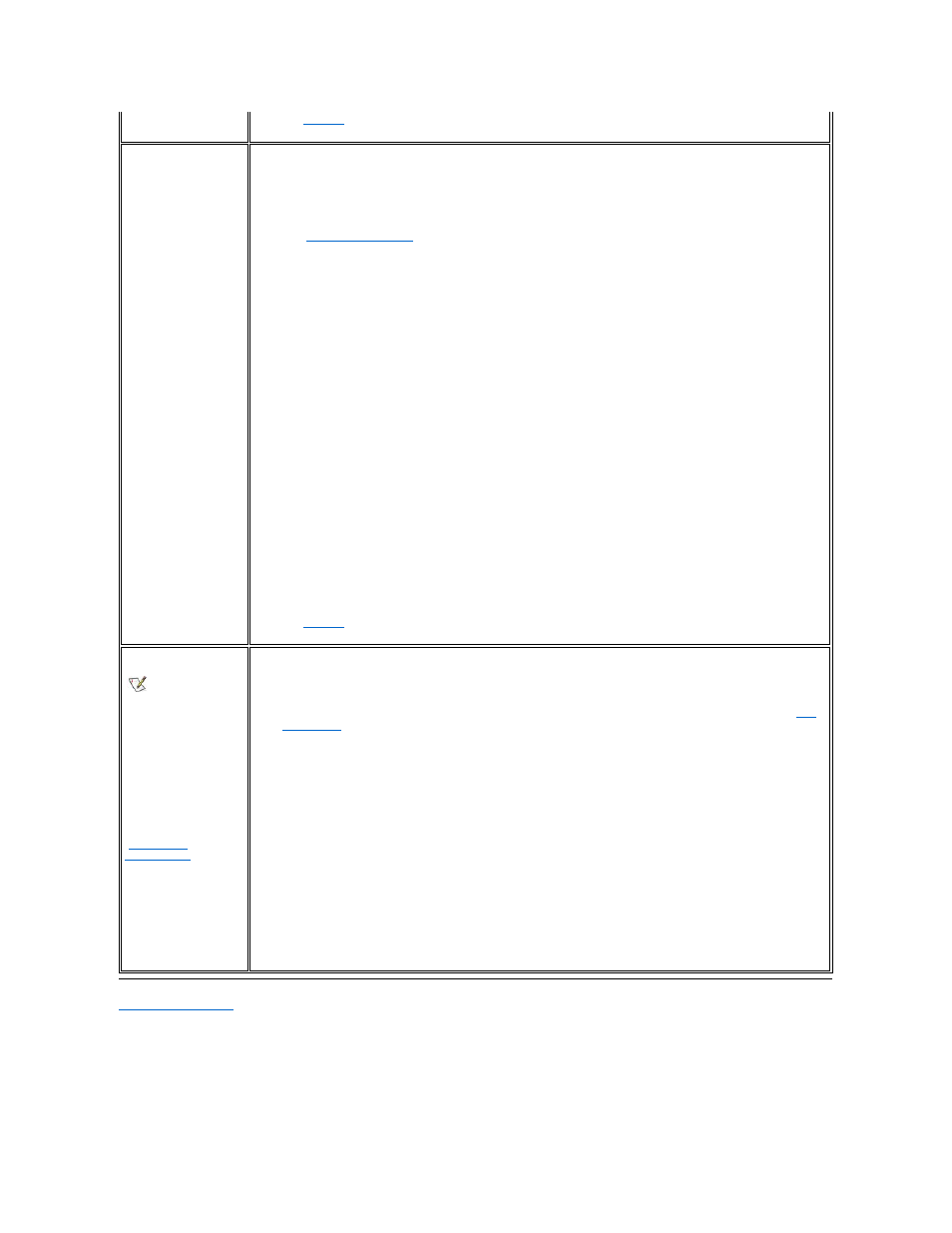
Back to Contents Page
No.
Call Dell
for technical assistance.
Parallel Port Printer
Doesn't Work
Basic Checks:
l
Verify the printer cable connections. Ensure that the printer cable is properly connected to the computer.
l
Test the electrical outlet. Verify that the printer is connected to a working electrical outlet. Ensure that the printer
is turned on.
Fill out the
Diagnostics Checklist
as you perform the following steps:
1. Turn off the printer and computer.
2. Swap the printer's cable with a known working cable.
3. Turn on the printer and computer.
4. Try to print.
Does the print operation complete successfully?
Yes. You probably need a new printer cable. Call Dell for technical assistance.
No. Go to step 5.
5. Run the printer's self-test.
Does the self-test complete successfully?
Yes. Go to step 6.
No. The printer is probably defective. If you bought the printer from Dell, call Dell for technical assistance. If
you purchased the printer elsewhere, take it to one of the manufacturer's authorized service centers for
repair.
6. Try to print again.
Does the print operation complete successfully?
Yes. The problem is resolved.
No.
Call Dell
for technical assistance.
Software Solutions
Software usually
includes installation
instructions in its
accompanying
documentation and a
software setup program
(usually called setup.exe or
install.exe) on a floppy disk
or CD.
Error messages can be
produced by an application
program, the operating
system, or the computer.
"
Understanding
Error Messages
," discusses
the error messages
generated by the computer. If
you receive an error
message not listed, check
the operating system or
application program
documentation.
Basic Checks
l
Ensure that you properly installed and configured the application program. Reinstall the program if necessary.
l
Verify that the program's drivers do not conflict with certain application programs.
l
Confirm that a problem is software-related by running the System Board Devices tests as described in "
Dell
Diagnostics
." If all tests in the device group run successfully, the error condition may be related to a software
problem.
l
For detailed troubleshooting information on a particular application program, see the software documentation or
contact the software manufacturer.
Before installing software:
l
Ensure that the application program is compatible with the operating system installed in your computer and that
your computer meets the minimum hardware requirements needed to run the software.
l
Use a virus-scanning application program to check the floppy disks or CDs for viruses.
