Dell PowerEdge 4400 User Manual
Page 77
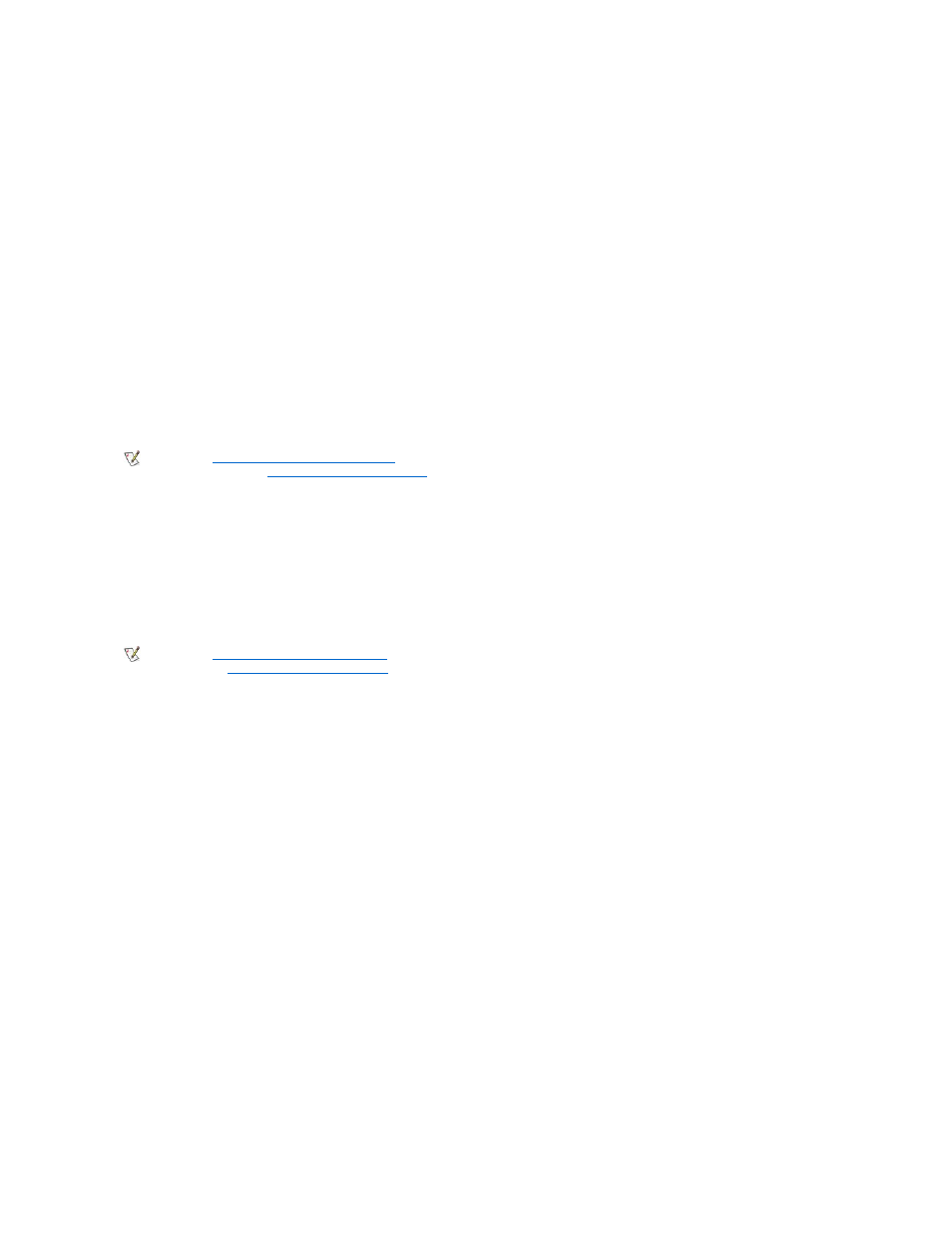
(drive 0). If the hard-disk drive is not bootable, the system tries to boot from the Plug and Play network adapters in the order found.
Hard Disk Only
Selecting Hard Disk Only causes the system to attempt to boot first from the hard-disk drive and then from the Plug and Play network adapters in
the order found.
Device List, Ctrl
–>
Selecting Device List, Ctrl
–> causes the system to attempt to boot from devices in the list shown on the Device List screen of the System Setup
program. Pressing
System Password
System Password displays the current status of your system's password security feature and allows you to assign and verify a new password. No
one can assign a new password unless the current status is Not Enabled, which is displayed in bright characters.
The settings for the System Password option are:
l
Not Enabled (default)
l
Enabled
l
Disabled by Jumper (jumper removed)
Setup Password
Setup Password lets you restrict access to your computer's System Setup program in the same way that you restrict access to your system with
the system password feature. The settings are:
l
Not Enabled (default)
l
Enabled
l
Disabled by Jumper (jumper removed)
Password Status
When Setup Password is set to Enabled, Password Status allows you to prevent the system password from being changed or disabled at
system start-up.
To lock the system password, you must first assign a setup password in the Setup Password option and then change the Password Status
option to Locked. In this state, the system password cannot be changed through the System Password option and cannot be disabled at system
start-up by pressing
To unlock the system password, you must enter the setup password in the Setup Password option and then change the Password Status
option to Unlocked. In this state, the system password can be disabled at system start-up by pressing
the System Password option.
USB
USB enables or disables the system's Universal Serial Bus (USB) ports. Disabling the USB ports makes system resources available for other
devices.
Mouse
Mouse enables or disables the system's integrated Personal System/2 (PS/2)-compatible mouse port. Disabling the mouse allows an expansion
card to use IRQ12.
Serial Port 1 and Serial Port 2
Serial Port 1 and Serial Port 2 configure the system's integrated serial ports. These options can be set to Auto (the default setting) to
automatically configure a port, to a particular designation (COM1 or COM3 for Serial Port 1; COM2 or COM4 for Serial Port 2), or to Off to
disable the port.
If you set a serial port to Auto and add an expansion card containing a port configured to the same designation, the system automatically remaps
the integrated port to the next available port designation that shares the same interrupt request (IRQ) setting as follows:
Using the System Password Feature
" for instructions on assigning a system password and using or changing an existing
system password. See "
Disabling a Forgotten Password
" for instructions on disabling a forgotten system password.
Using the Setup Password Feature
" for instructions on assigning a setup password and using or changing an existing setup
