Troubleshooting for windows nt, Troubleshooting for novell netware – Dell PowerEdge 4400 User Manual
Page 70
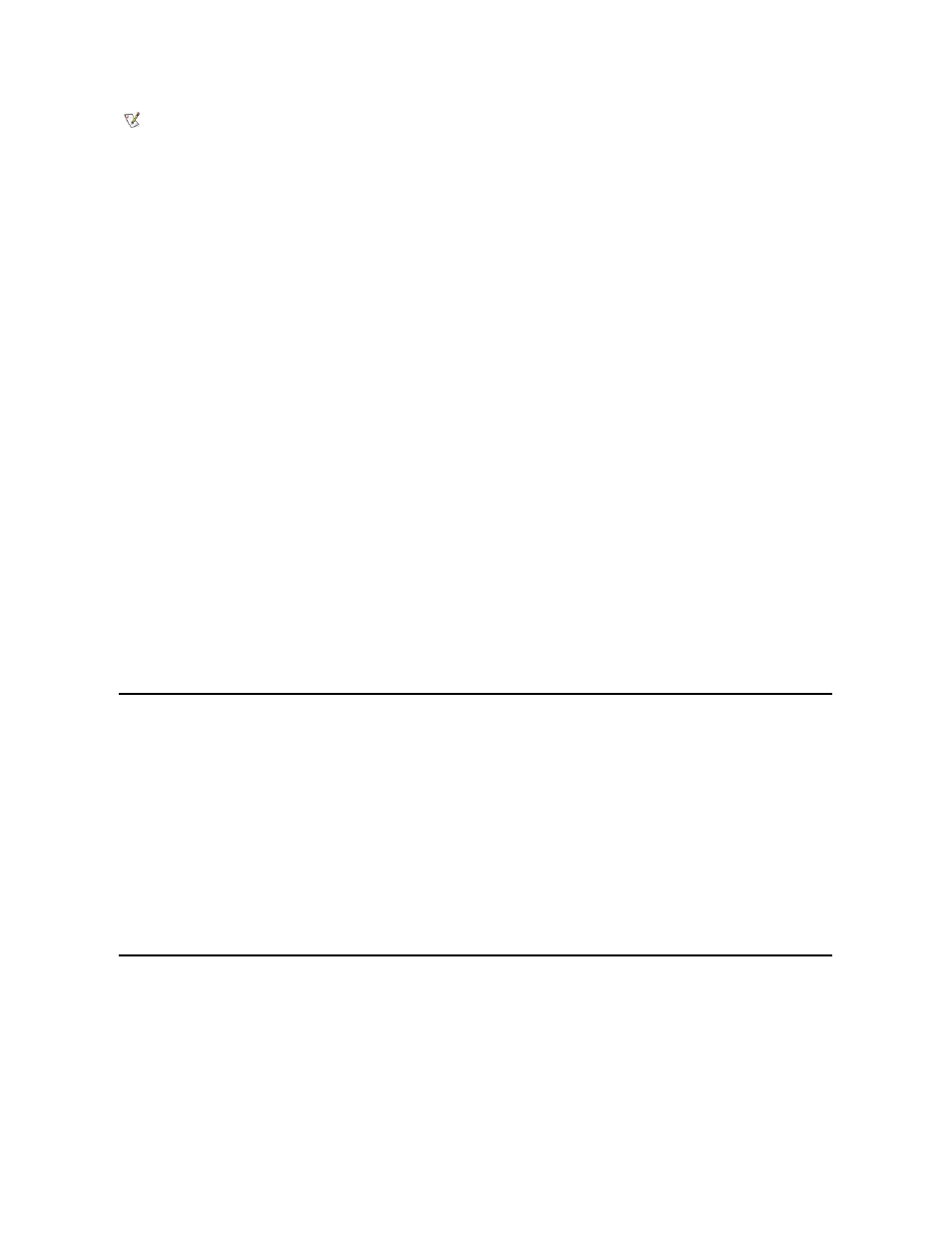
Adaptec's adpu160.ham driver module is flexible enough to allow you to connect SCSI drives that are tested and approved for NetWare as well
as standard SCSI drives to a single host adapter. The driver registers each hard-disk drive accordingly.
Drive registration is a user-transparent process; no user interaction is required. You can tell that the drive has been detected as NetWare-tested
and NetWare-approved if the message NetWare Yes Tested and Approved is included in the drive description string that appears when
you run monitor.nlm (disk options).
Using the NetWare Tape Backup Utility
Included with NetWare is a server-based tape backup utility called sbackup.nlm. This allows backup of server disk drives to a server tape drive.
The sbackup.nlm utility supports Adaptec host adapters. To load the backup utility, perform the following steps:
1. Load the SCSI adapter driver by entering:
load [pathname]\adpu160.ham [options] slot=x
The ASPI layer (aspitran.dsk) is automatically loaded.
2. Refer to the Novell NetWare documentation for additional instructions on loading the server backup software. Refer to the NetWare Server
Backup User's Guide to load the tsa and sbackup modules.
Setting Up a CD-ROM Drive With NetWare 4.2
To use a CD-ROM drive with NetWare 4.2, perform the following steps:
1. Ensure that the CD-ROM driver for NetWare 4.2 (aha2940.ham) is loaded. If necessary, load the driver by entering the following command
line:
load [pathname]\aha2940.ham slot=x
2. Load cdrom.nlm by entering the following command line:
load [pathname]\cdrom.nlm
3. Enter the following line at the prompt and then note the number and name of the CD that appears:
cd device list
4. Enter the number or volume name of the CD at the command line:
cd mount [number]
or
cd mount [name]
The CD-ROM drive is now ready to be accessed as a volume.
Troubleshooting for Windows NT
The boot manager for Windows NT contains recovery logic to allow you to return to the last known good configuration. If you have changed your
host adapter configuration and Windows NT no longer boots, perform the following steps to recover it:
1. Undo any hardware changes that you have made to the computer since it was last operational.
2. Reboot the computer. Watch the display carefully during start-up. If the following message appears, press the spacebar, type
screen, and then follow the instructions on the screen to continue booting with the last known good configuration:
Press spacebar NOW to invoke the Last Known Good menu
3. When your computer is operational again, check all of the hardware and software configuration changes that you want to make. Look
specifically for conflicts with parts of the existing system configuration that are not being changed.
If you cannot determine the source of the error, contact Dell for assistance. See "Getting Help" in the Installation and Troubleshooting Guide
for instructions on contacting Dell for technical assistance.
Troubleshooting for NetWare
Any error that occurs while the driver is initializing prevents it from loading. If an error does occur, the driver causes the computer to beep and then
display the following numbered error message:
xxx message
The xxx indicates the error code, and message is a descriptive line describing the error. The error codes are divided into three categories:
l
000-099
— Non-host-adapter specific
NOTE: Dell recommends using only Dell-tested drives.
