Figure 1 – Dell PowerEdge 4400 User Manual
Page 73
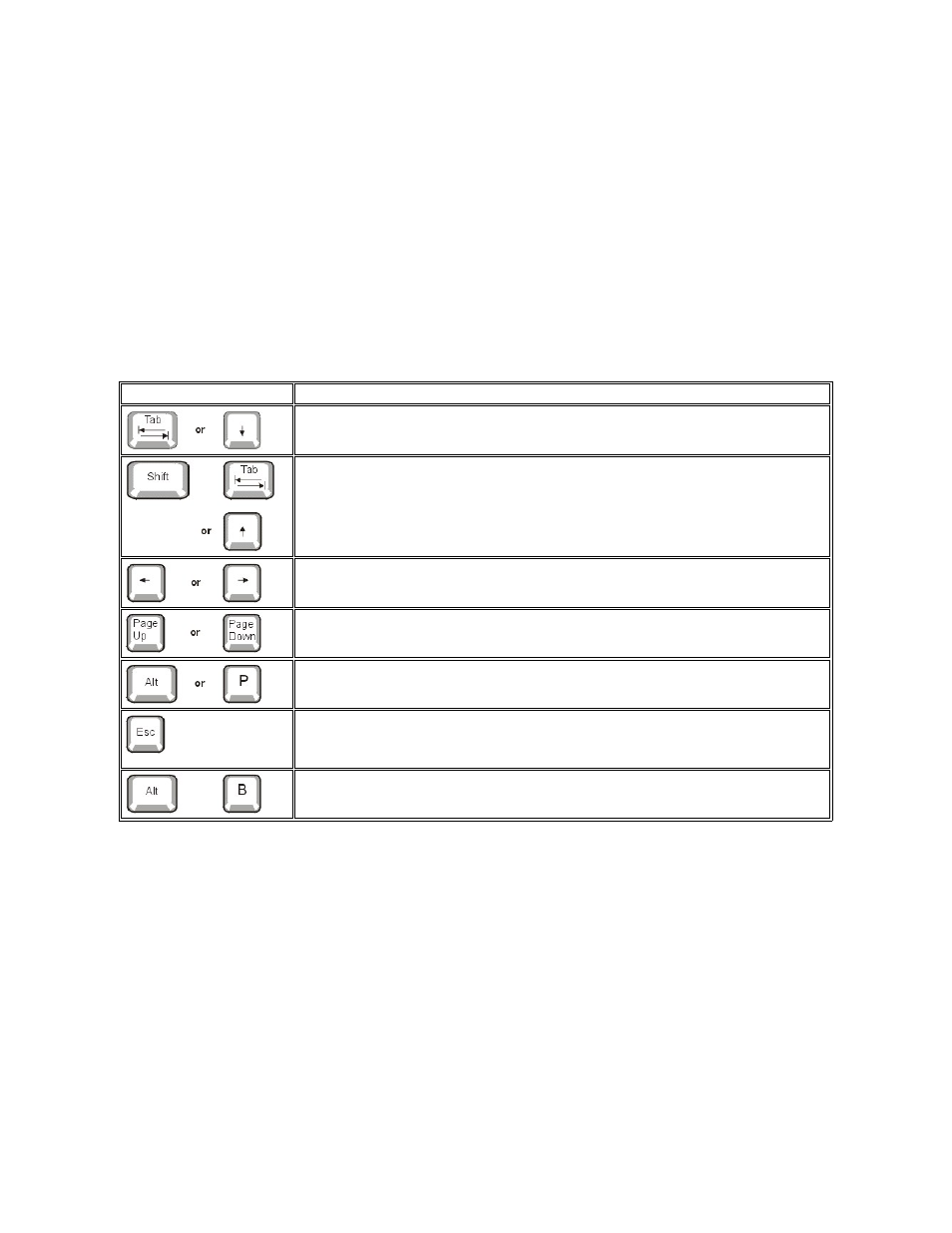
l
Configuration options
— The box on the left half of both screens lists the options that define the installed hardware in your computer.
Fields beside the options contain settings or values; those that appear bright on the screen can be changed. Settings or values that
you cannot change because they are determined by the system appear less bright.
Some options have multiple fields, which may show settings or values as bright or less bright depending upon what settings or values
you entered in other fields.
l
Help
— The box on the upper-right half of both screens displays help information for the option with a currently highlighted field.
l
System data
— The box in the lower-right corner of both screens displays information about your system.
l
Key functions
— The line of boxes across the bottom of both screens lists keys and their functions within the System Setup program.
Using the System Setup Program
Table 1 lists the keys that you use to view or change information on the System Setup screens and to exit the program.
Table 1. System-Setup Navigation Keys
Figure 1. System Setup Screens
Keys
Action
Moves to the next field.
Moves to the previous field.
Cycles through the settings in a field. In many fields, you can also type the appropriate value.
Scrolls through help information.
Switches between Page 1 and Page 2.
Exits the System Setup program and reboots the system if any changes were made.
For most of the options, any changes you make are recorded but do not take effect until the next time you
boot the system. For a few options (as noted in the help area), the changes take effect immediately.
Exits the System Setup program and reboots the system, implementing any changes you have made.
