Front panel – Dell PowerEdge 4400 User Manual
Page 35
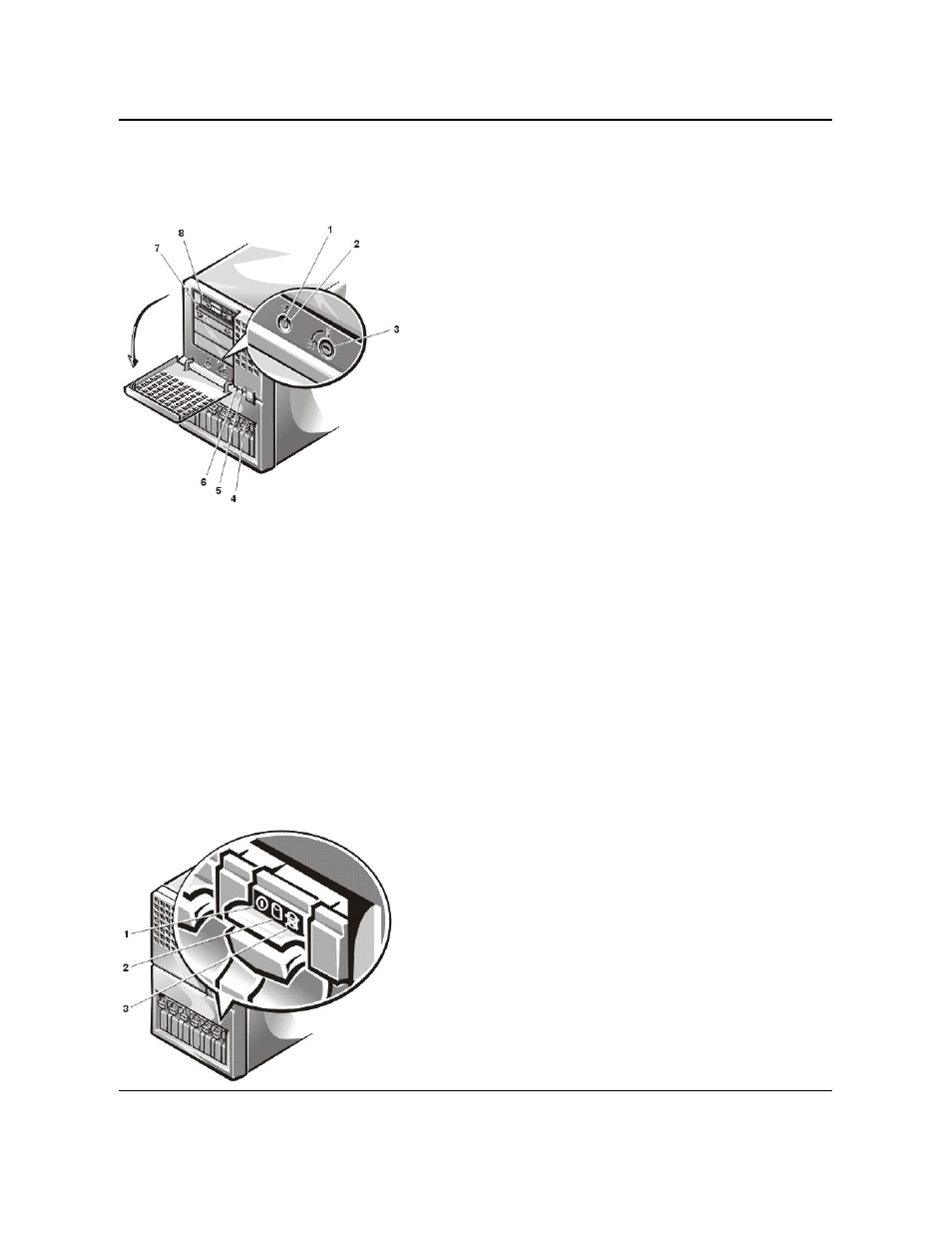
Front Panel
The following controls and indicators are behind the external drive door on the computer's front panel (see Figure 1).
Figure 1. Front-Panel Features
l
The power button on the front panel controls the AC power input to the system's power supply.
l
The green power indicator in the center of the power button lights up when the power supply is turned on and the system is receiving DC
power.
The following indicators are on the system's front panel.
l
The green fan/temperature status indicator blinks amber when a fan failure is detected or temperature is out of bounds.
l
The green power supply status indicator blinks amber if a fault is detected with any of the power supplies or any system voltages.
The three indicator lights on each of the SCSI hard-disk drive carriers provide the following information:
l
The green hard-disk drive online indicator lights up when the hard-disk drive is receiving power.
l
The green hard-disk drive activity indicator lights up when data is being transferred to or from the hard-disk drive.
l
The amber hard-disk drive failure indicator blinks if a hard-disk drive failure is detected.
Figure 2. Hard-Disk Drive Indicators
1 Power indicator
2 Power button
3 Hard-disk drive keylock
4 Drive access indicators
5 Fan/thermal status indicator
6 Power supply status indicator
7 CD-ROM drive
8 Diskette drive
1 Hard-disk drive online indicator
2 Hard-disk drive activity indicator
3 Hard-disk drive failure indicator
