Updating the bios, Auto configuration with default settings, Save settings and exit – Dell PowerVault 715N (Rackmount NAS Appliance) User Manual
Page 40: Exit without saving, Downloading and copying bios to the nas system
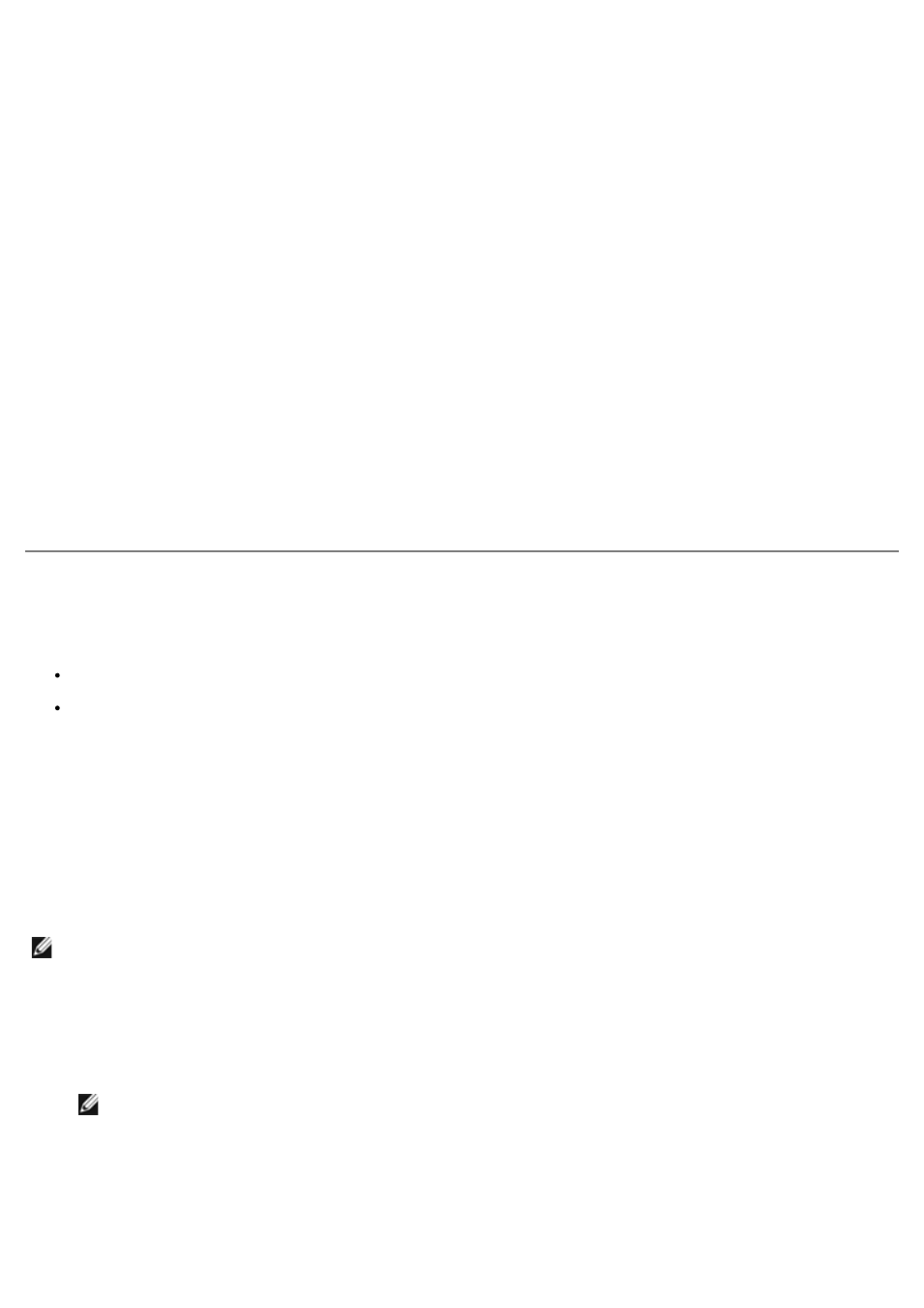
You can enter no more than six letters or numbers.
3. Press
4. To confirm, enter the password again in the dialog box that appears.
5. Press
The password is required when the system boots or when the user enters the BIOS Setup utility.
Auto Configuration With Default Settings
To install default settings for all features in the BIOS Setup utility, highlight this menu item and press
asked if you want to install default settings for all items in the BIOS Setup utility, press
install the settings.
Save Settings and Exit
Highlight this item and press
asked if you want to save the changes, press
menu.
Exit Without Saving
Highlight this item and press
you want to discard the changes, press
Updating the BIOS
There are two methods of updating the BIOS:
Downloading and copying the latest BIOS file to the NAS system using a Microsoft
Windows-based utility.
Downloading the latest BIOS file to a client system, connecting to the NAS system via a serial cable, and then
transferring the BIOS file to the NAS system.
Downloading and Copying BIOS to the NAS System
To update the BIOS, you must be logged into the NAS Manager as an administrator. You can log in only if the NAS system
is on the network or if the client system is connected directly to the NAS system with a serial cable (see the User's Guide
for complete instructions in setting up a HyperTerminal connection).
Because the NAS system does not use a monitor, keyboard, or diskette drive, you must download the compressed BIOS
file using a Windows-based client system on the network. To update the BIOS, you must first copy the BIOS file to the
NAS system and then update it using Terminal Services.
NOTE:
See the Dell | Support website at support.dell.com for the latest BIOS updates for your system.
Before updating your BIOS, perform the following steps to copy the BIOS to your NAS system:
1. Using a Web browser, connect to the Dell™ PowerVault™ NAS Manager and create a shared folder on the NAS
system (see your system Administrator’s Guide).
2. From a Windows 2000 client system, map the share you created in step 1.
NOTE:
If you are using a Windows-based client system other than Windows 2000, see your operating
system documentation for information about how to map and disconnect a network drive.
a. Right-click My Computer and select Map Network Drive.
b. Specify the drive letter and folder for the connection and click OK.
c. Enter the name of the NAS system and the name of the share you created in step 1 and click OK.
