Clearing cmos settings – Dell XPS 710 H2C User Manual
Page 82
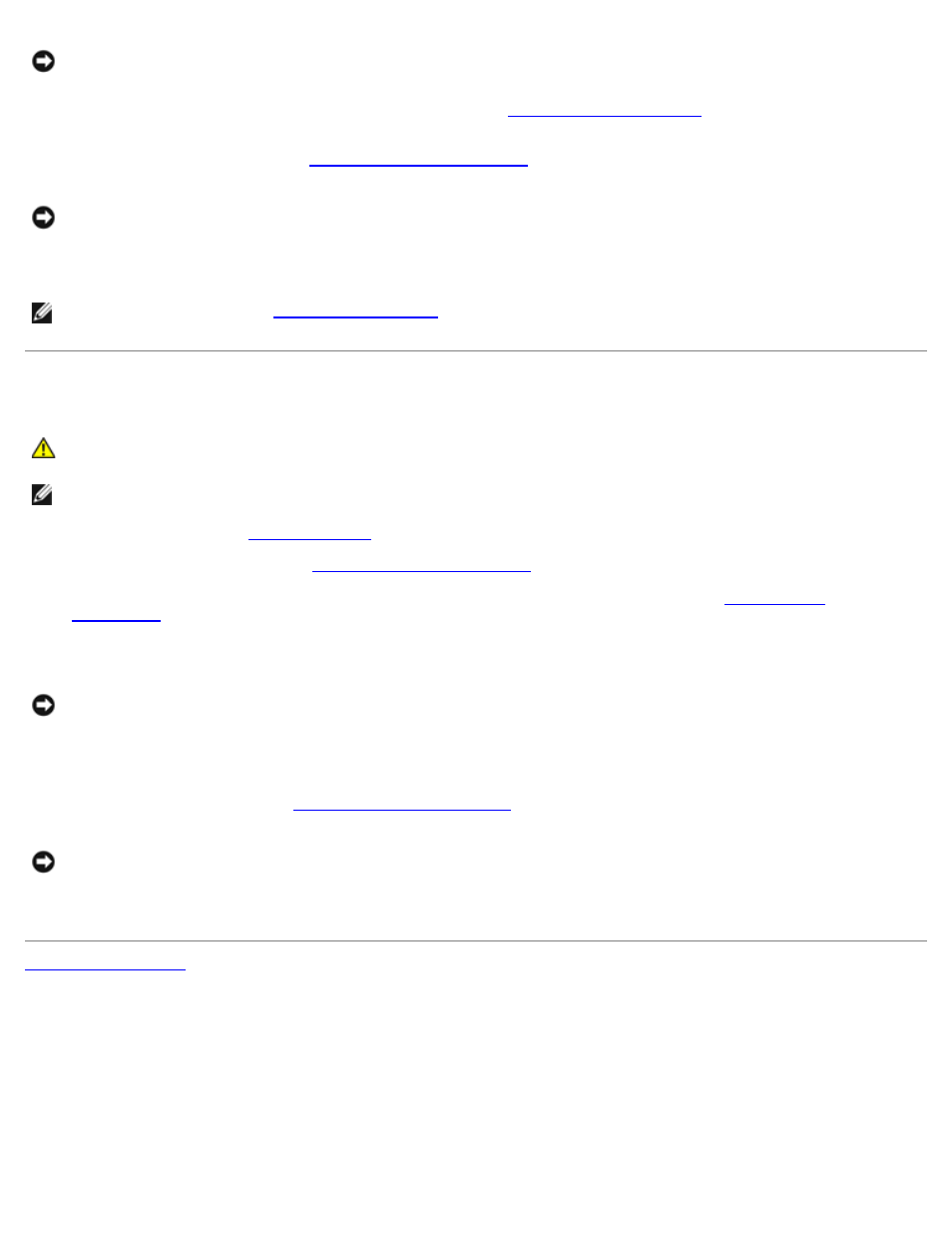
System Setup: Dell XPS 710 H2C Edition Service Manual
file:///C|/Preeji_working%20folder/Projects/E-Doc/Dimension%20and%20XPS/xps-710-h2c/SM/syssetup.htm[3/13/2013 11:45:28 AM]
NOTICE:
The password jumper plug must be reinstalled on the password jumper pins in order to enable the password
feature.
10. Locate the 2-pin password jumper on the system board (see
), and then reinstall the jumper
plug to enable the password feature.
11. Replace the computer cover (see
).
NOTICE:
To connect a network cable, first plug the cable into the network wall jack and then plug it into the computer.
12. Connect your computer and devices to electrical outlets, and then turn them on.
NOTE:
), both system and administrator password options appear as Not
Set. The password feature is enabled but a password is not assigned.
Clearing CMOS Settings
CAUTION:
Before you begin any of the procedures in this section, follow the safety instructions in the
Product Information Guide.
NOTE:
This procedure does not clear or reset system and setup passwords.
2. Remove the computer cover (see
3. Locate the password (PASSWORD) and CMOS (RTCRST) jumpers on the system board (see
4. Remove the password jumper plug, then place the plug on the CMOS jumper pins and wait approximately 5 seconds.
NOTICE:
The password jumper plug must be reinstalled on the password jumper pins in order to enable the password
feature.
5. Remove the jumper plug from the CMOS jumper pins, and then reinstall the plug on the password jumper pins to
enable the password feature.
6. Close the computer cover (see
NOTICE:
To connect a network cable, first plug the cable into the network wall jack and then plug it into the computer.
7. Connect your computer and devices to electrical outlets, and then turn them on.
