Installing the liquid cooling assembly – Dell XPS 710 H2C User Manual
Page 57
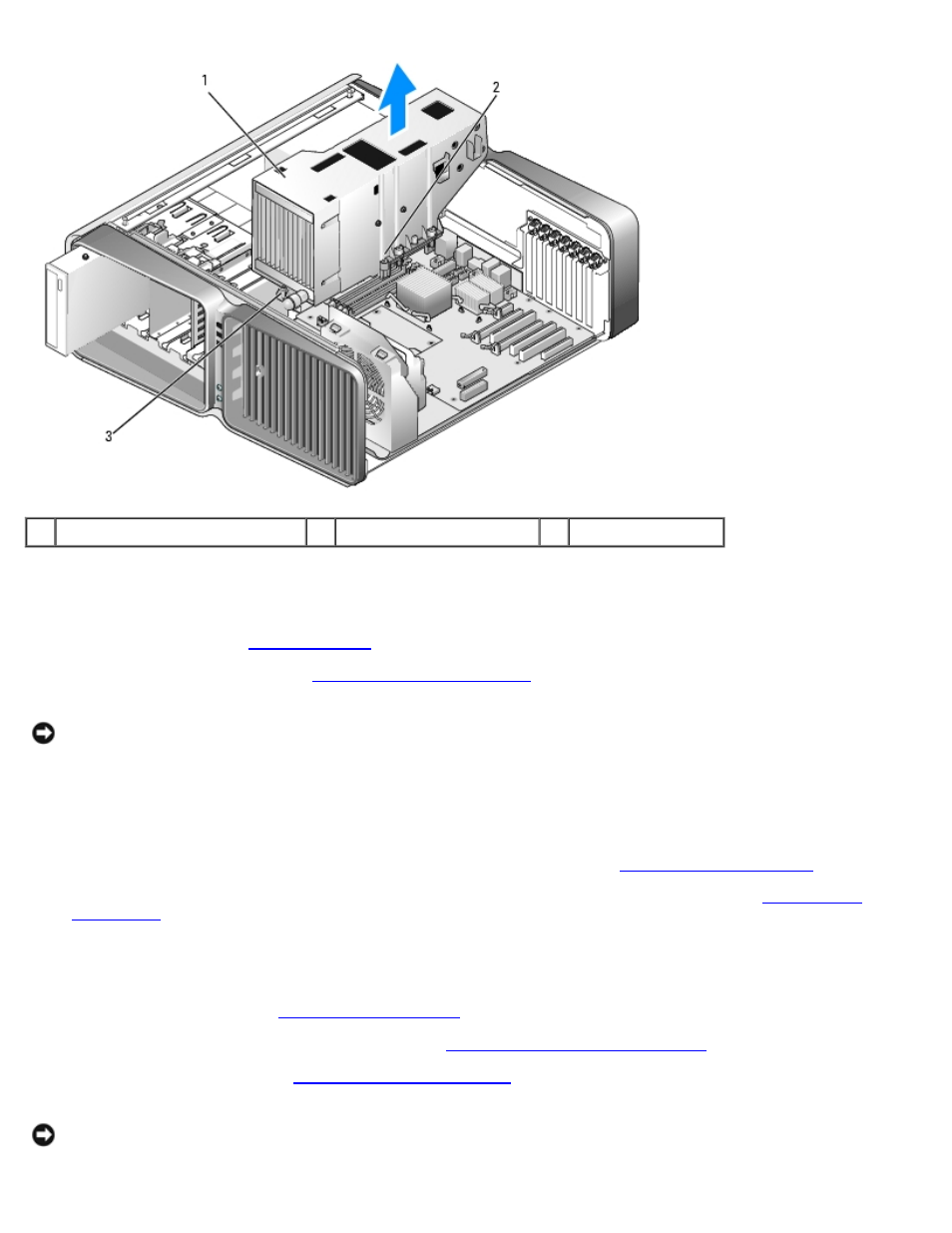
Removing and Installing Parts: Dell XPS 710 H2C Edition Service Manual
file:///C|/Preeji_working%20folder/Projects/E-Doc/Dimension%20and%20XPS/xps-710-h2c/SM/parts.htm[3/13/2013 11:45:23 AM]
1
liquid cooling assembly
2
captive screws (6)
3
screw (loose)
Installing the Liquid Cooling Assembly
2. Remove the computer cover (see
NOTICE:
Ensure that adequate thermal grease is applied to the top of the processor. Thermal grease is critical for
ensuring adequate thermal bonding, which is a requirement for optimal processor operation.
3. Apply thermal grease to the top of the processor, as needed.
4. Align the screw holes on the liquid cooling assembly with the holes on the base of the computer, then tighten the seven
screws to secure the assembly.
5. Connect the fan cable to the FAN1_CPU connector on the system board (see
6. Connect the liquid cooling assembly cable to the TEC_PUMP connector on the system board (see
7. Connect the liquid cooling assembly power cable.
8. Gently slide the CD/DVD drive(s) into the drive bay until you hear a click or feel the drive securely installed.
9. Replace the drive panel (see
).
10. Replace any expansion cards that you removed (see
Installing PCI and PCI Express Cards
11. Close the computer cover (see
NOTICE:
To connect a network cable, first plug the cable into the network port or device and then plug it into the
computer.
