Clearing forgotten passwords – Dell XPS 710 H2C User Manual
Page 81
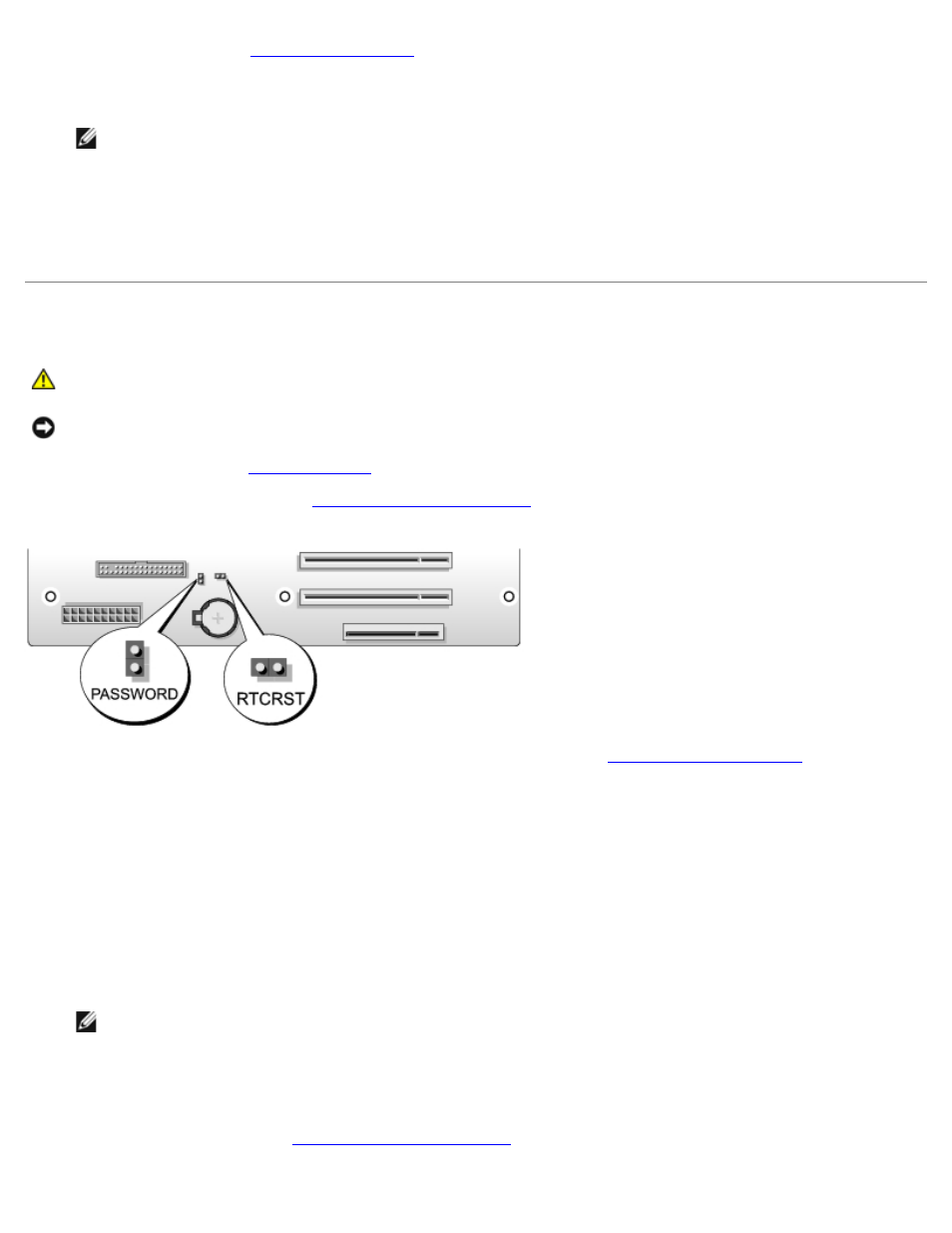
System Setup: Dell XPS 710 H2C Edition Service Manual
file:///C|/Preeji_working%20folder/Projects/E-Doc/Dimension%20and%20XPS/xps-710-h2c/SM/syssetup.htm[3/13/2013 11:45:28 AM]
1. Enter system setup (see
2. Use the arrow keys to highlight the Boot Sequence menu option and press
NOTE:
Write down your current boot sequence in case you want to restore it.
3. Press the up- and down-arrow keys to move through the list of devices.
4. Press the spacebar to enable or disable a device (enabled devices have a checkmark).
5. Press plus (+) or minus (–) to move a selected device up or down the list.
Clearing Forgotten Passwords
CAUTION:
Before you begin any of the procedures in this section, follow the safety instructions in the
Product Information Guide.
NOTICE:
This process erases both the system and setup passwords
2. Remove the computer cover (see
3. Locate the 2-pin password jumper (PASSWORD) on the system board (see
), then remove
the jumper plug and set the plug aside.
4. Close the computer cover.
5. Connect your keyboard and mouse, then connect your computer and monitor to electrical outlets and turn them on.
6. After the Microsoft® Windows® desktop appears on your computer, turn the computer off:
a. Click Start, then click Turn Off Computer.
b. In the Turn off computer window, click Turn off.
The computer performs a shutdown of the operating system, and then turns off.
NOTE:
Ensure that the computer is off and not in a power management mode. If you cannot shut down the
computer using the operating system, press and hold the power button for 4 seconds.
7. Disconnect the keyboard and mouse, then disconnect the computer and monitor from their electrical outlets.
8. Press the power button on the computer to ground the system board.
9. Open the computer cover (see
