System setup options – Dell XPS 710 H2C User Manual
Page 74
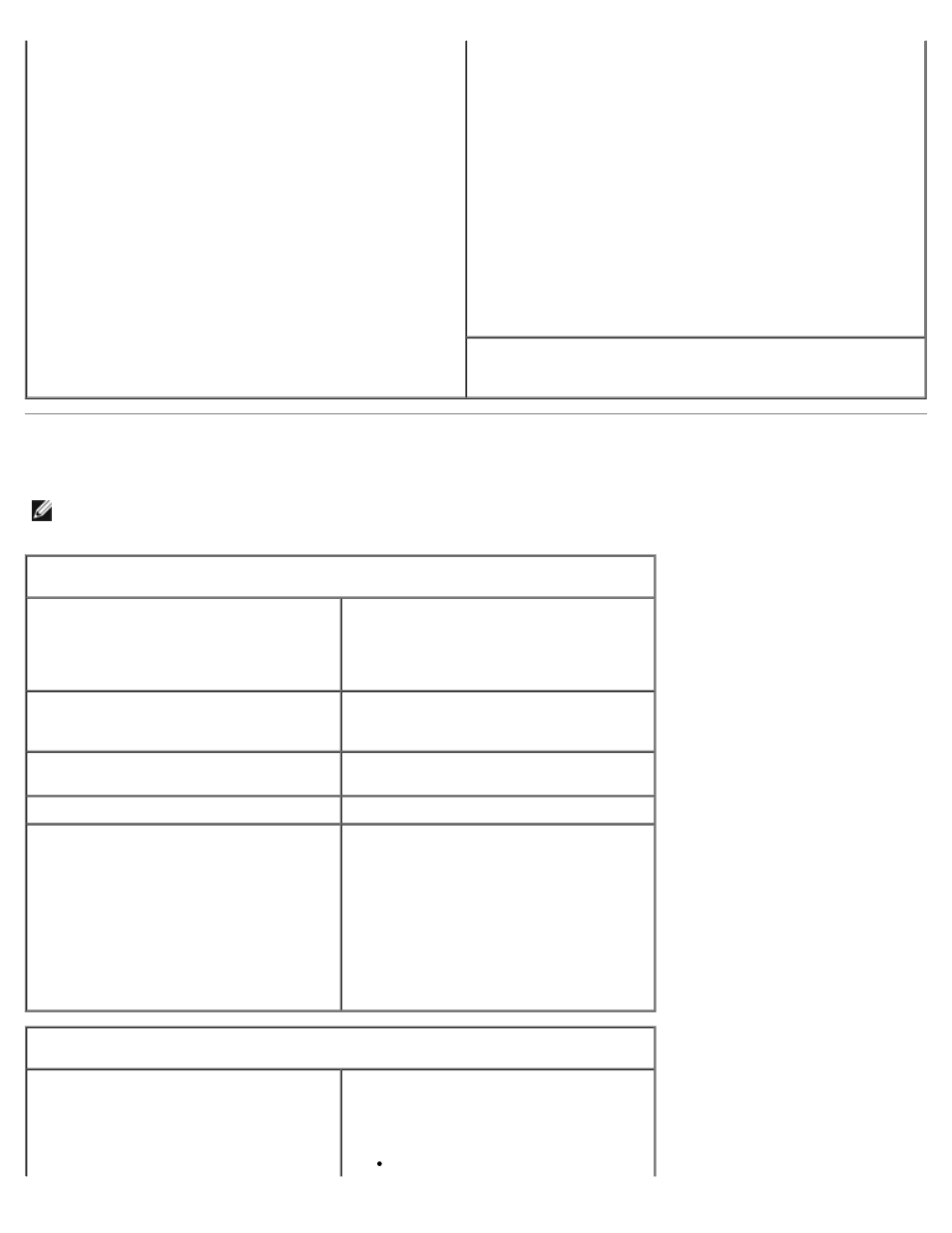
System Setup: Dell XPS 710 H2C Edition Service Manual
file:///C|/Preeji_working%20folder/Projects/E-Doc/Dimension%20and%20XPS/xps-710-h2c/SM/syssetup.htm[3/13/2013 11:45:28 AM]
Options List — This field appears on the left side of the
system setup window. The field is a scrollable list
containing features that define the configuration of your
computer, including installed hardware, power
conservation, and security features.
Scroll up and down the list with the up- and down-arrow
keys. As an option is highlighted, the Options Field
displays more information about that option and the
option's current and available settings.
Options List.
NOTE:
Not all settings listed in the Options Field are
changeable.
Key Functions — This field appears below the Options Field
and lists keys and their functions within the active system
setup field.
System Setup Options
NOTE:
Depending on your computer and installed devices, the items listed in this section may not appear, or may not
appear exactly as listed.
System
Processor Info
Identifies the processor type, clock speed,
bus speed, L2 cache, ID, and whether the
processor is multiple core capable,
supports Hyper-Threading and supports
64-bit technology.
Memory Info
Identifies the memory type, speed, and
channel mode (dual or single) by DIMM
slot location.
PCI Info
Indicates the expansion card type by slot
location.
Date/Time
Displays current date and time settings.
Boot Sequence
The computer attempts to boot from the
sequence of devices specified in this list.
NOTE:
If you insert a boot device and
restart the computer, this option appears
in the system setup menu. To boot from a
USB memory device, for example, select
the USB device and move it so that it
becomes the first device in the boot
sequence.
Drives
Diskette Drive
(Internal default)
Enables and disables the floppy drive
attached to the DSKT connector on the
system board and sets read permissions
for the drive.
Off — All floppy drives are
