Cards – Dell XPS 710 H2C User Manual
Page 27
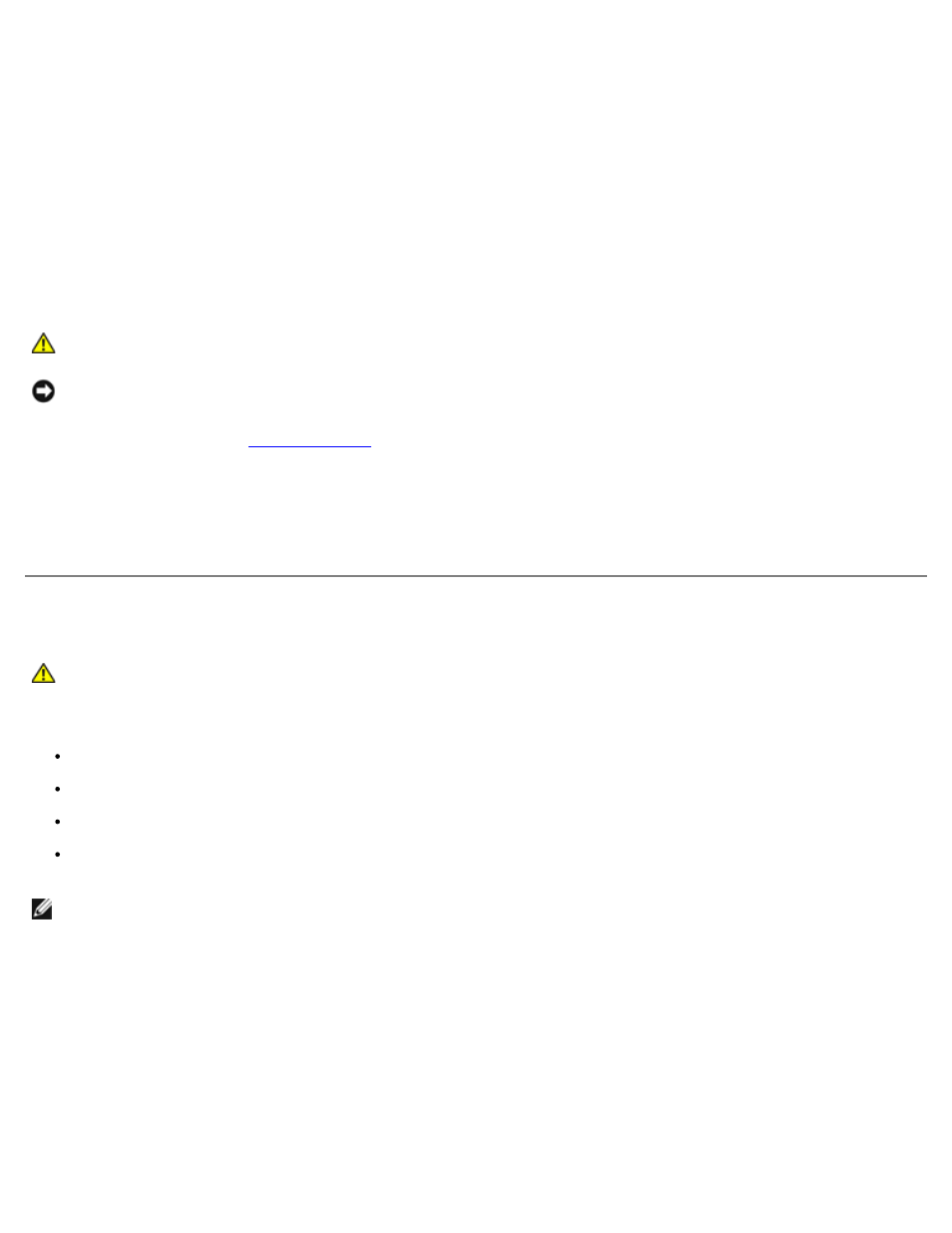
Removing and Installing Parts: Dell XPS 710 H2C Edition Service Manual
file:///C|/Preeji_working%20folder/Projects/E-Doc/Dimension%20and%20XPS/xps-710-h2c/SM/parts.htm[3/13/2013 11:45:23 AM]
7. Connect your computer and devices to electrical outlets, and turn them on.
8. When the message appears stating that memory size has changed, press
9. Log on to your computer.
10. Right-click the My Computer icon on your Windows desktop and click Properties.
11. Click the General tab.
12. To verify that the memory is installed correctly, check the amount of memory (RAM) listed.
Removing Memory
CAUTION:
Before you begin any of the procedures in this section, follow the safety instructions in the
Product Information Guide.
NOTICE:
To avoid electrostatic discharge and damage to internal components, ground yourself by using a wrist
grounding strap or by periodically touching an unpainted metal surface on the computer chassis.
2. Press out the securing clip at each end of the memory module connector.
3. Grasp the module and pull up.
If the module is difficult to remove, gently ease the module back and forth to remove it from the connector.
Cards
CAUTION:
Before you begin any of the procedures in this section, follow the safety instructions in the
Product Information Guide.
Your Dell™ computer provides the following slots for PCI and PCI Express cards:
Three PCI card slots
Two PCI Express x16 card slots (can be used in a dual-graphics configuration)
One PCI Express x8 card slot
One PCI Express x1 card slot
NOTE:
If a graphics card is installed in each of the PCI Express x16 card slots in the dual-graphics configuration, the
PCI Express x1 and one PCI card slot are not accessible for use.
