Dell diagnostics, When to use the dell diagnostics – Dell XPS 710 H2C User Manual
Page 69
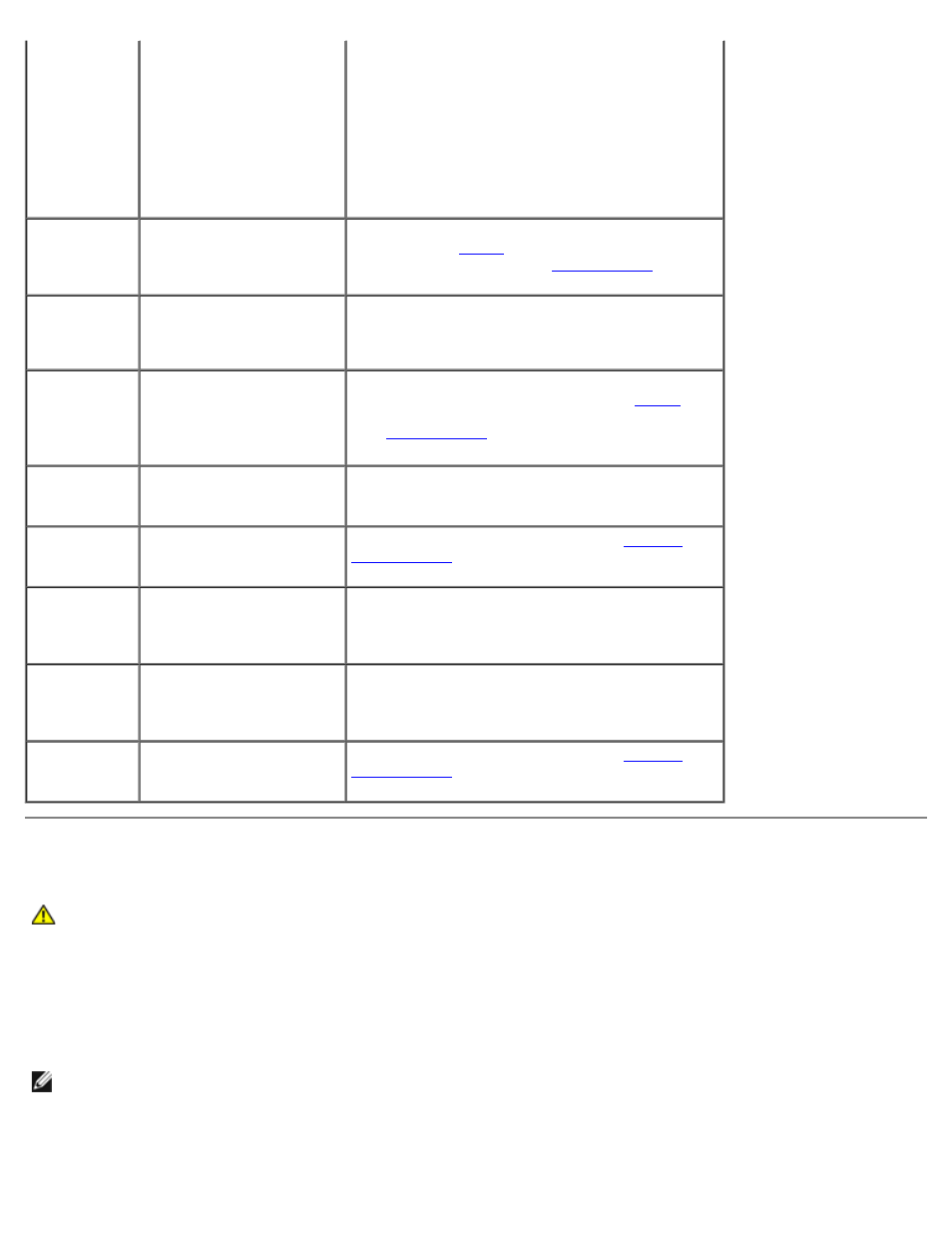
Advanced Troubleshooting: Dell XPS 710 H2C Edition Service Manual
file:///C|/Preeji_working%20folder/Projects/E-Doc/Dimension%20and%20XPS/xps-710-h2c/SM/adtshoot.htm[3/13/2013 11:45:27 AM]
Options Not
Set
CMOS Display
Type
Mismatch
CMOS Memory
Size
Mismatch
CMOS Time
and Date Not
Set
Diskette
Boot Failure
Drive A or B is present but
has failed the BIOS POST.
Ensure that the drive is installed correctly in the
computer (see
) and defined correctly in the
system setup program (see
). Check
the interface cable at both ends.
DMA Error
DMA 1 Error
DMA 2 Error
Error in the DMA controller
on the system board.
The keyboard or system board may need to be
replaced.
FDD
Controller
Failure
HDD
Controller
Failure
The BIOS cannot
communicate with the
floppy drive or hard drive
controller.
Ensure that the floppy drive or the hard drive is
installed correctly in the computer (see
)
and defined correctly in the system setup program
(see
). Check the interface cable at
both ends.
INTR1 Error
INTR2 Error
An interrupt channel on the
system board failed to
POST.
The keyboard or system board may need to be
replaced.
Invalid Boot
Diskette
The operating system
cannot be located on drive
A or drive C.
Enter the system setup program (see
) and confirm that drive A or drive C
is properly identified.
Keyboard
Error
The BIOS has detected a
stuck key.
Ensure that nothing is resting on the keyboard; if a
key appears to be stuck, carefully pry it up. If the
problem persists, you may need to replace the
keyboard.
KB/Interface
Error
An error occurred with the
keyboard connector.
Ensure that nothing is resting on the keyboard; if a
key appears to be stuck, carefully pry it up. If the
problem persists, you may need to replace the
keyboard.
No ROM
Basic
The operating system
cannot be located on drive
A or drive C.
Enter the system setup program (see
) and confirm that drive A or drive C
is properly identified.
Dell Diagnostics
CAUTION:
Before you begin any of the procedures in this section, follow the safety instructions in the
Product Information Guide.
When to Use the Dell Diagnostics
If you experience a problem with your computer, perform the checks in "Solving Problems" in your Owner's Manual and run
the Dell Diagnostics before you contact Dell for technical assistance.
NOTE:
The Dell Diagnostics only operate on Dell computers.
Run Dell Diagnostics from your hard drive or from the Drivers and Utilities CD (ResourceCD).
