Ups shutdown, Control panel functions – Dell UPS 10000R User Manual
Page 39
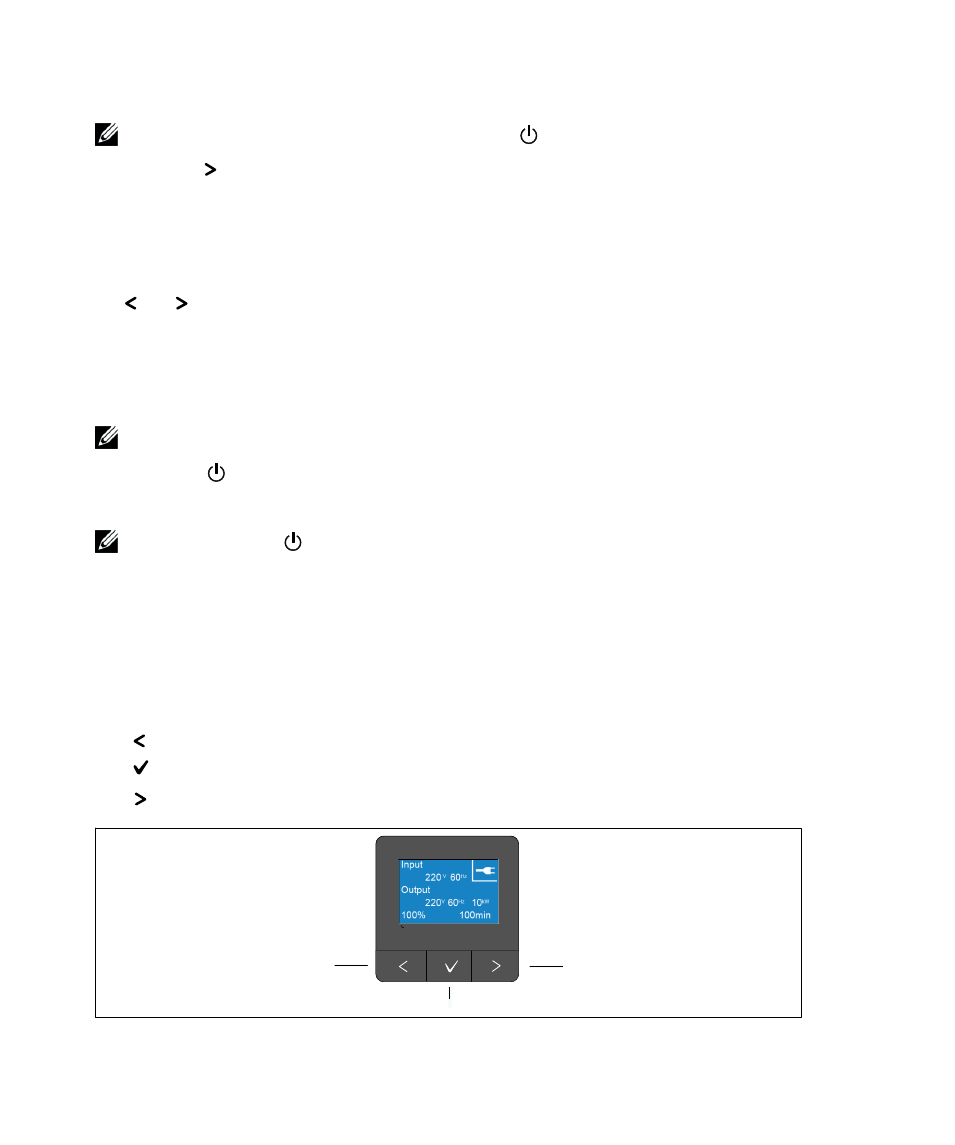
39
Operation
|
NOTE:
The UPS does not assume the load if you press the
button less than three seconds.
2
Press the button to check for active alarms or notices.
Ignore the “UPS on Battery” notice and notices that indicate missing utility power. Resolve other
active alarms before continuing. See “Troubleshooting” on page 84. After correcting the alarms,
restart if necessary.
You can prevent a battery start (requiring utility power at the next startup) by simultaneously pressing
the and buttons for three seconds. To disable the battery start, see the Start on Battery setting on
UPS Shutdown
To shut down the UPS:
NOTE:
If devices are connected, prepare them to be shut down.
1
Press the
button on the front panel for three seconds.
The UPS begins to beep. The UPS transfers to Standby mode.
NOTE:
Releasing the
button before three seconds returns the UPS to its original operating state.
2
Switch off utility power where the UPS is connected.
After utility power is removed, the UPS fully shuts down in ten seconds.
Control Panel Functions
The UPS has a three-button graphical LCD. There are three buttons on the control panel:
S
Scroll up or back
S
Select
S
Scroll down or forward
Scroll Button
(Down or Forward)
Select Button
Scroll Button
(Up or Back)
Figure 28. UPS LCD Panel Controls
