Wsd printer setup – Dell C1760NW Color Laser Printer User Manual
Page 65
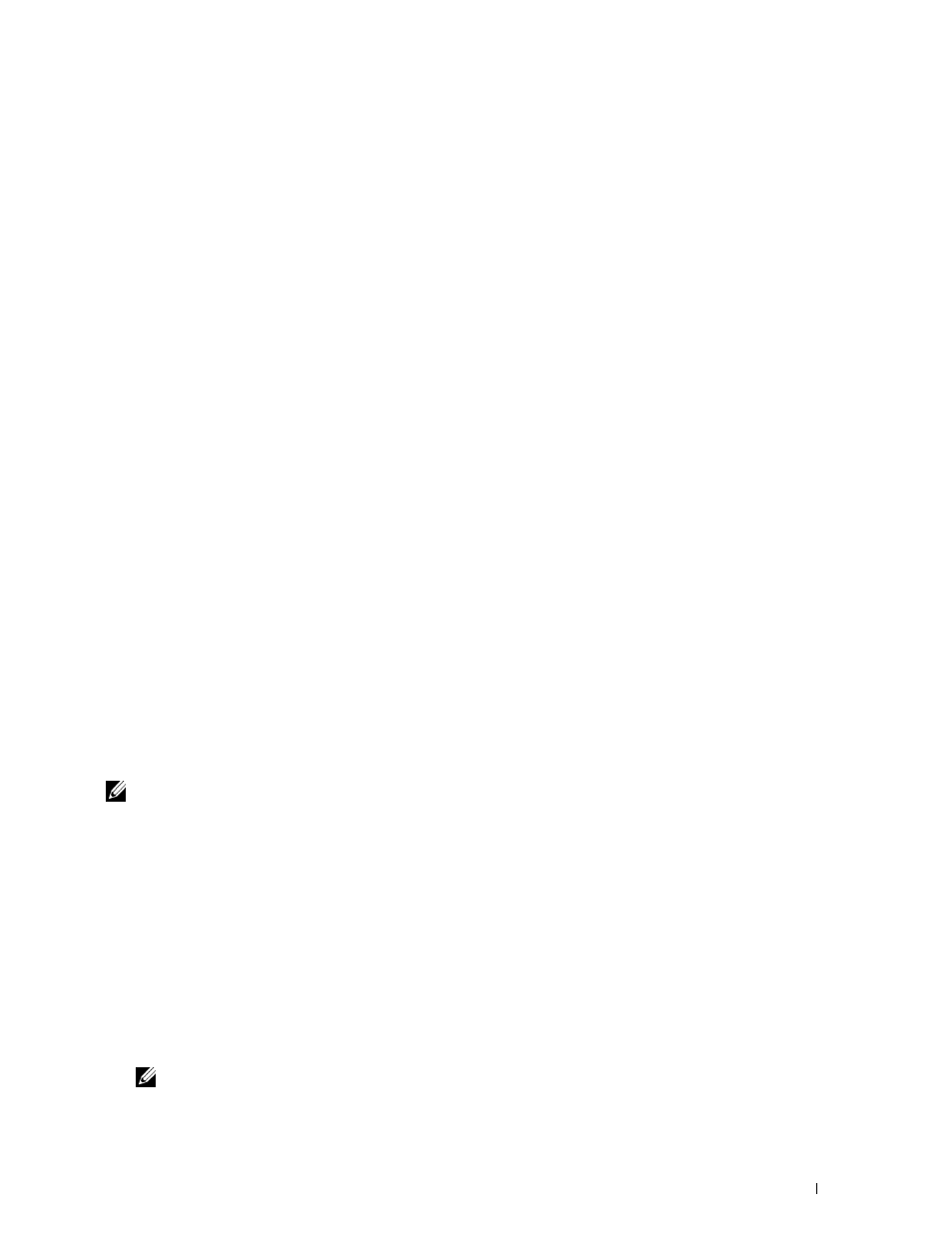
Installing Printer Drivers on Computers Running Windows
®
63
For Windows Server 2008 R2:
1 Click Start → Administrative Tools → Server Manager.
2 Select Add Roles from the Action menu.
3 Check the Print and Document Services check box on the Server Roles window in the Add Roles Wizard, and
then click Next.
4 Click Next.
5 Check the Print Server check box, and then click Next.
6 Click Install.
For Windows Server 2008:
1 Click Start → Administrative Tools → Server Manager.
2 Select Add Roles from the Action menu.
3 Check the Print Services check box on the Server Roles window in the Add Roles Wizard, and then click Next.
4 Check the Print Server check box, and then click Next.
5 Click Install.
For Windows Server 2012:
1 Click Server Manager of the Start screen.
2 Select Add Roles and Features from the Manage menu.
3 Click Next on the Before You Begin window → Select installation type on the Installation Type window → Select
destination server on the Server Selection window in the Add Roles and Features Wizard.
4 Check the Print and Document Services check box on the Server Roles window, and then click Next.
5 Select features on the Features window → Confirm installation selections on the Confirmation window.
6 Click Install.
WSD Printer Setup
You can install your new printer on the network using Windows Add Printer wizard. When installing using the
Software and Documentation
disc that shipped with your printer, see "Network Connection Setup" on page 54 for
details.
NOTE:
Installing WSD printer for Windows 8, Windows Server 2008, Windows Server 2008 R2, and Windows Server 2012 is
available only with the Add Printer wizard.
Installing a Printer Driver Using the Add Printer Wizard
1 For Windows Vista, Windows 7, Windows Server 2008, and Windows Server 2008 R2:
Click Start → Devices and Printers (Start → Control Panel → Hardware and Sound → Printers for Windows
Server 2008 and Windows Vista).
For Windows 8, Windows Server 2012:
Right-click the bottom left corner of the screen, and then click Control Panel → Hardware and Sound (Hardware
for Windows Server 2012) → Devices and Printers.
2 Click Add a printer to launch the Add Printer wizard.
3 Select Add a network, wireless or Bluetooth printer.
4 In the list of available printers, select the one you want to use, and then click Next.
NOTE:
In the list of available printers, the WSD printer is displayed in the form of http://IP address/ws/.
