Dell C1760NW Color Laser Printer User Manual
Page 180
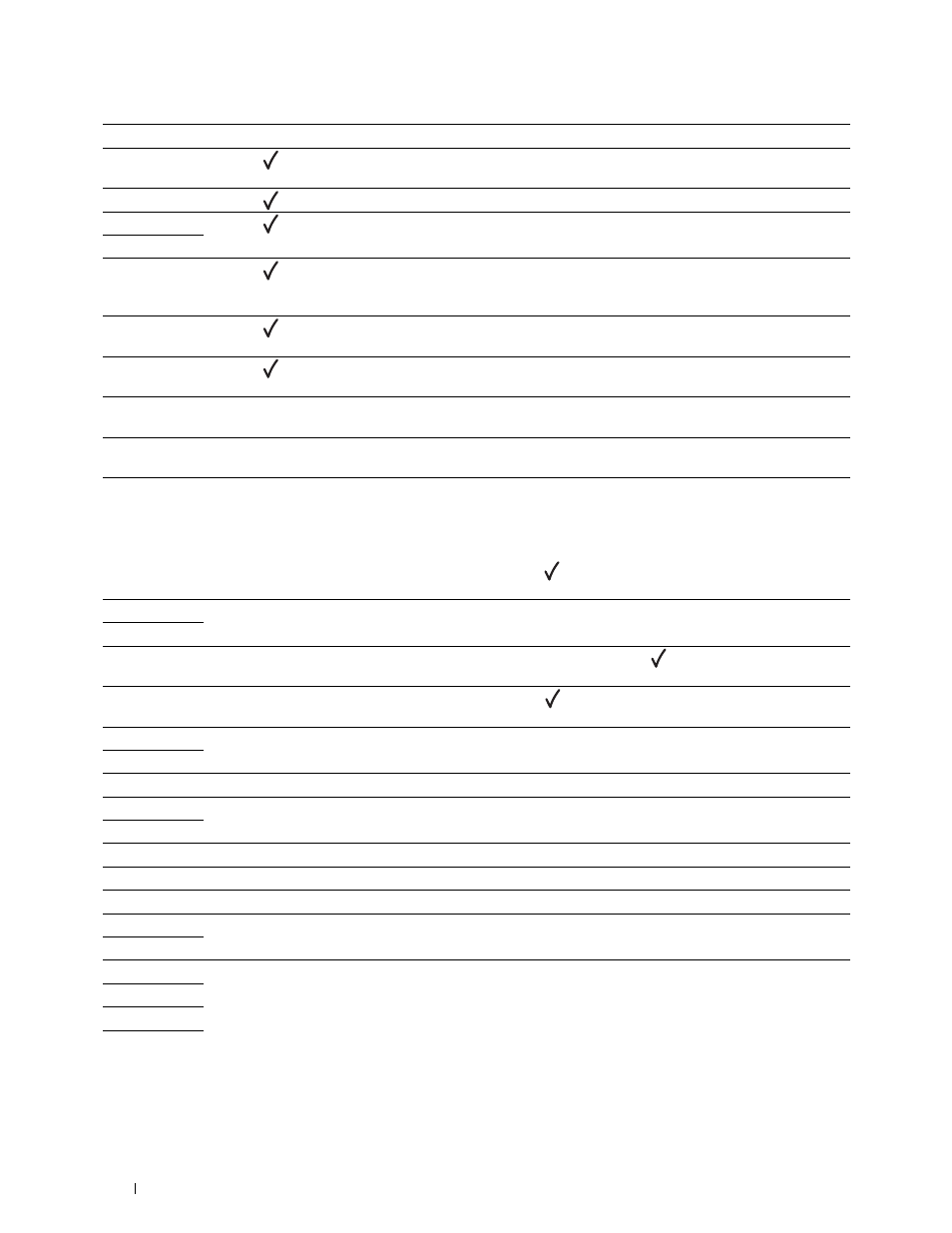
178
Understanding Printer Messages
016-746
Press the
(Set) button. Enable
S/W Download
and execute the operation again according to the
operation procedure. See "Secure Settings" on page 138.
016-799
Press the
(Set) button to cancel the current print job. See "Canceling a Print Job" on page 170.
016-920
Press the
(Set) button. Execute the operation again according to the operation procedure.
016-921
016-922
Press the
(Set) button. Check that no other wireless LAN access point (Registrar) or router is setting up
wireless connection with WPS-PBC (Wi-Fi Protected Setup
®
-Push Button Configuration), and execute the
operation again according to the operation procedure.
016-923
Press the
(Set) button. Check the passphrase for the wireless LAN access point (Registrar) or router and
execute the operation again according to the operation procedure.
016-924
Press the
(Set) button. Check the WEP key for the wireless LAN access point (Registrar) or router and
execute the operation again according to the operation procedure.
024-360
Turn off the printer, and then on again. If this does not solve the problem, contact Dell. See "Contacting Dell"
024-914
Load the specified paper. See "Loading Print Media in the Multipurpose Feeder (MPF)" on page 151 or
024-969
• Load the appropriate paper. See "Loading Print Media in the Multipurpose Feeder (MPF)" on page 151 or
• For Dell C1660w Color Printer:
If there are paper loaded in the MPF and this error is displayed, paper may be jammed. Check and clear the
paper path, load the specified paper, and then press the
(Set) button. See "Clearing Paper Jams From the
Front of the Printer" on page 203.
027-452
Change IP address to avoid duplication. Turn off the printer, and then on again.
027-446
075-100
Check and clear the paper path, load the specified paper, and then press the
(Set) button. See "Clearing
Paper Jams From the Front of the Printer" on page 203.
075-921
Load paper for the second side (odd) pages, and press the
(Set) button. See "Loading Print Media When
Manual Duplex Printing" on page 164.
077-100
Check and clear the paper path. See "Clearing Jams" on page 201.
077-101
077-102
Check and clear the paper path. See "Clearing Paper Jams From the Back of the Printer" on page 204.
077-104
Check and clear the paper path. See "Clearing Jams" on page 201.
077-105
077-300
Close the rear cover.
077-900
Check and clear the paper path. See "Clearing Paper Jams From the Output Tray" on page 206.
077-901
Check and clear the paper path. See "Clearing Jams" on page 201.
092-310
Clean the CTD sensor. See "Cleaning the Color Toner Density (CTD) Sensor" on page 195.
092-910
093-423
Replace the specified toner cartridge soon. Order a new consumable from www.dell.com/supplies
See "Removing the Toner Cartridges" on page 188.
093-424
093-425
093-426
Error-Code
What you can do
