Adjusting the volume, Adjusting the picture – Dell Latitude D531 (Mid 2007) User Manual
Page 53
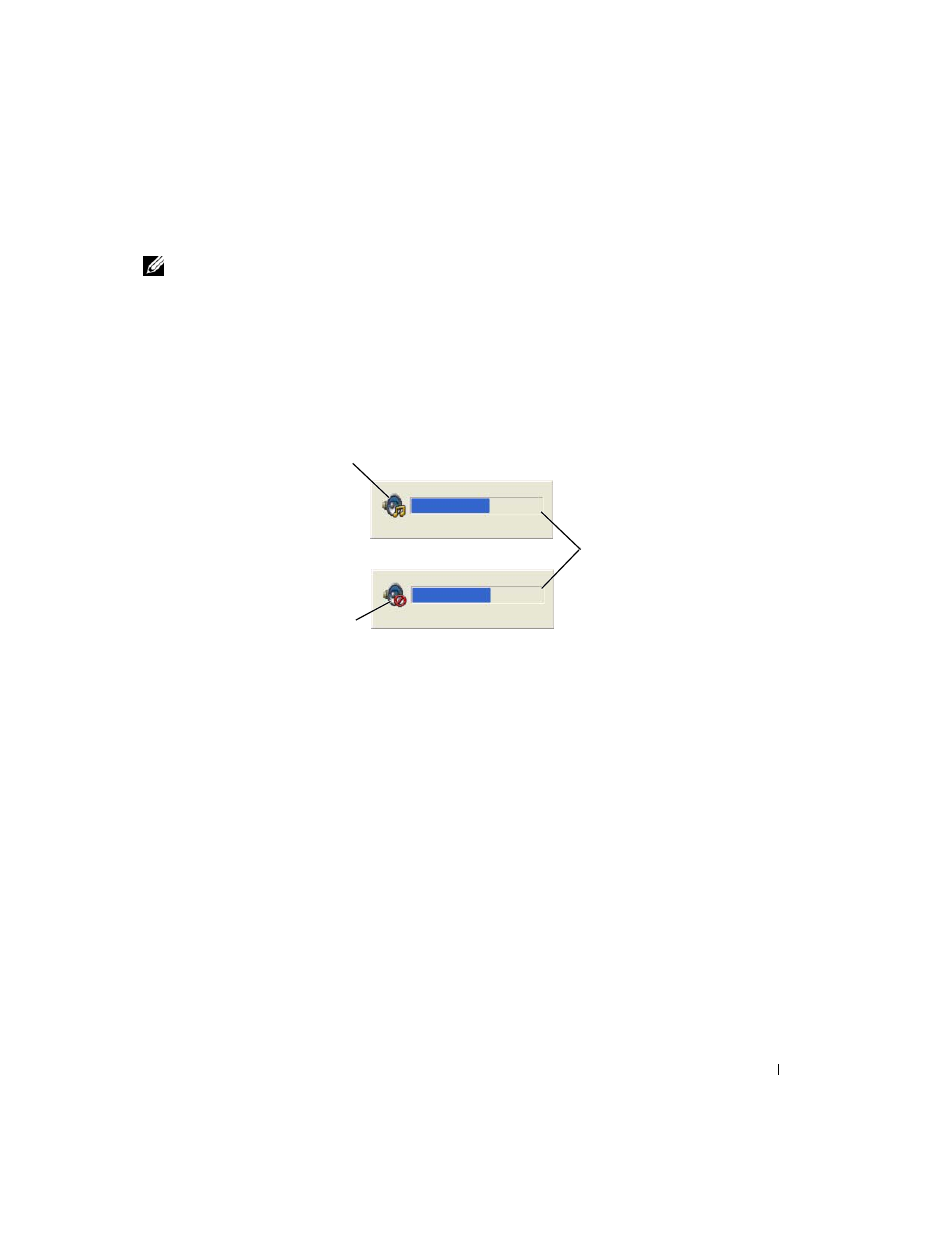
Using Multimedia
53
Adjusting the Volume
NOTE:
When the speakers are muted, you do not hear the CD or DVD playing.
1 Open the Volume Control window.
2 Click and drag the bar in the Volume Control column and slide it up or down to increase or decrease
the volume.
For more information on volume control options, click Help in the Volume Control window.
The Volume Meter displays the current volume level, including mute, on your computer. Either click the
QuickSet icon in the taskbar and select or deselect Disable On Screen Volume Meter, or press the
volume control buttons to enable or disable the Volume Meter on the screen.
When the meter is enabled, adjust the volume with the volume control buttons or by pressing the
following keys:
• Press
• Press
• Press
For more information about QuickSet, right-click the icon in the taskbar and click Help.
Adjusting the Picture
If an error message notifies you that the current resolution and color depth are using too much memory
and preventing DVD playback, adjust the display properties. For instructions, see the following section
that corresponds to your computer’s operating system.
Microsoft Windows XP
1 Click Start→ Control Panel→ Appearance and Themes.
2 Under Pick a task..., click Change the screen resolution.
1 volume icon
2 Volume Meter
3 mute icon
1
3
2
