Changing your primary display, Saving battery power – Dell Latitude D531 (Mid 2007) User Manual
Page 45
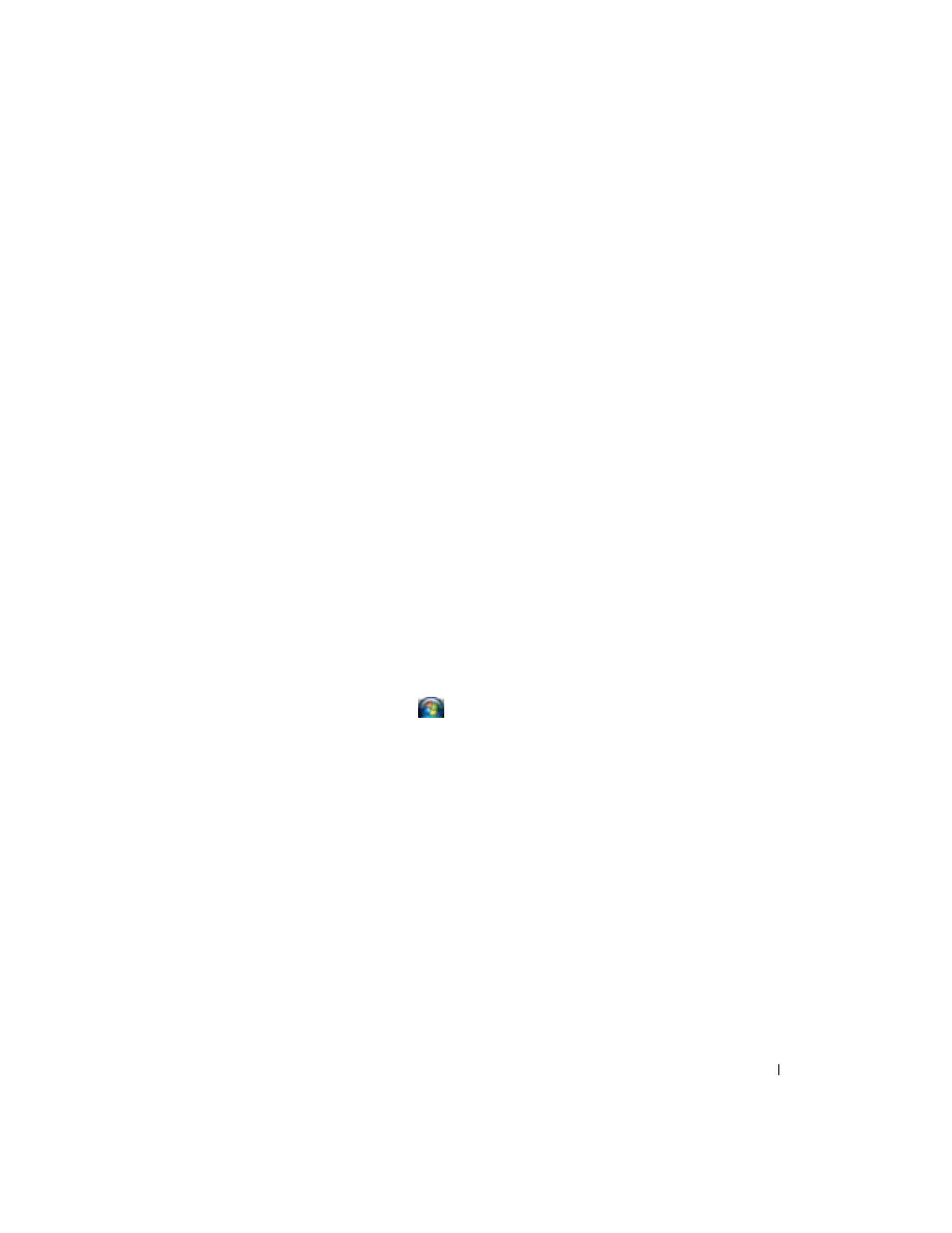
Update with your book title
45
3 In the Display Settings window, click the monitor 2 icon, click the Extend the desktop onto this
monitor check box, and then click Apply.
4 Click OK to close the Display Settings window.
To disable extended desktop mode:
1 In the Display Settings window, click the Settings tab.
2 Click the monitor 2 icon, uncheck the Extend the desktop onto this monitor option, and then click
Apply.
Changing Your Primary Display
To swap your primary and secondary display designations (for example, to use your external monitor as
your primary display after docking), perform the steps in the following section that corresponds to the
operating system your computer is using.
Microsoft
®
Windows
®
XP
1 Click the Start button and click Control Panel.
2 Under Pick a category, click Appearance and Themes.
3 Under Pick a task..., click the area you want to change, or under or pick a Control Panel icon, click
Display.
4 Click the Settings tab→ Advanced→ Displays tab.
See the documentation that came with your video card for additional information.
Windows Vista
®
1 Click the Windows Vista Start button,
, and click Control Panel.
2 Under Appearance and Personalization, click Adjust screen resolution.
3 In the Display Settings window, click the monitor 2 icon, click the This is my main monitor check
box, and then click
Apply.
4 Click OK to close the Display Settings window.
Saving Battery Power
When you change your location, such as moving from artificial light to direct sunlight, and you do not
adjust your display, you could waste battery power unnecessarily. The ambient light sensor monitors the
light intensity in the environment and optimizes your display to conserve battery power.
