Dell Latitude D531 (Mid 2007) User Manual
Page 46
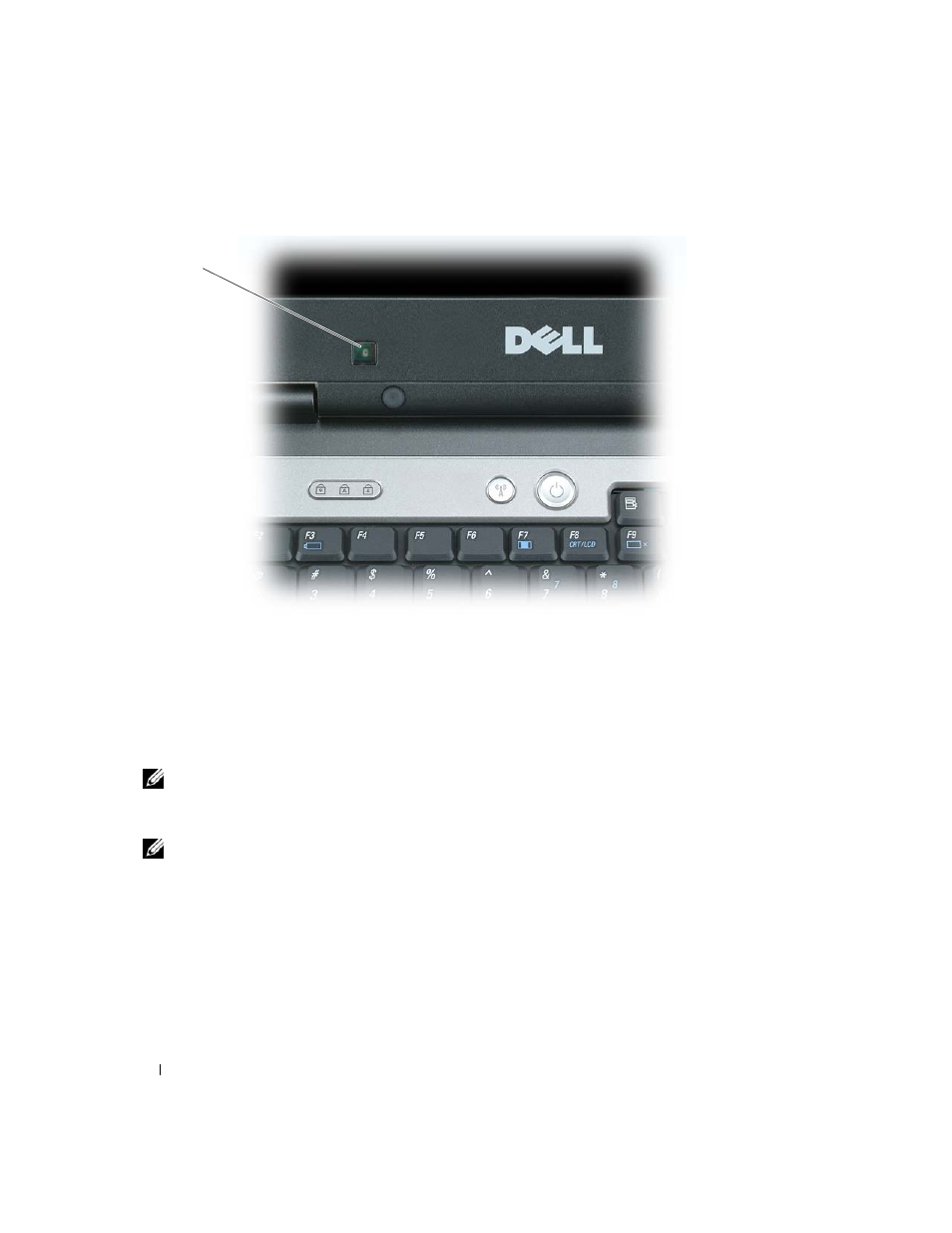
46
Update with your book title
The ambient light sensor is located on the front of the computer display. The sensor detects available
environmental light and automatically increases or decreases the display brightness to compensate for
low-light and high-light environments. Because increased brightness uses more battery power, the sensor
monitors the light intensity in the environment and decreases brightness in low-light environments to
avoid depleting battery power unnecessarily.
NOTE:
The ambient light sensor is disabled when your computer is connected to AC power.
You can enable or disable the ambient light sensor feature by pressing the
combination.
NOTE:
Do not cover the ambient light sensor with any adhesive labels. If covered up, the sensor—when
enabled—automatically sets the display brightness to the minimum level.
The ambient light sensor is disabled when your computer is shipped to you. If you enable the sensor and
then use any of the display brightness key combinations, the sensor is disabled and the display brightness
is increased or decreased accordingly.
Dell QuickSet allows you to enable or disable the ambient light sensor feature. You can also adjust
maximum and minimum brightness settings that are activated when you enable the ambient light sensor
feature. For more information about QuickSet, right-click the QuickSet icon in the taskbar, and click
Help.
1
ambient light sensor
1
