Using the operating system media – Dell Latitude D531 (Mid 2007) User Manual
Page 107
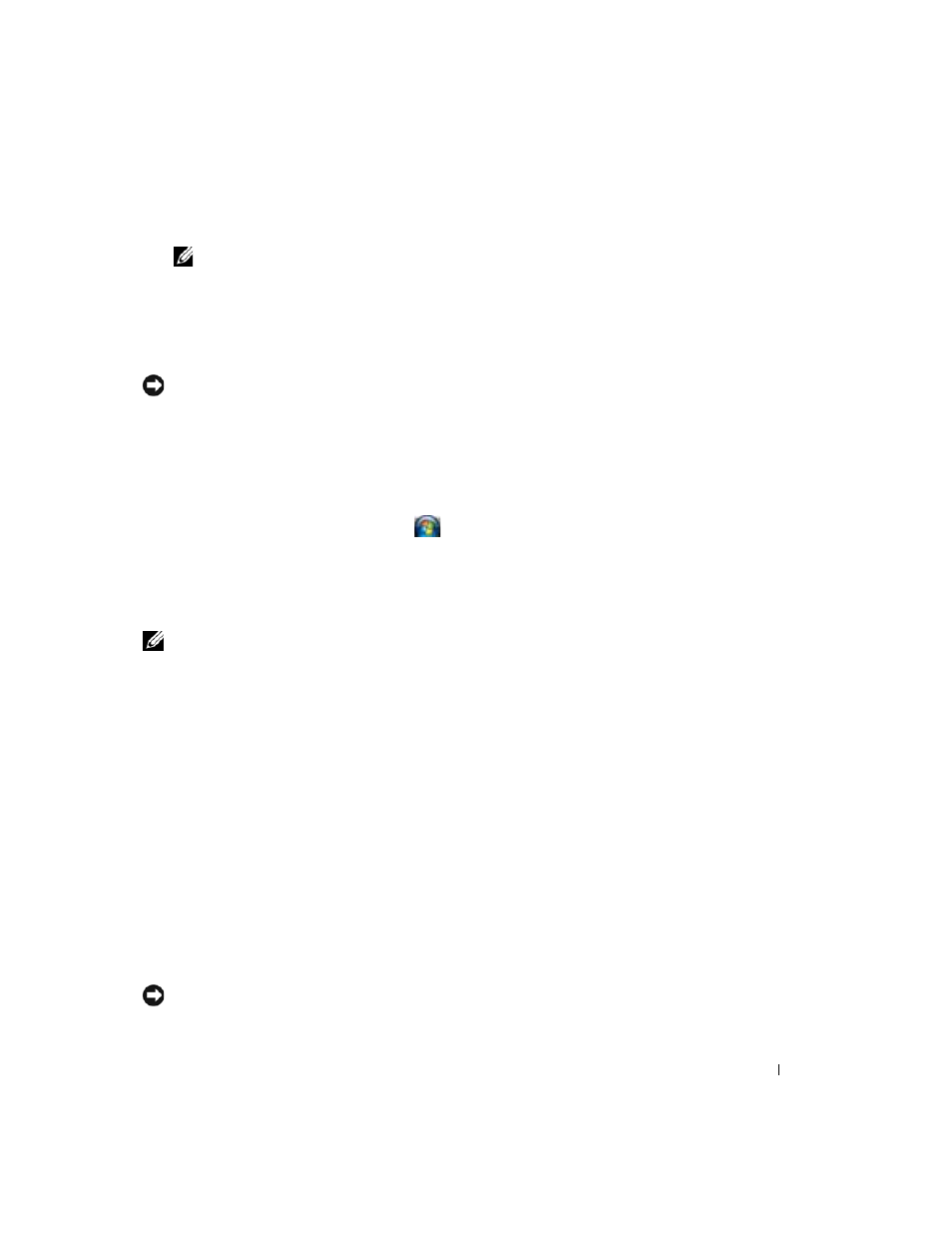
Reinstalling Software
107
2 In the search box type System Restore and press
NOTE:
The User Account Control window may appear. If you are an administrator on the computer,
click Continue; otherwise, contact your administrator to continue the desired action.
3 Click Next. Follow the remaining prompts on the screen.
In the event that System Restore did not resolve the issue, you may undo the last system restore.
Undoing the Last System Restore
NOTICE:
Before you undo the last system restore, save and close all open files and exit any open
programs. Do not alter, open, or delete any files or programs until the system restoration is complete.
Windows XP:
1 Click Start→ All Programs→ Accessories→ System Tools
2 Click System Restore→ Undo my last restoration→ Next.
Windows Vista:
1 Click the Windows Vista Start button
→ Help and Support.
2 In the search box type System Restore and press
3 Click Undo my last restoration→ Next.
Enabling System Restore
NOTE:
Windows Vista does not disable System Restore, regardless of whether disk space is limited or
not. Therefore, the following steps are applicable only for Windows XP.
If you reinstall Windows XP with less than 200 MB of free hard-disk space available, System
Restore is automatically disabled. To see if System Restore is enabled:
1 Click the Start button and click Control Panel.
2 Click Performance and Maintenance→ System→ System Restore.
3 Ensure that Turn off System Restore is unchecked.
Using the Operating System Media
Before You Begin
If you are considering reinstalling the Windows operating system to correct a problem with a
newly installed driver, first try using Windows Device Driver Rollback. See "Using Windows
Device Driver Rollback" on page 104. If Device Driver Rollback does not resolve the problem,
then use System Restore to return your operating system to the operating state it was in before
you installed the new device driver. See "Using Microsoft
NOTICE:
Before performing the installation, back up all data files on your primary hard drive. For
conventional hard drive configurations, the primary hard drive is the first drive detected by the computer.
