Scanning – Dell 1600n Multifunction Mono Laser Printer User Manual
Page 54
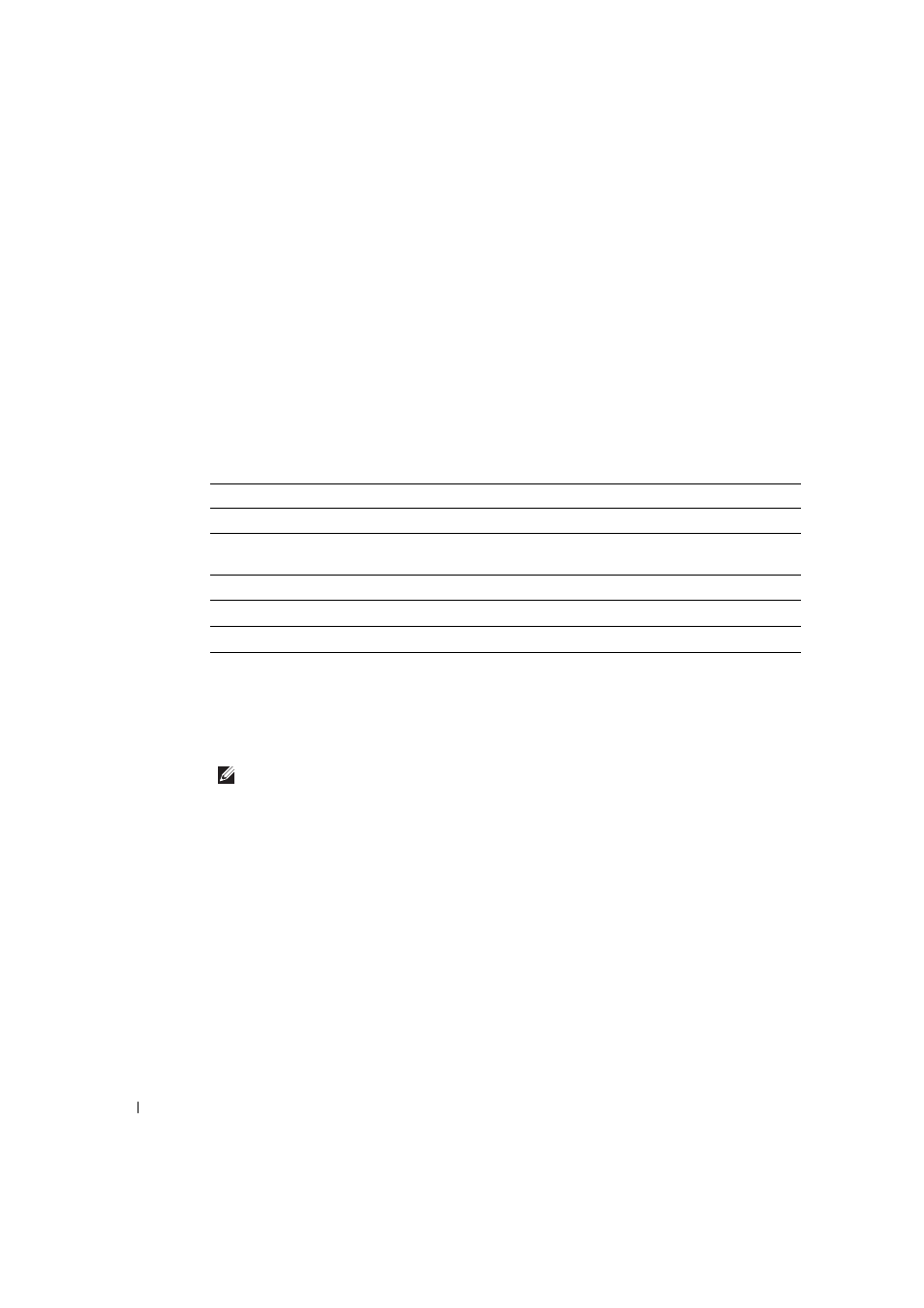
4 4
U s i n g Yo u r M u l t i - Fu n c t i o n Pr i n t e r
www
.dell.com/supplies | support.dell.com
Scanning
Use your Dell Laser Multi-Function Printer 1600n to turn pictures and text into editable
images on your computer. After you install the software from the Drivers and Utilities CD,
you can start scanning images using either the operator panel or applications such as Dell
ScanCenter
TM
, PaperPort
and Adobe
PhotoShop
.
PaperPort is the scanning program provided with your multi-function printer.
The resolution setting to use when you scan an item using PaperPort depends on the item
type and how you plan to use the image or document after you scan it in to your computer.
For the best results, use these recommended settings.
Scanning above these recommended resolutions may exceed the capabilities of the
application. If you require a resolution above those recommend in the above table, you
should reduce the size of the image by previewing (or pre-scan) and cropping before
scanning the image.
NOTE: You can use PaperPort's built-in OCR software to copy text from scanned documents so
that you can use and edit the text in any text editing, word processing, or spreadsheet program.
The OCR process requires textual images scanned at 150 to 600 dpi and 300 dpi or 600 dpi is
recommended for graphics.
If you prefer to use another application, such as Adobe PhotoShop, you must assign the
application to the multi-function printer by selecting it from the list of available
applications via the
Item Type
Resolution
Documents
300 dpi black-and-white or 200 dpi grayscale or color
Documents of poor quality or that
contain small text
400 dpi black-and-white or 300 dpi grayscale
Photographs and pictures
100-200 dpi color or 200 dpi grayscale
Images for an inkjet printer
150 dpi to 300 dpi
Images for a high-resolution printer
300 dpi to 600 dpi
