Windows 2000, Windows 98se – Dell 1600n Multifunction Mono Laser Printer User Manual
Page 28
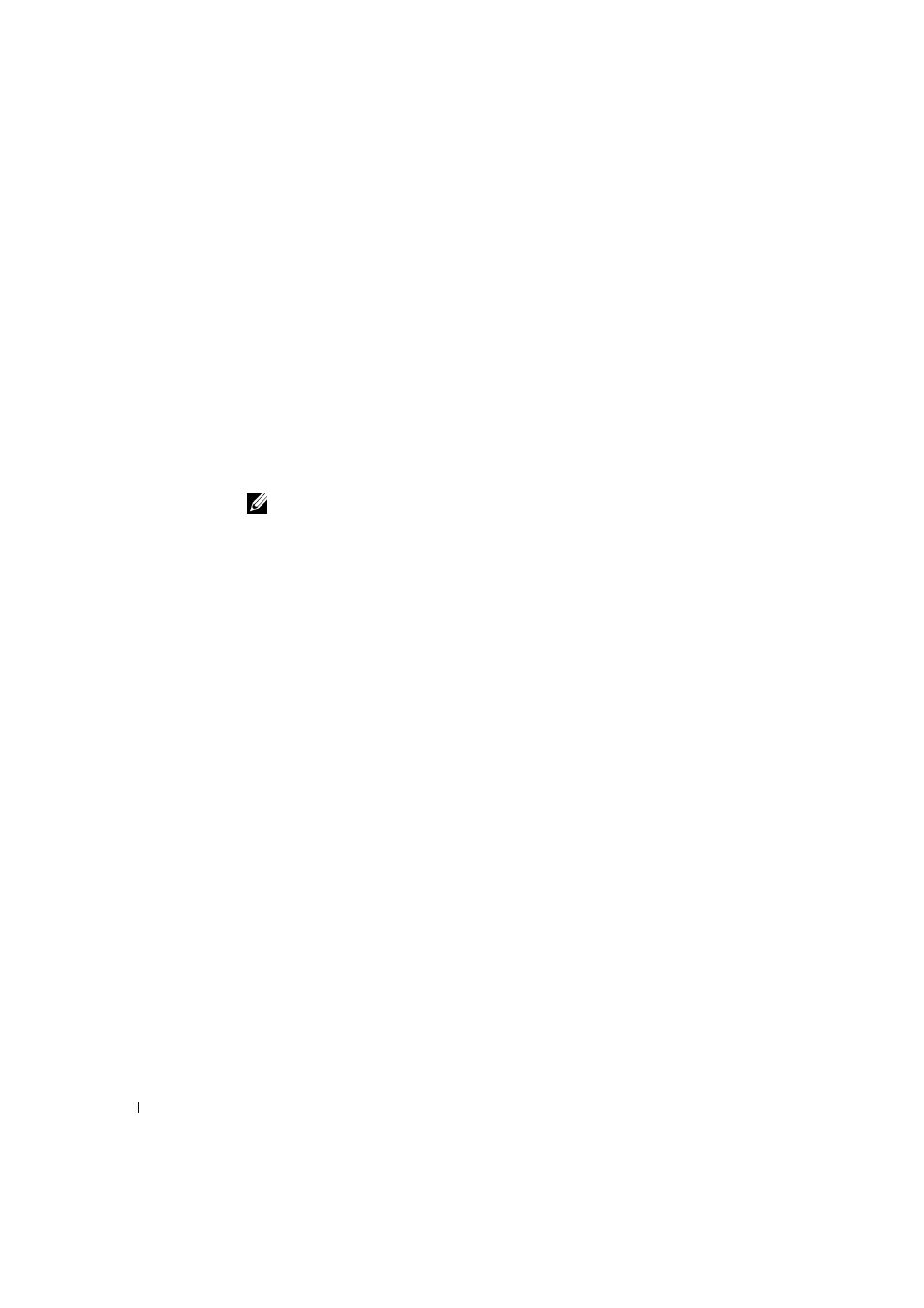
1 8
U n d e r s t a n d i n g t h e S o f t w a r e
www
.dell.com/supplies | support.dell.com
5
Click Finish, and a second hardware wizard appears. The printer driver is
automatically loaded from D:\1600n\Printer\GDI\WinXP\delr1.inf, where “D” is your
CD drive.
6
Click Next, and then click Finish.
Windows 2000:
1
Make sure that the multi-function printer is connected to your computer and powered
on.
2
When the hardware wizard screen appears, insert the Drivers and Utilities CD and
click Next.
NOTE: For each wizard that appears, select Search for a suitable driver for my device
(Recommended), click Next, select CD-ROM Drives, and then click Next through the
wizard screens.
3
The scanner driver is automatically loaded first from
D:\1600n\Scan\WINXP2K\p3scan.inf, where “D” is your CD drive.
4
Click Next.
5
Click Finish, and a second hardware wizard appears. The printer driver is
automatically loaded from D:\ delr1.inf, where “D” is your CD drive.
6
Click Next, and then click Finish.
Windows 98SE:
1
Make sure that the multi-function printer is connected to your computer and powered
on.
2
When the hardware wizard screen appears, insert the Drivers and Utilities CD and
click Next.
3
Select Search for the best driver for your device (Recommended), and click Next.
4
Select Specify a Location, and then click Browse.
5
Select D:\USB, where “D” is your CD drive.
6
Click OK, and then click Next three times. The driver installs.
7
Click Finish, and a second wizard appears.
8
If the CD menu screen appears above the wizard, click Add New Hardware Wizard
from the Windows taskbar.
9
Click Next. Search for the best driver for your device (Recommended) is selected.
10
Click Next. D:\USB is selected.
