Installing dell software for local printing, Windows xp – Dell 1600n Multifunction Mono Laser Printer User Manual
Page 27
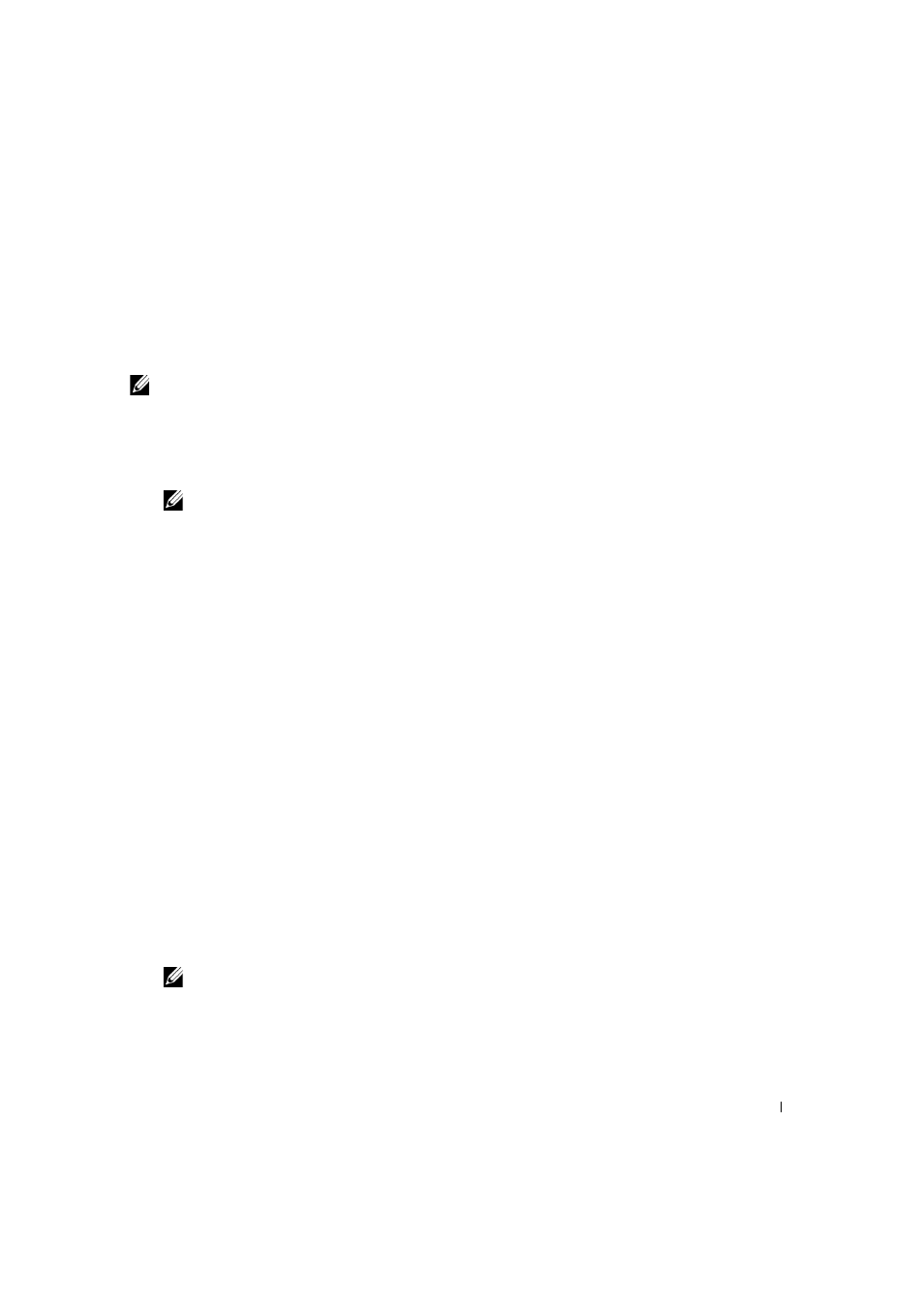
U n d e r s t a n d i n g t h e S o f t w a r e
1 7
Installing Dell Software For Local Printing
A local printer is a printer attached to your computer using a USB cable. If your
multi-function printer is attached to a network instead of your computer, skip this step and
go to "Installing Dell Software For Network Printing" on page 20.
NOTE: If you attach a USB printer cable while your multi-function printer and computer are
powered on, the Windows hardware wizard launches immediately. Cancel the screen and use the
Drivers and Utilities CD to install the Dell software.
1
Make sure that the multi-function printer is connected to your computer and powered
on. Close all unnecessary programs.
NOTE: If the multi-function printer is not connected to your computer when you install
the CD-ROM, the No Printer Found screen appears. Follow the instructions to install the
software.
2
Insert the Drivers and Utilities CD.
3
If necessary, select a language by pressing the Language button on the main screen.
4
Select Personal Installation.
5
Select Typical Installation to install the User’s Guide, the printer drivers, scanner
driver and PaperPort as the default settings.
To install selected software including the printer Postscript driver, select Custom
Installation. You can also change the destination folder.
6
When the installation has been completed, you may print a test page. Click Finish to
complete the installation and close the wizard. You are now ready to print.
If you did not cancel the hardware wizards, refer to the following instruction for installing
the printer driver for your operating system.
Windows XP:
1
Make sure that the multi-function printer is connected to your computer and powered
on.
2
When the hardware wizard screen appears, insert the Drivers and Utilities CD and
click Next.
NOTE: For each wizard that appears, select Recommended, click Next, select CD-ROM
Drives, and then click Next through the wizard screens.
3
The scanner driver is automatically loaded first from
D:\1600n\Scan\WINXP2K\p3scan.inf, where “D” is your CD drive.
4
Click Next.
