Printing, Accessing printer properties – Dell 1600n Multifunction Mono Laser Printer User Manual
Page 50
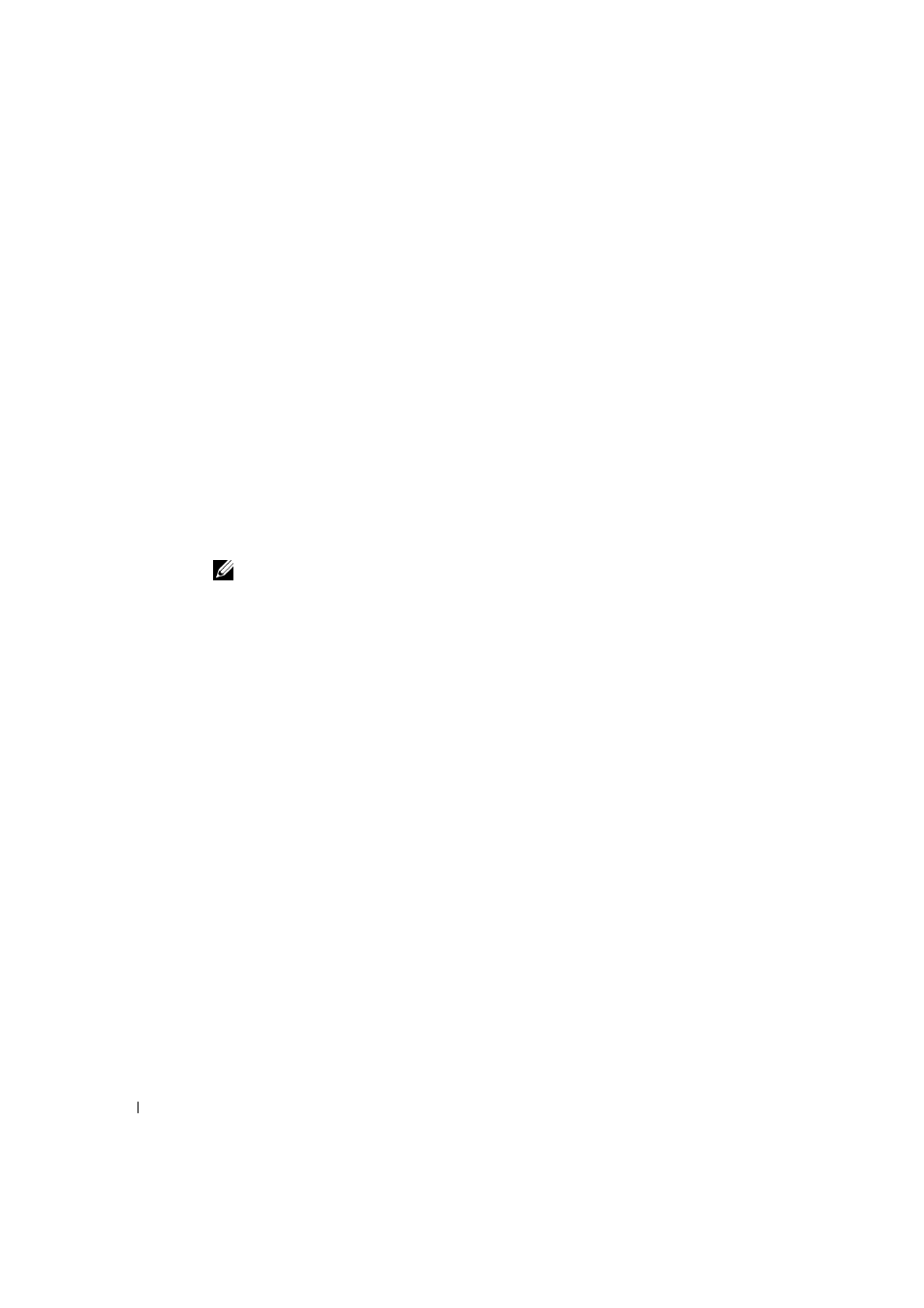
4 0
U s i n g Yo u r M u l t i - Fu n c t i o n Pr i n t e r
www
.dell.com/supplies | support.dell.com
Printing
1
Load paper. See page 27.
2
With your document open, click File
→
Print.
3
Select the printer driver you want to use from the Print window.
4
To change the printer settings, click Properties, Preferences, Options, or Setup,
depending on the program or operating system.
The printer properties dialog box displays.
5
From the five tabs on the top of the printer properties screen, confirm the selections.
6
Click OK until the Print window appears.
7
Click OK or Print, depending on the program or operating system, to start printing.
NOTE: Press the
Accessing Printer Properties
Change printer settings in the printer properties tabs. The printer properties window
differs, depending on your operating system.
1
With your document open, click File
→
Print.
The Print dialog box appears.
2
Select the printer driver you want to use from the Print window.
3
In the Print dialog box, click Properties, Preferences, Options, or Setup, depending on
your program or operating system.
4
For details about the printer properties tabs, please refer to the HTML user’s guide.
