Copying, Making copies, Using copy features with the – Dell 1600n Multifunction Mono Laser Printer User Manual
Page 51: Layout
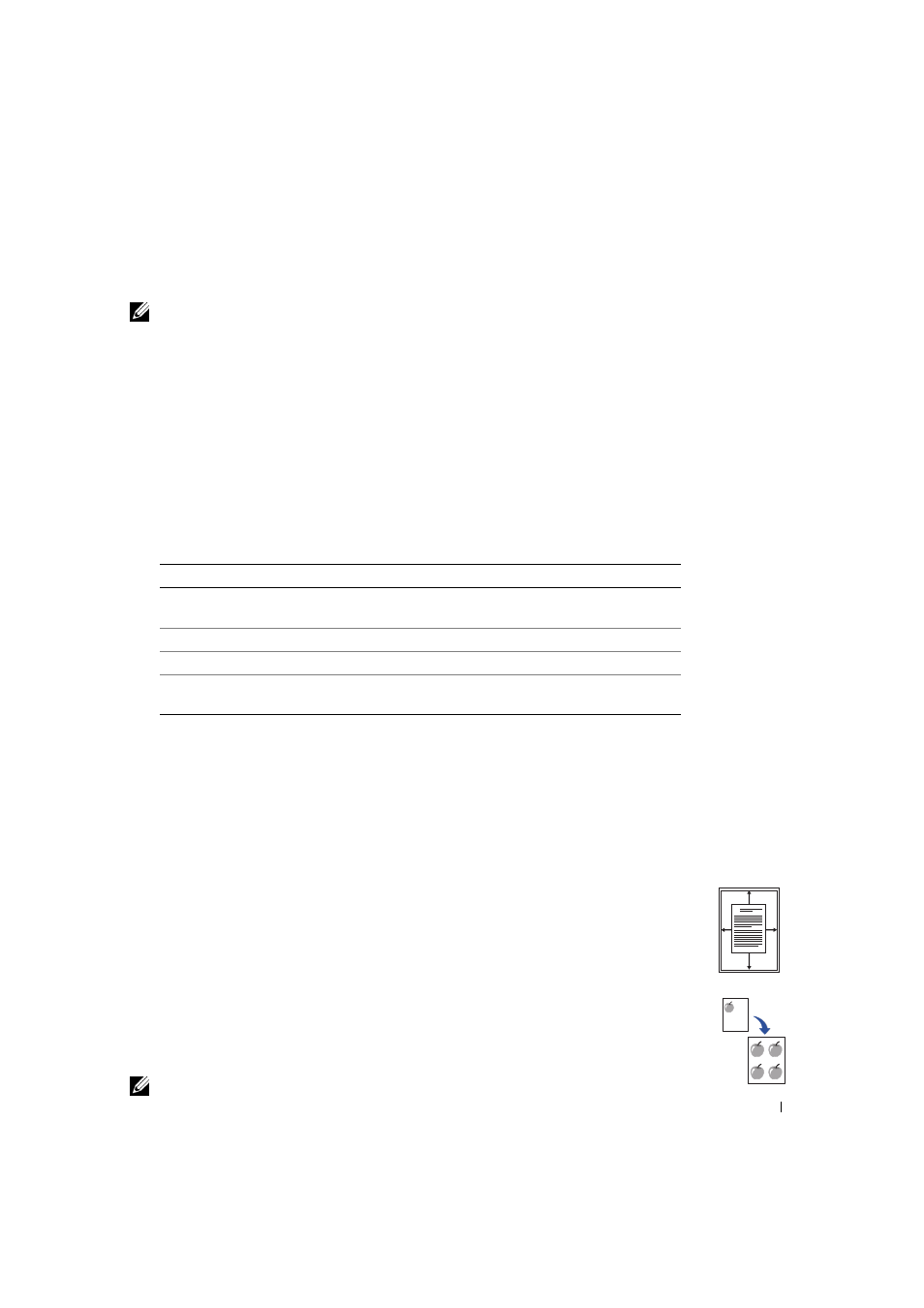
U s i n g Yo u r M u l t i - Fu n c t i o n Pr i n t e r
4 1
Copying
NOTE: A computer connection is not required for copying.
Use the operator panel to set the paper type and size, contrast, number of copies, and image
quality.
Making Copies
1
Place a single document face down on the scanner glass.
OR
Load the document(s) to be copied face up with top edge in first into the ADF.
For details about loading original document(s), see page 36-37.
2
Customize the copy settings using the operator panel.
3
Press
Clone, Poster and 2 Sided copying. Refer to detail description below.
4
Press
Using Copy Features With the
Access the following copy features using the
Auto Fit Copying (available via scanner glass only): Automatically reduces or enlarges the
original image to fit on the paper loaded in the multi-function printer.
Clone Copying (available via scanner glass only): Prints multiple image copies from the
original document on a single page. The number of images is automatically determined by
the original image and paper size.
NOTE: You cannot adjust the copy size using the Reduce/Enlarge button.
To...
Press...
Adjust the image quality
from Text, Text & Photo and Photo.
Select from 1 to 99 copies
Reduce or enlarge a copy
Reduce/Enlarge
.
Adjust the contrast
mode from Darker, Normal and Lighter.
A
