Dell desktop mode, Migration tips – Dell Inspiron 17 (7737, Mid 2013) User Manual
Page 98
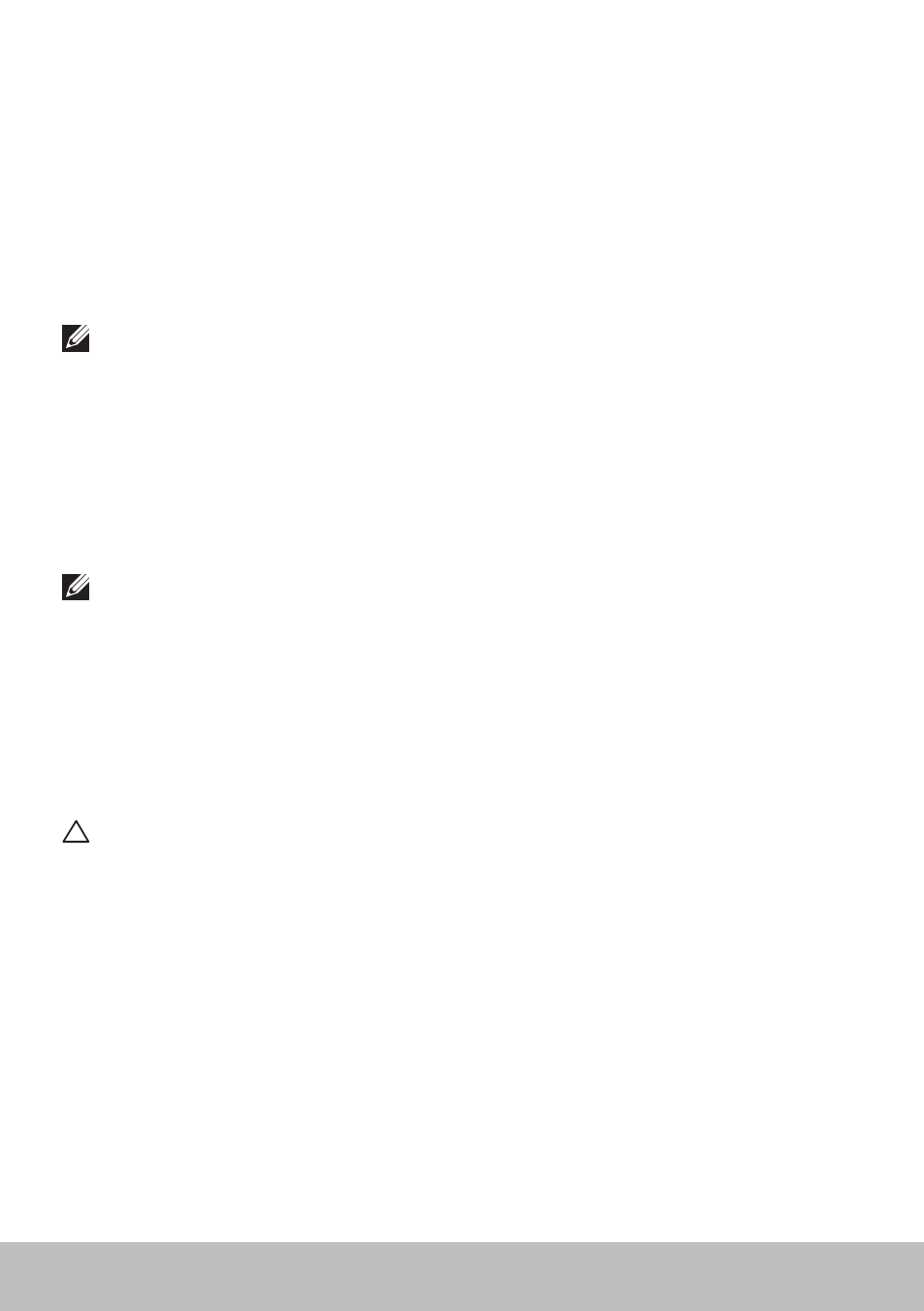
98
Migration Tips
Dell Desktop Mode
If you primarily use your computer with the power adapter connected,
you can enable the desktop mode to moderate the extent to which your
battery is charged. This reduces the number of charge/discharge cycles and
improves battery life.
Your Dell laptop automatically monitors the charging and discharging
behavior of your battery, and if applicable, displays a message requesting
you to enable Desktop Mode.
NOTE: Dell desktop mode may not be supported on all computers.
To enable or disable desktop mode:
1. Right-click the battery icon on the Windows notification area, and then
click Dell Extended Battery Life Options.
The Battery Meter dialog box is displayed.
2. Click the Desktop mode tab.
3. Click Enable or Disable based on your preference.
4. Click OK.
NOTE: When desktop mode is enabled, the battery charges only
between 50% – 100% percent of its capacity.
Migration Tips
Computer migration is the moving of data and applications between two
different computers. The most common reasons requiring a computer
migration are when you purchase a new computer or when you upgrade to
a new operating systems.
CAUTION: While there are several utilities that simplify migration,
it is recommended that you backup your files like pictures, music,
documents, and so on.
Migrating from one Windows Operating System to a newer
Operating System
While migrating to a newer operating system, refer to the Microsoft
guidelines provided for migration from one operating system to another.
See www.microsoft.com for details.
- Inspiron 15 (3531, Mid 2014) Inspiron 14 (3421, Early 2013) Inspiron 14 (5439, Late 2013) XPS One 2710 (Mid 2012) Inspiron 15R SE (7520, Mid 2010) Inspiron 17 (3737, Mid 2013) XPS 8700 (Mid 2013) Inspiron 15 (7537, Mid 2013) Inspiron One 2020 (Early 2012) Inspiron 17 (5748, Mid 2013) XPS 14Z (L412Z, Late 2011) XPS 13 (L321X, Early 2012) Inspiron 14R (5420, Mid 2012) Inspiron 23 (5348, Early 2014) Inspiron M421R (Late 2012) XPS 12 (9Q23, Late 2012) XPS 17 (L702X, Early 2011) Inspiron 17R (5720, Mid 2012) Inspiron Small Desktop (3646, Mid 2014) XPS 13 (L322X, Early 2013) Inspiron 23 (2350, Mid 2013) Inspiron M531R (5535, Mid 2013) Inspiron 13 (7347, Mid 2014) Inspiron 14 (7437, Late 2013) Inspiron 660 (Early 2012) Inspiron 14 (3420, Mid 2012) XPS 8500 (Early 2012) Inspiron 14z (N411z, Late 2011) Inspiron 14R (5421, Early 2013) Inspiron One 2320 (Mid 2011) Inspiron 17R (Early 2013) Inspiron 15 (3520, Mid 2012) Inspiron 15 (3521, Late 2012) Inspiron 14z (5423, Mid 2012) Inspiron 14R SE (7420, Mid 2012) XPS One 2720 (Mid 2013) Inspiron 13z (N311z, Mid 2011) XPS 15 (L521X, Mid 2012) Inspiron 20 (3045, Early 2014) Inspiron 660s (Early 2012) Inspiron 15R (5520, Mid 2012) Inspiron 13z (5323, Mid 2012) Inspiron 14 (5447, Early 2014) Inspiron 11 (3138, Late 2013) Inspiron 17R SE (7720, Mid 2012) XPS 14 (L421X, Mid 2012) Inspiron M521R (5525, Mid 2012) Inspiron 15z (5523, Late 2012) Inspiron 14R (5437, Mid 2013) Inspiron 14 (3437, Mid 2013) XPS 15 (9530, Late 2013) Inspiron 17 (3721, Early 2013) Inspiron 11 (3137, Mid 2013) Inspiron 15 (3537, Mid 2013) Inspiron 14 (3442, Early 2014)
