Configuring the power button behavior, Improving battery life – Dell Inspiron 17 (7737, Mid 2013) User Manual
Page 96
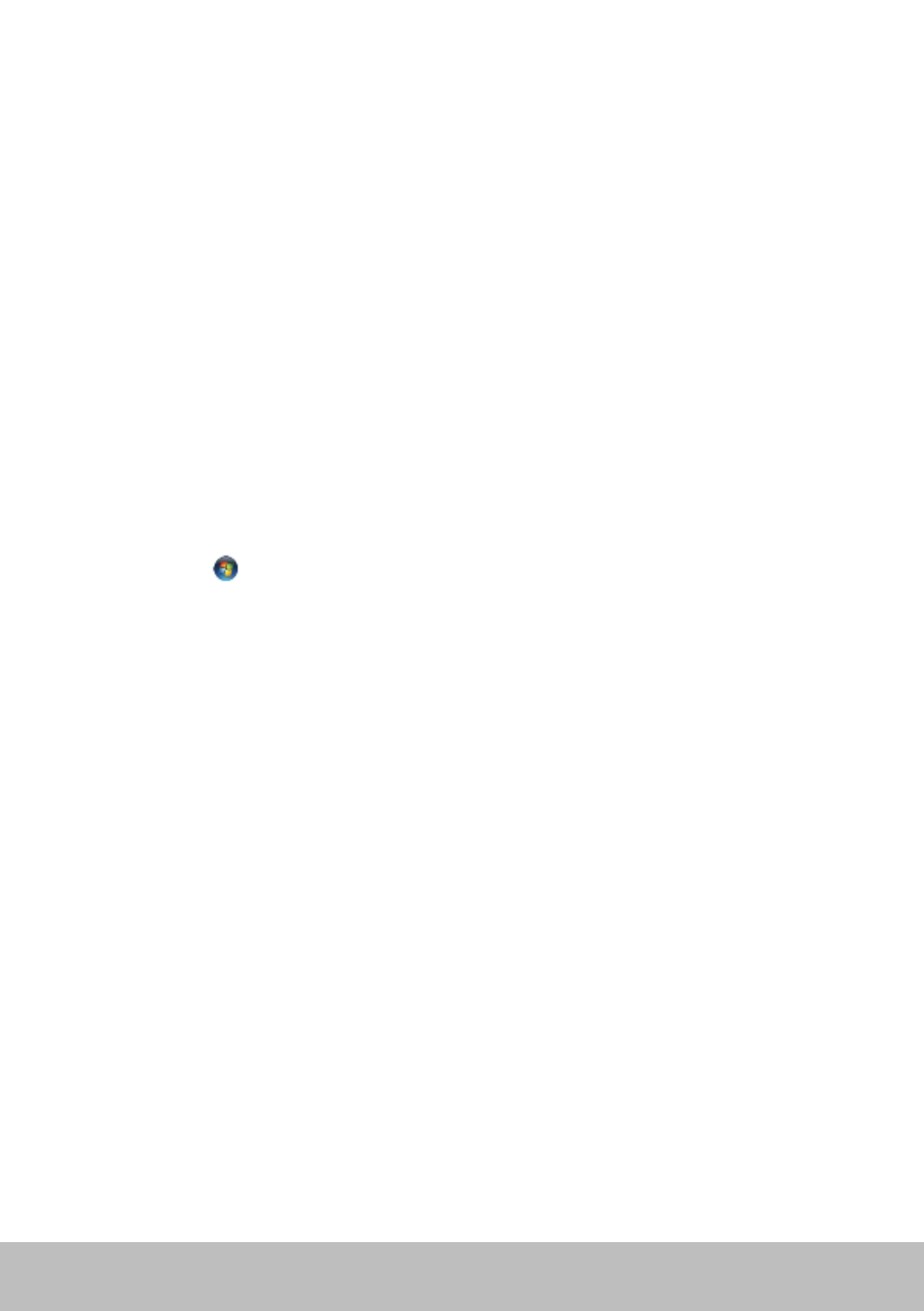
96
Power Management
Configuring the Power Button Behavior
To configure the power button behavior:
Windows 8.1
1. Right-click anywhere on the Start screen.
2. Click All apps at the bottom-right corner of the screen.
3. Under Windows System, click Control Panel.
4. If your Control Panel is displayed by Category, click the View by:
drop-down and select Small icons or Large icons.
5. Click Power Options.Choose what you want your computer to do when
you press the power button from the drop-down menu next to When I
press the power button.
You may choose different option when your computer is running on
battery and when it is connected to a power adapter.
6. Click Save changes.
Windows 7
1. Click Start
→ Control Panel → Power Options.
2. Click Choose what the power buttons do.
3. Choose what you want your computer to do when you press the power
button from the drop-down menu next to When I press the power
button.
You may choose different option when your computer is running on
battery and when it is connected to a power adapter.
4. Click Save changes.
Improving Battery Life
The operating time of a battery, which is the time the battery can hold
a charge, varies depending on how you use your laptop computer.
The operating time of your battery significantly reduces if you use:
• Optical drives.
• Wireless communication devices, ExpressCards, media cards,
or USB devices.
• High-brightness display settings, 3D screen savers, or other
power-intensive programs like complex 3D graphics applications
and games.
- Inspiron 15 (3531, Mid 2014) Inspiron 14 (3421, Early 2013) Inspiron 14 (5439, Late 2013) XPS One 2710 (Mid 2012) Inspiron 15R SE (7520, Mid 2010) Inspiron 17 (3737, Mid 2013) XPS 8700 (Mid 2013) Inspiron 15 (7537, Mid 2013) Inspiron One 2020 (Early 2012) Inspiron 17 (5748, Mid 2013) XPS 14Z (L412Z, Late 2011) XPS 13 (L321X, Early 2012) Inspiron 14R (5420, Mid 2012) Inspiron 23 (5348, Early 2014) Inspiron M421R (Late 2012) XPS 12 (9Q23, Late 2012) XPS 17 (L702X, Early 2011) Inspiron 17R (5720, Mid 2012) Inspiron Small Desktop (3646, Mid 2014) XPS 13 (L322X, Early 2013) Inspiron 23 (2350, Mid 2013) Inspiron M531R (5535, Mid 2013) Inspiron 13 (7347, Mid 2014) Inspiron 14 (7437, Late 2013) Inspiron 660 (Early 2012) Inspiron 14 (3420, Mid 2012) XPS 8500 (Early 2012) Inspiron 14z (N411z, Late 2011) Inspiron 14R (5421, Early 2013) Inspiron One 2320 (Mid 2011) Inspiron 17R (Early 2013) Inspiron 15 (3520, Mid 2012) Inspiron 15 (3521, Late 2012) Inspiron 14z (5423, Mid 2012) Inspiron 14R SE (7420, Mid 2012) XPS One 2720 (Mid 2013) Inspiron 13z (N311z, Mid 2011) XPS 15 (L521X, Mid 2012) Inspiron 20 (3045, Early 2014) Inspiron 660s (Early 2012) Inspiron 15R (5520, Mid 2012) Inspiron 13z (5323, Mid 2012) Inspiron 14 (5447, Early 2014) Inspiron 11 (3138, Late 2013) Inspiron 17R SE (7720, Mid 2012) XPS 14 (L421X, Mid 2012) Inspiron M521R (5525, Mid 2012) Inspiron 15z (5523, Late 2012) Inspiron 14R (5437, Mid 2013) Inspiron 14 (3437, Mid 2013) XPS 15 (9530, Late 2013) Inspiron 17 (3721, Early 2013) Inspiron 11 (3137, Mid 2013) Inspiron 15 (3537, Mid 2013) Inspiron 14 (3442, Early 2014)
