Customizing your keyboard – Dell Inspiron 17 (7737, Mid 2013) User Manual
Page 48
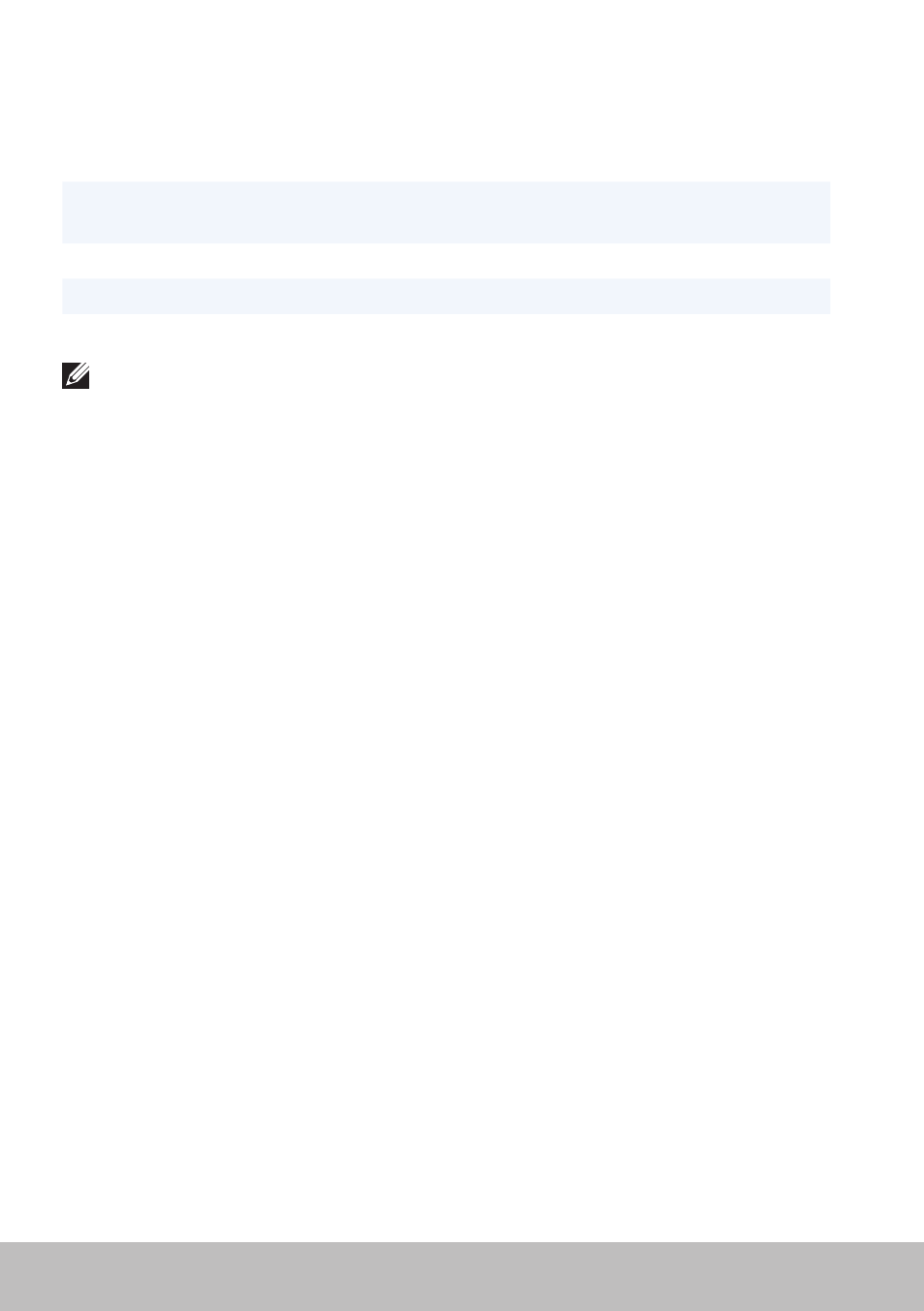
48
Using your Keyboard
Windows key,
and
Cycle through open apps (except
desktop apps) and snap them as they are
cycled.
Windows key,
and
Cycle through open apps (except
desktop apps) in the reverse order.
Windows key,
Snap an app to the left.
Windows key and <.>
Snap an app to the right.
NOTE: For special shortcut keys available on your computer,
see the Quick Start Guide that shipped with your computer or at
dell.com/support.
Customizing Your Keyboard
You can customize your keyboard as follows:
• Change the time before keyboard characters repeat when you press and
hold a key
• Change the speed at which keyboard characters repeat
• Change the cursor blink rate
• Customize key sequences for input languages
To customize your keyboard:
Windows 8.1
1. Right‑click anywhere on the Start screen.
2. The All apps icon appears at the bottom‑right corner of the screen.
3. Under Windows System, click Control Panel.
4. If your Control Panel is displayed by Category, click on the View by:
drop‑down menu and select Small icons or Large icons.
5. Click Keyboard.
6. Adjust the keyboard settings you want to change and click OK to save
the settings and close the window.
- Inspiron 15 (3531, Mid 2014) Inspiron 14 (3421, Early 2013) Inspiron 14 (5439, Late 2013) XPS One 2710 (Mid 2012) Inspiron 15R SE (7520, Mid 2010) Inspiron 17 (3737, Mid 2013) XPS 8700 (Mid 2013) Inspiron 15 (7537, Mid 2013) Inspiron One 2020 (Early 2012) Inspiron 17 (5748, Mid 2013) XPS 14Z (L412Z, Late 2011) XPS 13 (L321X, Early 2012) Inspiron 14R (5420, Mid 2012) Inspiron 23 (5348, Early 2014) Inspiron M421R (Late 2012) XPS 12 (9Q23, Late 2012) XPS 17 (L702X, Early 2011) Inspiron 17R (5720, Mid 2012) Inspiron Small Desktop (3646, Mid 2014) XPS 13 (L322X, Early 2013) Inspiron 23 (2350, Mid 2013) Inspiron M531R (5535, Mid 2013) Inspiron 13 (7347, Mid 2014) Inspiron 14 (7437, Late 2013) Inspiron 660 (Early 2012) Inspiron 14 (3420, Mid 2012) XPS 8500 (Early 2012) Inspiron 14z (N411z, Late 2011) Inspiron 14R (5421, Early 2013) Inspiron One 2320 (Mid 2011) Inspiron 17R (Early 2013) Inspiron 15 (3520, Mid 2012) Inspiron 15 (3521, Late 2012) Inspiron 14z (5423, Mid 2012) Inspiron 14R SE (7420, Mid 2012) XPS One 2720 (Mid 2013) Inspiron 13z (N311z, Mid 2011) XPS 15 (L521X, Mid 2012) Inspiron 20 (3045, Early 2014) Inspiron 660s (Early 2012) Inspiron 15R (5520, Mid 2012) Inspiron 13z (5323, Mid 2012) Inspiron 14 (5447, Early 2014) Inspiron 11 (3138, Late 2013) Inspiron 17R SE (7720, Mid 2012) XPS 14 (L421X, Mid 2012) Inspiron M521R (5525, Mid 2012) Inspiron 15z (5523, Late 2012) Inspiron 14R (5437, Mid 2013) Inspiron 14 (3437, Mid 2013) XPS 15 (9530, Late 2013) Inspiron 17 (3721, Early 2013) Inspiron 11 (3137, Mid 2013) Inspiron 15 (3537, Mid 2013) Inspiron 14 (3442, Early 2014)
