Start screen and tiles, Apps, Closing an app – Dell Inspiron 17 (7737, Mid 2013) User Manual
Page 14: Snapping apps, Apps 14
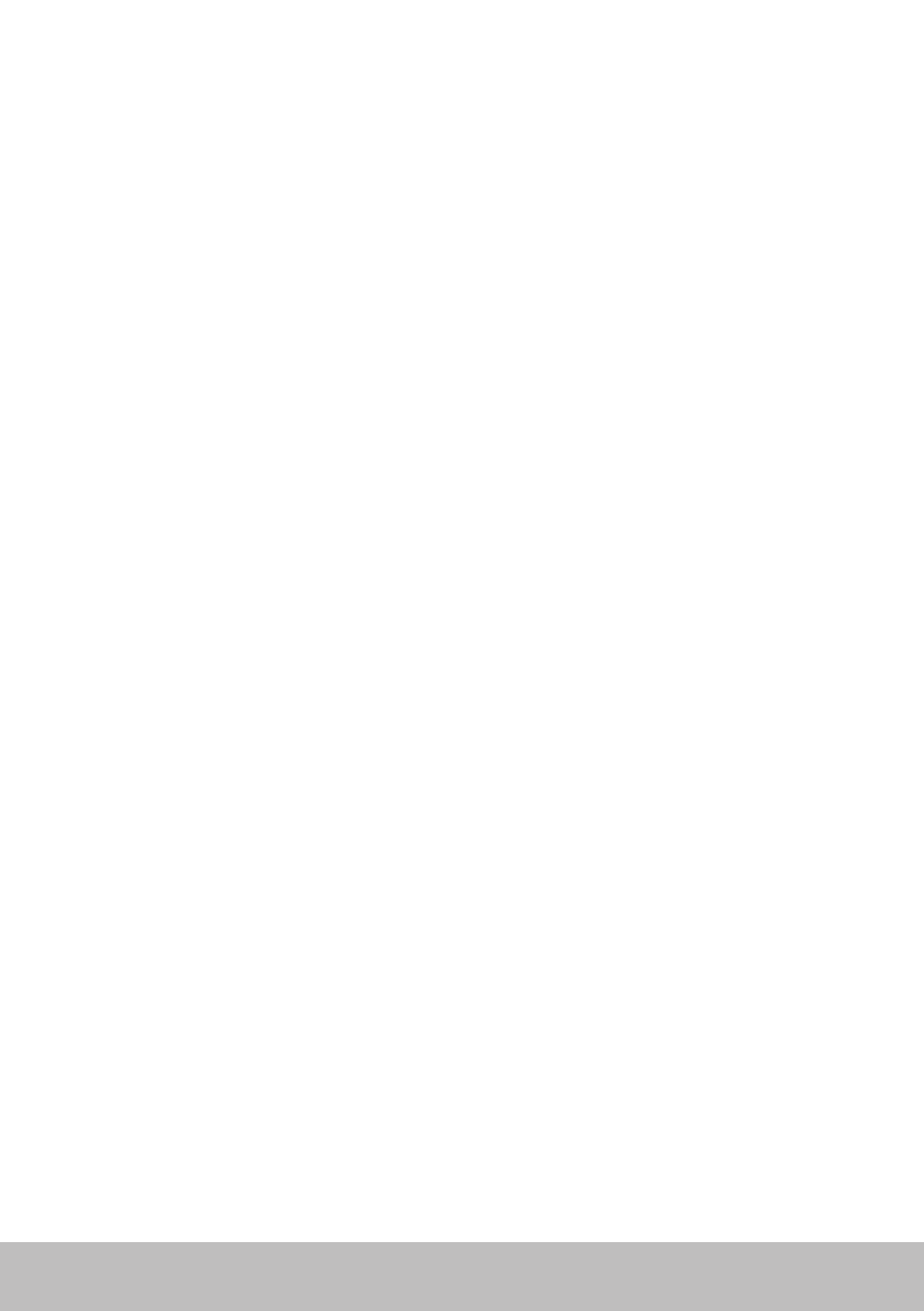
14
Start screen and tiles
Start screen and tiles
Start screen provides access to apps, friends, files and folders, and so on.
You can customize the Start screen by adding, resizing, or removing tiles.
You can also move tiles around and group them together.
Some of the tiles are automatically updated and lets you read the news
headlines, status updates, and so on.
You can also search from the Start screen by typing the keyword and
tapping or pressing the
Apps
Apps are programs created specifically to utilize the metro interface of
Windows 8.1. Apps run in full-screen mode . These apps are specifically
designed for Windows 8.1 interface. Tap or click on the app tile to launch
the app.
Closing an app
• If you are using a touchscreen, drag the app to the bottom of the screen
and release the app.
• If you are using a mouse, click and drag the app from the top of the
screen to the bottom of the screen and release the app.
Snapping apps
You can view two apps simultaneously by snapping them together.
To snap apps:
1. Open the two apps.
2. Drag and release one of the apps to the right-side of the screen to dock
the app.
3. Drag and release the other app to the left-side of the screen to dock
the app.
You may resize the apps by holding the resize button and dragging it.
- Inspiron 15 (3531, Mid 2014) Inspiron 14 (3421, Early 2013) Inspiron 14 (5439, Late 2013) XPS One 2710 (Mid 2012) Inspiron 15R SE (7520, Mid 2010) Inspiron 17 (3737, Mid 2013) XPS 8700 (Mid 2013) Inspiron 15 (7537, Mid 2013) Inspiron One 2020 (Early 2012) Inspiron 17 (5748, Mid 2013) XPS 14Z (L412Z, Late 2011) XPS 13 (L321X, Early 2012) Inspiron 14R (5420, Mid 2012) Inspiron 23 (5348, Early 2014) Inspiron M421R (Late 2012) XPS 12 (9Q23, Late 2012) XPS 17 (L702X, Early 2011) Inspiron 17R (5720, Mid 2012) Inspiron Small Desktop (3646, Mid 2014) XPS 13 (L322X, Early 2013) Inspiron 23 (2350, Mid 2013) Inspiron M531R (5535, Mid 2013) Inspiron 13 (7347, Mid 2014) Inspiron 14 (7437, Late 2013) Inspiron 660 (Early 2012) Inspiron 14 (3420, Mid 2012) XPS 8500 (Early 2012) Inspiron 14z (N411z, Late 2011) Inspiron 14R (5421, Early 2013) Inspiron One 2320 (Mid 2011) Inspiron 17R (Early 2013) Inspiron 15 (3520, Mid 2012) Inspiron 15 (3521, Late 2012) Inspiron 14z (5423, Mid 2012) Inspiron 14R SE (7420, Mid 2012) XPS One 2720 (Mid 2013) Inspiron 13z (N311z, Mid 2011) XPS 15 (L521X, Mid 2012) Inspiron 20 (3045, Early 2014) Inspiron 660s (Early 2012) Inspiron 15R (5520, Mid 2012) Inspiron 13z (5323, Mid 2012) Inspiron 14 (5447, Early 2014) Inspiron 11 (3138, Late 2013) Inspiron 17R SE (7720, Mid 2012) XPS 14 (L421X, Mid 2012) Inspiron M521R (5525, Mid 2012) Inspiron 15z (5523, Late 2012) Inspiron 14R (5437, Mid 2013) Inspiron 14 (3437, Mid 2013) XPS 15 (9530, Late 2013) Inspiron 17 (3721, Early 2013) Inspiron 11 (3137, Mid 2013) Inspiron 15 (3537, Mid 2013) Inspiron 14 (3442, Early 2014)
