Service tag and express-service code, Locating the label on your computer, Dell support website – Dell Inspiron 17 (7737, Mid 2013) User Manual
Page 29: Bios setup program, Service tag and express‑service code
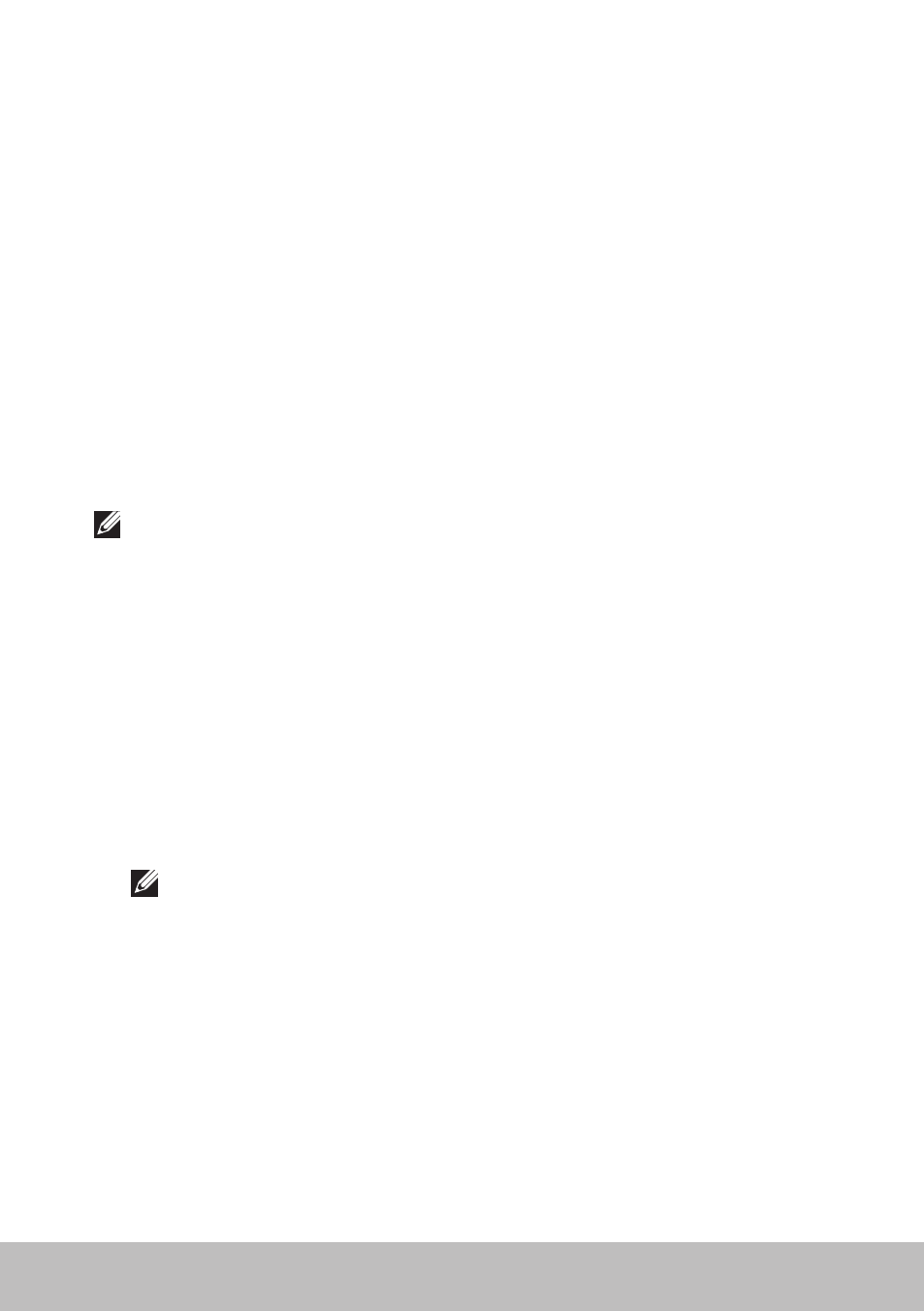
Service Tag and Express‑Service Code
29
Service Tag and Express‑Service Code
You can find the Service Tag and the Express-Service Code of your
computer using one of the following:
• Label on the computer or tablet
• My Dell tile or My Dell software on your computer. For more
information, see
.
• Dell support website at dell.com/support
• BIOS setup program
Locating the Label on Your Computer
Laptops — Bottom of the laptop (under system badge or in battery bay)
Desktops — Back or top of the computer chassis
Tablets — Back of the tablet
NOTE: For the specific location of the label on your device,
see the Quick Start Guide that shipped with your computer or at
dell.com/support.
Dell Support Website
1. Go to dell.com/support.
2. Click Detect Service Tag and follow the instructions on the screen.
BIOS Setup Program
1. Turn on (or restart) your computer.
2. When the DELL logo is displayed, watch for the F2 prompt to appear
and then press
NOTE: The F2 prompt stays active only for a short time. If you miss
the prompt, wait for your computer to boot up to the desktop, then
turn off your computer and try again.
3. Navigate to the Main tab and look for Service Tag.
For more information about System Setup, see the Service Manual of
your computer at dell.com/support.
- Inspiron 15 (3531, Mid 2014) Inspiron 14 (3421, Early 2013) Inspiron 14 (5439, Late 2013) XPS One 2710 (Mid 2012) Inspiron 15R SE (7520, Mid 2010) Inspiron 17 (3737, Mid 2013) XPS 8700 (Mid 2013) Inspiron 15 (7537, Mid 2013) Inspiron One 2020 (Early 2012) Inspiron 17 (5748, Mid 2013) XPS 14Z (L412Z, Late 2011) XPS 13 (L321X, Early 2012) Inspiron 14R (5420, Mid 2012) Inspiron 23 (5348, Early 2014) Inspiron M421R (Late 2012) XPS 12 (9Q23, Late 2012) XPS 17 (L702X, Early 2011) Inspiron 17R (5720, Mid 2012) Inspiron Small Desktop (3646, Mid 2014) XPS 13 (L322X, Early 2013) Inspiron 23 (2350, Mid 2013) Inspiron M531R (5535, Mid 2013) Inspiron 13 (7347, Mid 2014) Inspiron 14 (7437, Late 2013) Inspiron 660 (Early 2012) Inspiron 14 (3420, Mid 2012) XPS 8500 (Early 2012) Inspiron 14z (N411z, Late 2011) Inspiron 14R (5421, Early 2013) Inspiron One 2320 (Mid 2011) Inspiron 17R (Early 2013) Inspiron 15 (3520, Mid 2012) Inspiron 15 (3521, Late 2012) Inspiron 14z (5423, Mid 2012) Inspiron 14R SE (7420, Mid 2012) XPS One 2720 (Mid 2013) Inspiron 13z (N311z, Mid 2011) XPS 15 (L521X, Mid 2012) Inspiron 20 (3045, Early 2014) Inspiron 660s (Early 2012) Inspiron 15R (5520, Mid 2012) Inspiron 13z (5323, Mid 2012) Inspiron 14 (5447, Early 2014) Inspiron 11 (3138, Late 2013) Inspiron 17R SE (7720, Mid 2012) XPS 14 (L421X, Mid 2012) Inspiron M521R (5525, Mid 2012) Inspiron 15z (5523, Late 2012) Inspiron 14R (5437, Mid 2013) Inspiron 14 (3437, Mid 2013) XPS 15 (9530, Late 2013) Inspiron 17 (3721, Early 2013) Inspiron 11 (3137, Mid 2013) Inspiron 15 (3537, Mid 2013) Inspiron 14 (3442, Early 2014)
