Enhanced psa – Dell Inspiron 17 (7737, Mid 2013) User Manual
Page 86
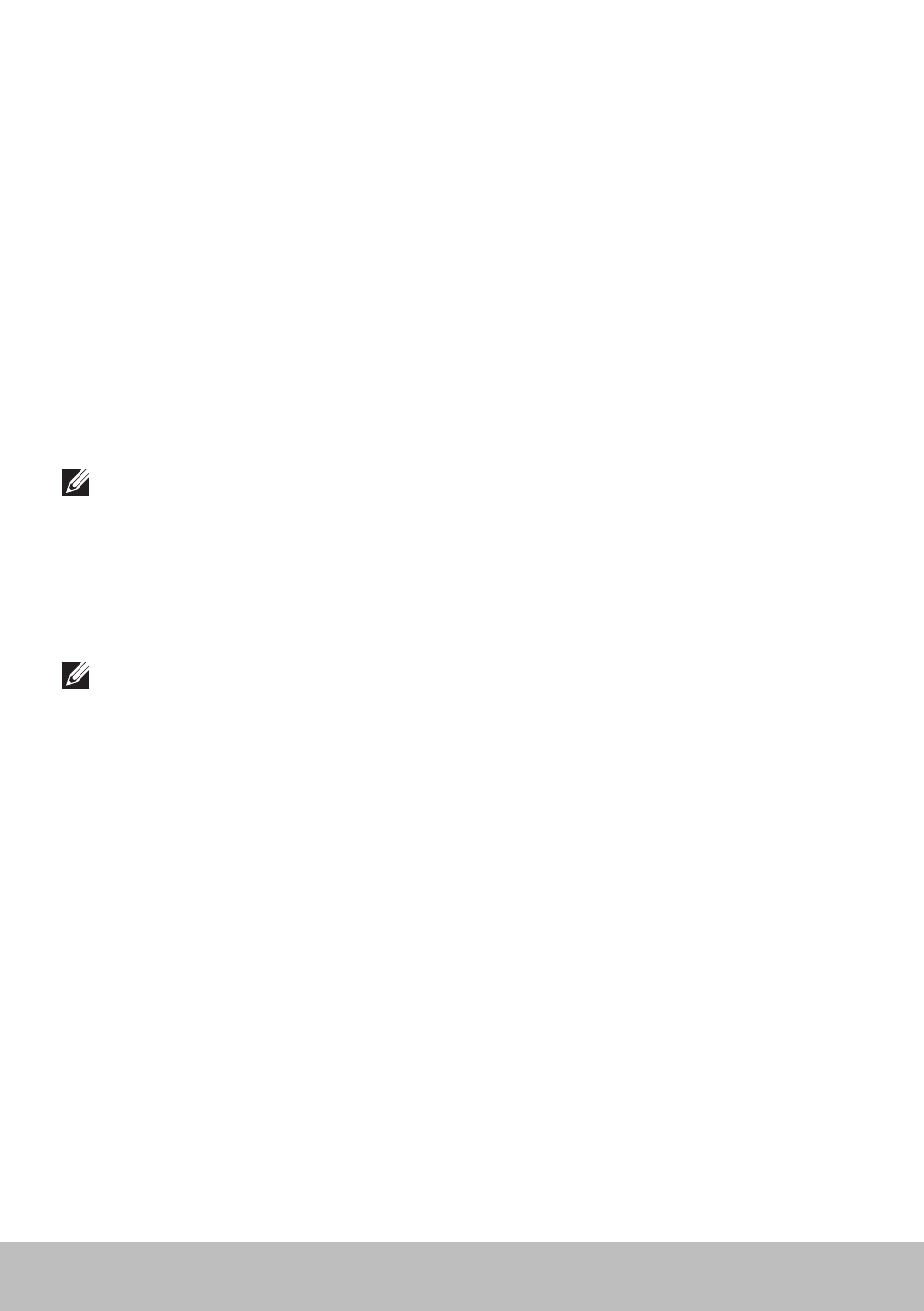
86
Diagnostics
3. Select Diagnostics and press
4. Follow the instructions on the screen to complete the test.
If a component fails the test, the test stops, the computer beeps, and an
error code is displayed. Note the error code(s) and search for solutions at
dell.com/support or contact Dell.
Follow the instructions on the screen to continue to the next test, retest the
component that failed, or stop the test and restart the computer.
If the PSA completes successfully, the following message appears on
your screen:
“ No problems have been found with this system
so far. Do you want to run the remaining memory tests?
This will take about 30 minutes or more. Do you want
to continue? (Recommended).” Press
experiencing memory issue, otherwise press
NOTE: Press
your computer.
Enhanced PSA
You can use the Enhanced Pre-Boot System Assessment (ePSA) to
diagnose various hardware problems. The ePSA tests devices such as the
system board, keyboard, display, memory, hard drive, and so on.
NOTE: ePSA may not be supported on all computers.
The ePSA home screen is divided into three areas:
• Devices window — Appears on the left of the ePSA home screen.
It displays all the devices in your computer and can be used to
select devices.
• Control window — Appears at the bottom-right of the ePSA
home screen.
- Selecting the Thorough Test Mode check-box in the control window
maximizes the extent and duration of the tests.
- Status bar appears at the bottom-left side of the control window and
indicates the overall completion of the tests.
- To test selected devices, click Run Tests.
- To exit the ePSA and restart your computer, click Exit.
• Status window — Appears on the right of the ePSA home screen.
- Inspiron 15 (3531, Mid 2014) Inspiron 14 (3421, Early 2013) Inspiron 14 (5439, Late 2013) XPS One 2710 (Mid 2012) Inspiron 15R SE (7520, Mid 2010) Inspiron 17 (3737, Mid 2013) XPS 8700 (Mid 2013) Inspiron 15 (7537, Mid 2013) Inspiron One 2020 (Early 2012) Inspiron 17 (5748, Mid 2013) XPS 14Z (L412Z, Late 2011) XPS 13 (L321X, Early 2012) Inspiron 14R (5420, Mid 2012) Inspiron 23 (5348, Early 2014) Inspiron M421R (Late 2012) XPS 12 (9Q23, Late 2012) XPS 17 (L702X, Early 2011) Inspiron 17R (5720, Mid 2012) Inspiron Small Desktop (3646, Mid 2014) XPS 13 (L322X, Early 2013) Inspiron 23 (2350, Mid 2013) Inspiron M531R (5535, Mid 2013) Inspiron 13 (7347, Mid 2014) Inspiron 14 (7437, Late 2013) Inspiron 660 (Early 2012) Inspiron 14 (3420, Mid 2012) XPS 8500 (Early 2012) Inspiron 14z (N411z, Late 2011) Inspiron 14R (5421, Early 2013) Inspiron One 2320 (Mid 2011) Inspiron 17R (Early 2013) Inspiron 15 (3520, Mid 2012) Inspiron 15 (3521, Late 2012) Inspiron 14z (5423, Mid 2012) Inspiron 14R SE (7420, Mid 2012) XPS One 2720 (Mid 2013) Inspiron 13z (N311z, Mid 2011) XPS 15 (L521X, Mid 2012) Inspiron 20 (3045, Early 2014) Inspiron 660s (Early 2012) Inspiron 15R (5520, Mid 2012) Inspiron 13z (5323, Mid 2012) Inspiron 14 (5447, Early 2014) Inspiron 11 (3138, Late 2013) Inspiron 17R SE (7720, Mid 2012) XPS 14 (L421X, Mid 2012) Inspiron M521R (5525, Mid 2012) Inspiron 15z (5523, Late 2012) Inspiron 14R (5437, Mid 2013) Inspiron 14 (3437, Mid 2013) XPS 15 (9530, Late 2013) Inspiron 17 (3721, Early 2013) Inspiron 11 (3137, Mid 2013) Inspiron 15 (3537, Mid 2013) Inspiron 14 (3442, Early 2014)
