Setting up audio, Configuring 5.1/7.1 audio – Dell Inspiron 17 (7737, Mid 2013) User Manual
Page 18
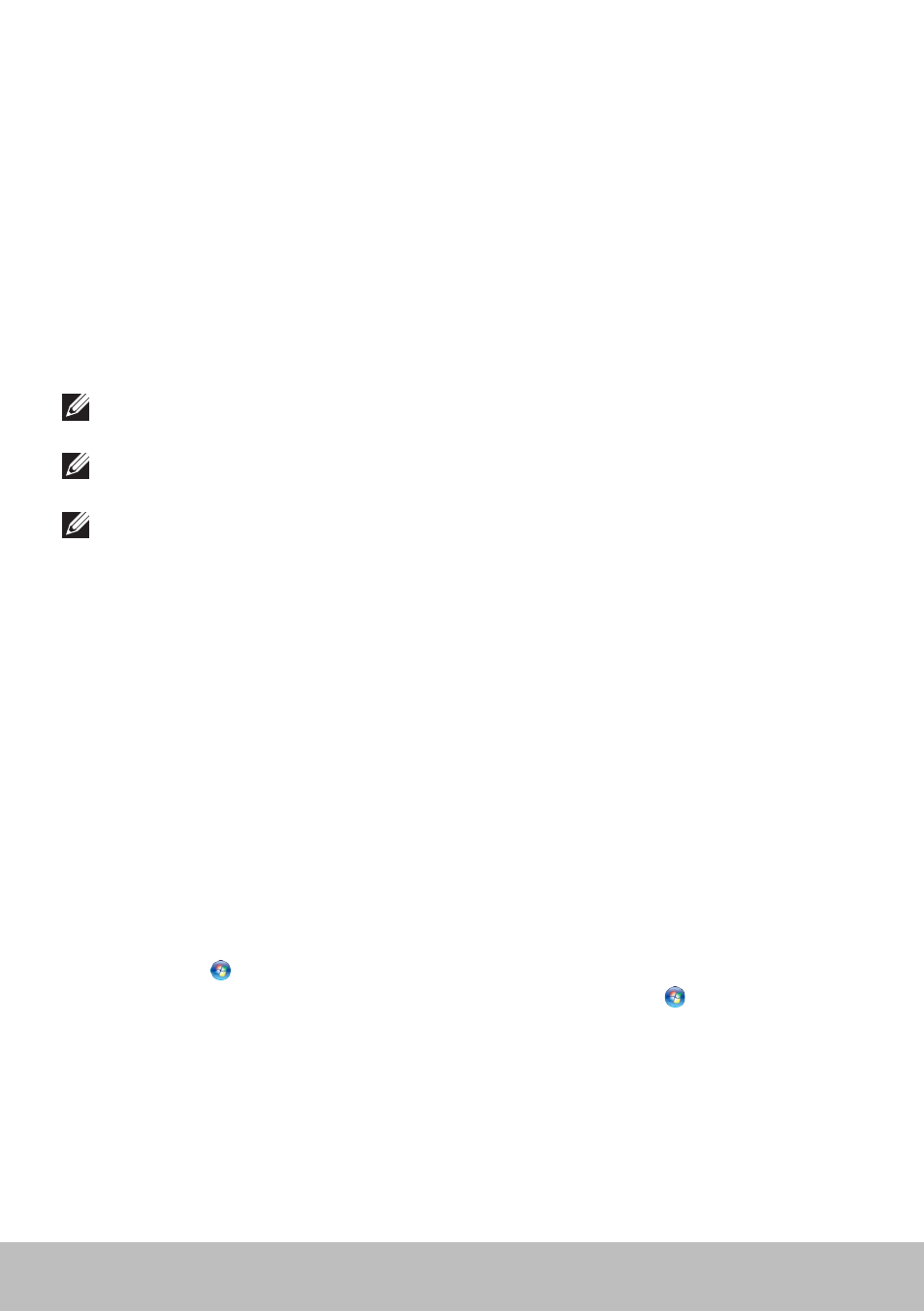
18
Setting Up Your Computer
Setting up Audio
Dell laptops and tablets have built‑in speakers that support 2‑channel audio.
To use the built‑in speakers, play the media and set the volume to your
desired level.
Dell computers and tablets also support a 3.5 mm audio port to allow you to
connect external speakers. If you are setting up 2‑channel audio, connect
the speakers to the 3.5 mm headphone port or the audio port.
Dell desktops may support 5.1/7.1 audio. If you are setting up 5.1/7.1 audio,
you must connect the speakers to the appropriate ports for best audio
output.
NOTE: For more information on the ports available on your computer
or tablet, see the Specifications at dell.com/support.
NOTE: For best results, place the speakers as specified in the documents
that shipped with your speakers.
NOTE: On computers with a discrete sound card, connect the speakers
to the connectors on the card.
Configuring 5.1/7.1 Audio
Configure your computer to provide multi‑channel audio output.
Windows 8.1
1. Access the Search charm.
2. Click Settings and type
Audio in the search box.
3. Click Manage Audio Devices.
4. Click Speaker/Headphones.
5. Click Next.
6. Click Configure and click Test. You should hear a tone from every
speaker.
7. Click Finish.
Windows 7
1. Click Start , type
Sound in the search box and press
results that appear, click Sound. Alternatively, click Start
→ Control
Panel
→ Hardware and Sound→ Sound.
2. Select Speakers and click Configure.
The Speaker Setup window appears.
3. Select a speaker configuration under Audio channels: and click Test.
You should hear a tone from every speaker.
4. Click Next and follow the instructions on the screen.
- Inspiron 15 (3531, Mid 2014) Inspiron 14 (3421, Early 2013) Inspiron 14 (5439, Late 2013) XPS One 2710 (Mid 2012) Inspiron 15R SE (7520, Mid 2010) Inspiron 17 (3737, Mid 2013) XPS 8700 (Mid 2013) Inspiron 15 (7537, Mid 2013) Inspiron One 2020 (Early 2012) Inspiron 17 (5748, Mid 2013) XPS 14Z (L412Z, Late 2011) XPS 13 (L321X, Early 2012) Inspiron 14R (5420, Mid 2012) Inspiron 23 (5348, Early 2014) Inspiron M421R (Late 2012) XPS 12 (9Q23, Late 2012) XPS 17 (L702X, Early 2011) Inspiron 17R (5720, Mid 2012) Inspiron Small Desktop (3646, Mid 2014) XPS 13 (L322X, Early 2013) Inspiron 23 (2350, Mid 2013) Inspiron M531R (5535, Mid 2013) Inspiron 13 (7347, Mid 2014) Inspiron 14 (7437, Late 2013) Inspiron 660 (Early 2012) Inspiron 14 (3420, Mid 2012) XPS 8500 (Early 2012) Inspiron 14z (N411z, Late 2011) Inspiron 14R (5421, Early 2013) Inspiron One 2320 (Mid 2011) Inspiron 17R (Early 2013) Inspiron 15 (3520, Mid 2012) Inspiron 15 (3521, Late 2012) Inspiron 14z (5423, Mid 2012) Inspiron 14R SE (7420, Mid 2012) XPS One 2720 (Mid 2013) Inspiron 13z (N311z, Mid 2011) XPS 15 (L521X, Mid 2012) Inspiron 20 (3045, Early 2014) Inspiron 660s (Early 2012) Inspiron 15R (5520, Mid 2012) Inspiron 13z (5323, Mid 2012) Inspiron 14 (5447, Early 2014) Inspiron 11 (3138, Late 2013) Inspiron 17R SE (7720, Mid 2012) XPS 14 (L421X, Mid 2012) Inspiron M521R (5525, Mid 2012) Inspiron 15z (5523, Late 2012) Inspiron 14R (5437, Mid 2013) Inspiron 14 (3437, Mid 2013) XPS 15 (9530, Late 2013) Inspiron 17 (3721, Early 2013) Inspiron 11 (3137, Mid 2013) Inspiron 15 (3537, Mid 2013) Inspiron 14 (3442, Early 2014)
