Troubleshooting, Basic troubleshooting steps, Diagnostics – Dell Inspiron 17 (7737, Mid 2013) User Manual
Page 85: Pre-boot system assessment, Invoking psa, Troubleshooting 85, Diagnostics 85
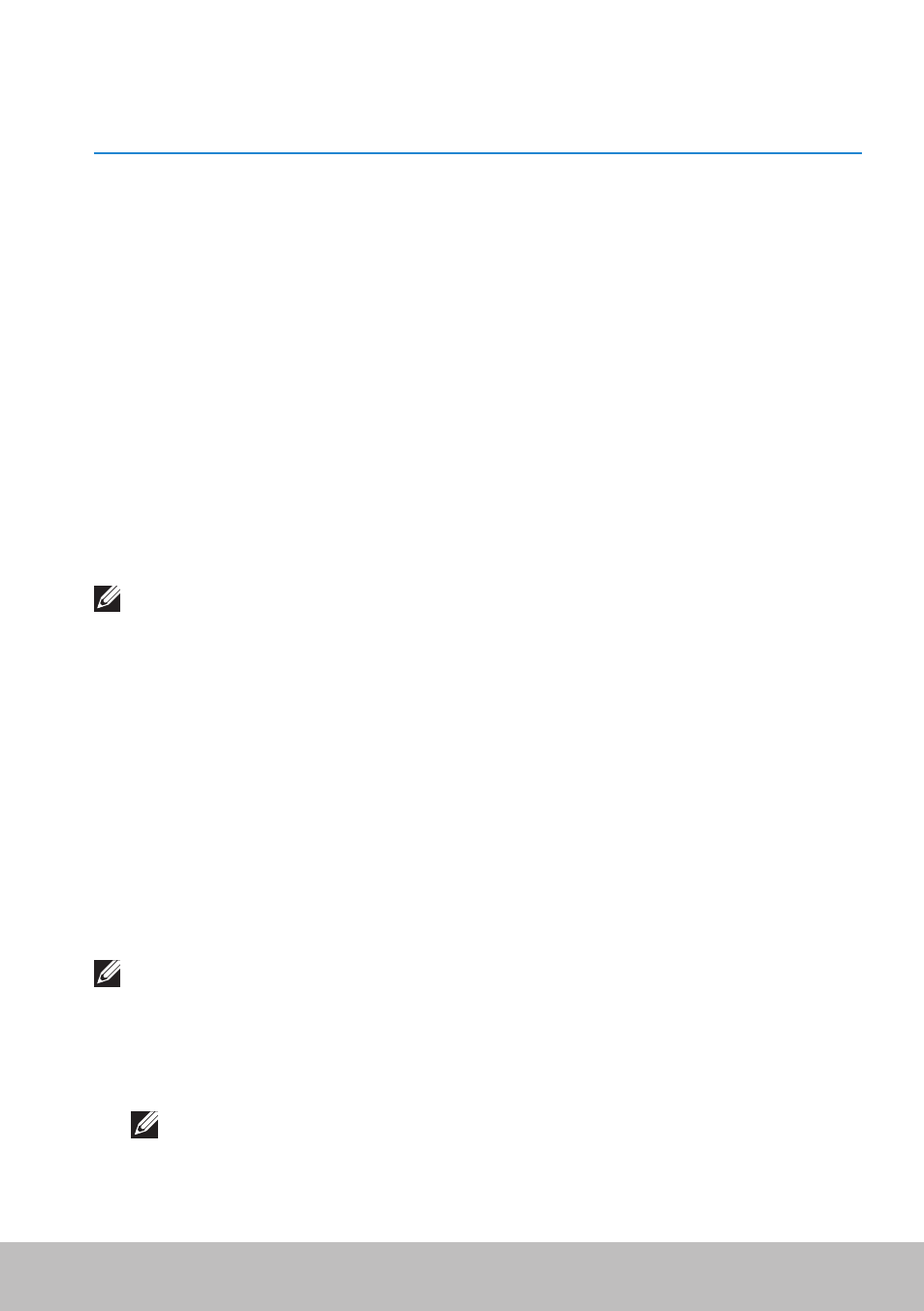
Basic Troubleshooting Steps
85
Troubleshooting
Basic Troubleshooting Steps
This section lists some basic troubleshooting steps you can use to resolve
common issues with your computer.
• Make sure your computer is switched on and all the components are
receiving power.
• Make sure all the cables are firmly connected to the respective ports.
• Make sure that the cables are not damaged or frayed.
• Make sure that there are no bent or broken pins on the connectors.
• Restart your computer and check whether the problem persists.
• For internet connection issues, unplug your modem and router from
the electrical outlet, wait for about 30 seconds, plug in the power
cables, and try connecting again.
NOTE: For more information on troubleshooting, solutions to
common problems, and FAQs, see dell.com/support. To contact Dell
for technical support. see
Diagnostics
Your computer has built-in diagnostic tools to help you determine the
issue with you computer. These tools may notify you of a problem using
error messages, light codes, or beep codes.
Pre-Boot System Assessment
You can use the Pre-Boot System Assessment (PSA) to diagnose various
hardware problems. The ePSA tests devices such as the system board,
keyboard, display, memory, hard drive, and so on.
NOTE: PSA may not be supported on all computers.
Invoking PSA
1. Turn on or restart your computer.
2. Press
NOTE: If you wait too long and the operating system logo appears,
continue to wait until you see the Windows desktop, then restart
your computer and try again.
- Inspiron 15 (3531, Mid 2014) Inspiron 14 (3421, Early 2013) Inspiron 14 (5439, Late 2013) XPS One 2710 (Mid 2012) Inspiron 15R SE (7520, Mid 2010) Inspiron 17 (3737, Mid 2013) XPS 8700 (Mid 2013) Inspiron 15 (7537, Mid 2013) Inspiron One 2020 (Early 2012) Inspiron 17 (5748, Mid 2013) XPS 14Z (L412Z, Late 2011) XPS 13 (L321X, Early 2012) Inspiron 14R (5420, Mid 2012) Inspiron 23 (5348, Early 2014) Inspiron M421R (Late 2012) XPS 12 (9Q23, Late 2012) XPS 17 (L702X, Early 2011) Inspiron 17R (5720, Mid 2012) Inspiron Small Desktop (3646, Mid 2014) XPS 13 (L322X, Early 2013) Inspiron 23 (2350, Mid 2013) Inspiron M531R (5535, Mid 2013) Inspiron 13 (7347, Mid 2014) Inspiron 14 (7437, Late 2013) Inspiron 660 (Early 2012) Inspiron 14 (3420, Mid 2012) XPS 8500 (Early 2012) Inspiron 14z (N411z, Late 2011) Inspiron 14R (5421, Early 2013) Inspiron One 2320 (Mid 2011) Inspiron 17R (Early 2013) Inspiron 15 (3520, Mid 2012) Inspiron 15 (3521, Late 2012) Inspiron 14z (5423, Mid 2012) Inspiron 14R SE (7420, Mid 2012) XPS One 2720 (Mid 2013) Inspiron 13z (N311z, Mid 2011) XPS 15 (L521X, Mid 2012) Inspiron 20 (3045, Early 2014) Inspiron 660s (Early 2012) Inspiron 15R (5520, Mid 2012) Inspiron 13z (5323, Mid 2012) Inspiron 14 (5447, Early 2014) Inspiron 11 (3138, Late 2013) Inspiron 17R SE (7720, Mid 2012) XPS 14 (L421X, Mid 2012) Inspiron M521R (5525, Mid 2012) Inspiron 15z (5523, Late 2012) Inspiron 14R (5437, Mid 2013) Inspiron 14 (3437, Mid 2013) XPS 15 (9530, Late 2013) Inspiron 17 (3721, Early 2013) Inspiron 11 (3137, Mid 2013) Inspiron 15 (3537, Mid 2013) Inspiron 14 (3442, Early 2014)
