2 installation, 3 launching the program, 4 adding a new camera – Corega CG-WLNCM4G User Manual
Page 49
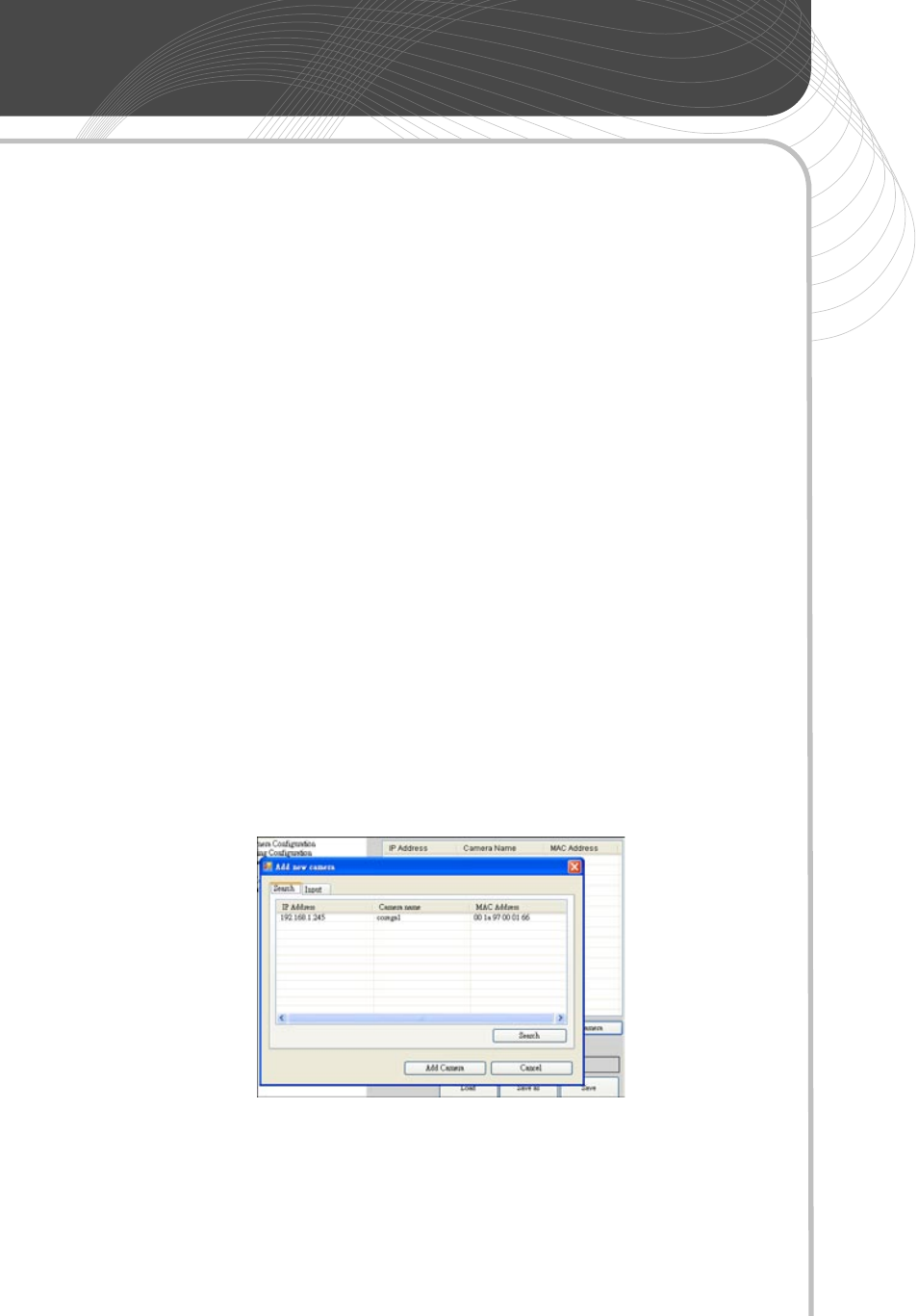
47
CG-WLNCM4G User Manual
4.2 Installation
Please refer to chapter 2.2 for software installation.
4.3 Launching the Program
On your computer, please go to “Start” --> “Programs” --> “corega” -->
“NCMonitor” to start the program. Please make sure your computer
screen’s resolution is at least 1024x768, otherwise the images shown
on the live view screen may be distorted.
4.4 Adding a New Camera
To add a new camera, please click “SETTING” button on the top left
side of the screen, and click [Add Camera]. The pop-up screen may
show the current connected camera(s); if not, click [Search] to look for
the new camera’s IP address or click [Input] tab to add the IP address
manually (default Port is 80). Click [Add Camera] to apply.
You may have to enter the user name and password of the new
camera to complete the process. Once you click [OK], the newly added
