3 accessing the live view page – Corega CG-WLNCM4G User Manual
Page 17
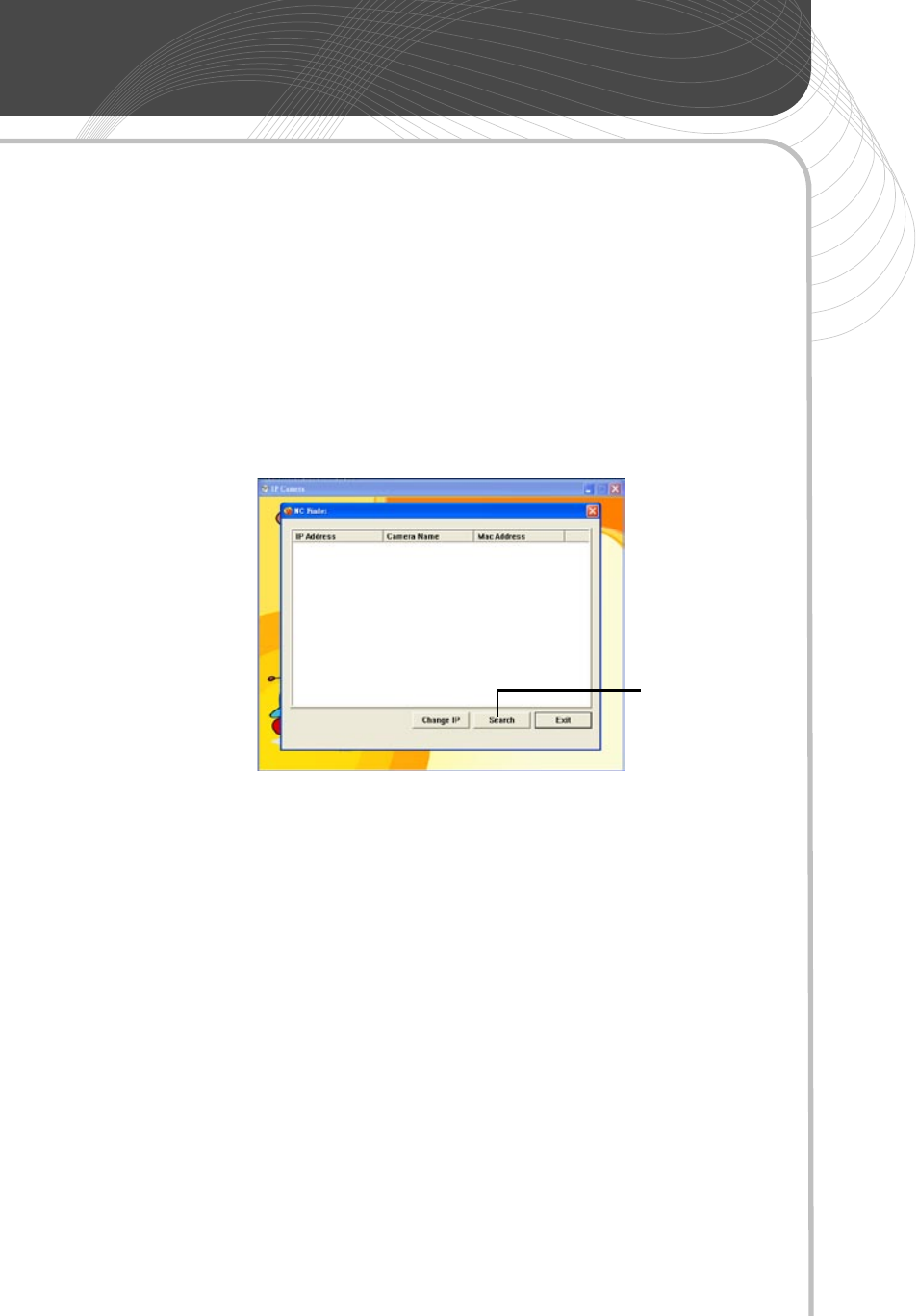
15
CG-WLNCM4G User Manual
2.3 Accessing the Live View Page
Step 1:
Insert the installation CD into your computer’s CD-ROM
drive. (If you have installed NC Finder in your computer, you do not
have to use the installation CD)
Step 2:
Click [NC Finder] to locate the current IP address of the
camera. The default IP address is 192.168.1.245.
Step 3:
Once you get the correct IP address of the camera, please
double click the IP address shown on the screen again. Your default
web browser will open automatically with a login window (If the
IP address is incorrect, you will not be able to see the pop-up web
browser window).
You can also open your web browser separately and type the IP
address in the URL bar (for example, http://192.168.1.245).
NOTE:
Microsoft Internet Explorer is mostly recommended. Some
functions may not be available in Mozilla Firefox and Safari.
Step 2:
When the login window appears, enter the default user
name (root) and password (leave it blank) and press [OK].
Search for your
camera’s IP address
